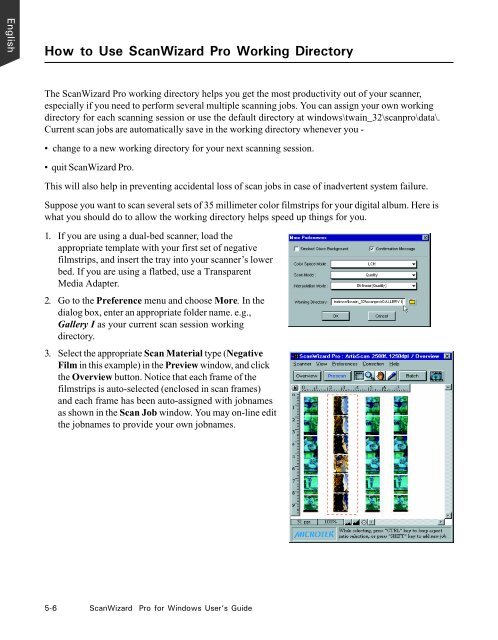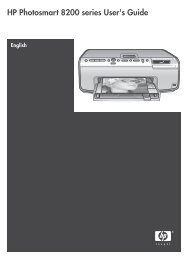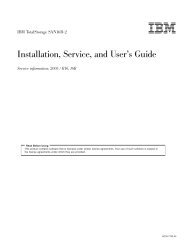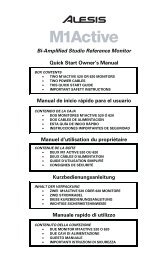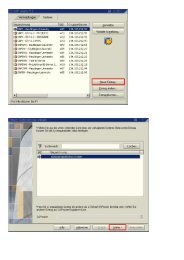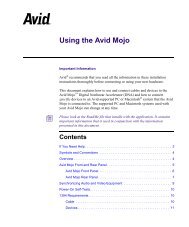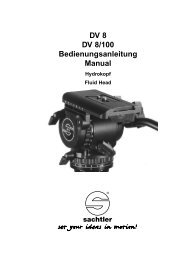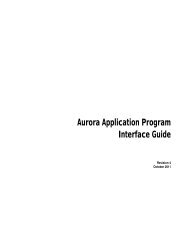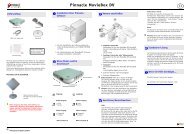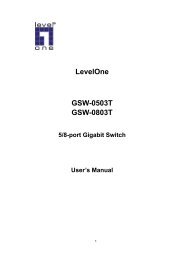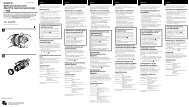Microtek ScanWizard Pro User's Guide
Microtek ScanWizard Pro User's Guide
Microtek ScanWizard Pro User's Guide
You also want an ePaper? Increase the reach of your titles
YUMPU automatically turns print PDFs into web optimized ePapers that Google loves.
English<br />
How to Use <strong>ScanWizard</strong> <strong>Pro</strong> Working Directory<br />
The <strong>ScanWizard</strong> <strong>Pro</strong> working directory helps you get the most productivity out of your scanner,<br />
especially if you need to perform several multiple scanning jobs. You can assign your own working<br />
directory for each scanning session or use the default directory at windows\twain_32\scanpro\data\.<br />
Current scan jobs are automatically save in the working directory whenever you -<br />
change to a new working directory for your next scanning session.<br />
quit <strong>ScanWizard</strong> <strong>Pro</strong>.<br />
This will also help in preventing accidental loss of scan jobs in case of inadvertent system failure.<br />
Suppose you want to scan several sets of 35 millimeter color filmstrips for your digital album. Here is<br />
what you should do to allow the working directory helps speed up things for you.<br />
1. If you are using a dual-bed scanner, load the<br />
appropriate template with your first set of negative<br />
filmstrips, and insert the tray into your scanner’s lower<br />
bed. If you are using a flatbed, use a Transparent<br />
Media Adapter.<br />
2. Go to the Preference menu and choose More. In the<br />
dialog box, enter an appropriate folder name. e.g.,<br />
Gallery I as your current scan session working<br />
directory.<br />
3. Select the appropriate Scan Material type (Negative<br />
Film in this example) in the Preview window, and click<br />
the Overview button. Notice that each frame of the<br />
filmstrips is auto-selected (enclosed in scan frames)<br />
and each frame has been auto-assigned with jobnames<br />
as shown in the Scan Job window. You may on-line edit<br />
the jobnames to provide your own jobnames.<br />
5-6 <strong>ScanWizard</strong> <strong>Pro</strong> for Windows User’s <strong>Guide</strong>