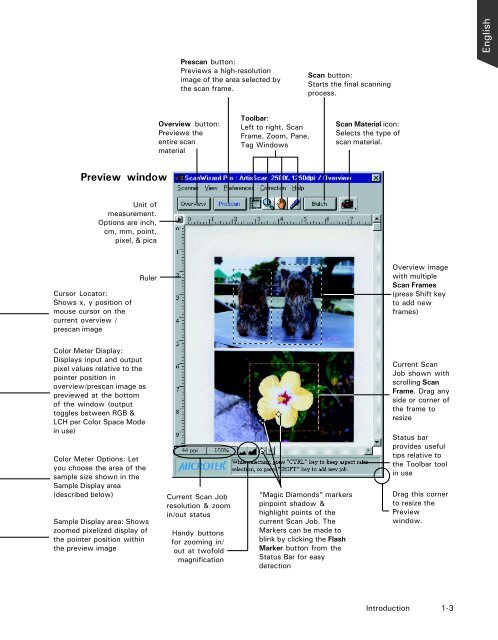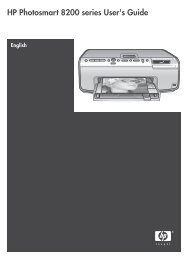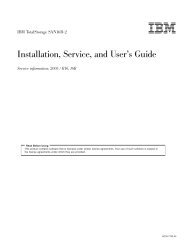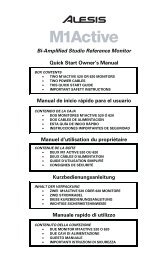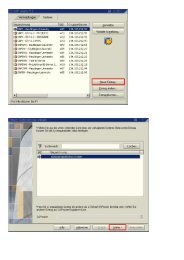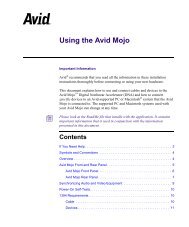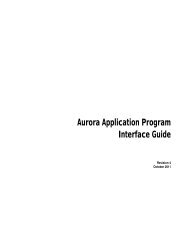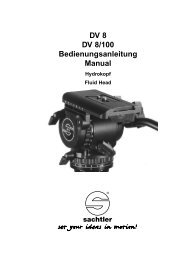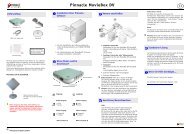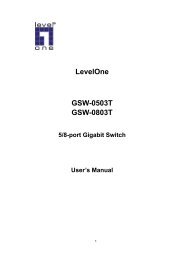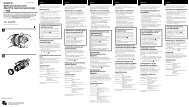Microtek ScanWizard Pro User's Guide
Microtek ScanWizard Pro User's Guide
Microtek ScanWizard Pro User's Guide
You also want an ePaper? Increase the reach of your titles
YUMPU automatically turns print PDFs into web optimized ePapers that Google loves.
Preview window<br />
Unit of<br />
measurement.<br />
Options are inch,<br />
cm, mm, point,<br />
pixel, & pica<br />
Cursor Locator:<br />
Shows x, y position of<br />
mouse cursor on the<br />
current overview /<br />
prescan image<br />
Color Meter Display:<br />
Displays input and output<br />
pixel values relative to the<br />
pointer position in<br />
overview/prescan image as<br />
previewed at the bottom<br />
of the window (output<br />
toggles between RGB &<br />
LCH per Color Space Mode<br />
in use)<br />
Color Meter Options: Let<br />
you choose the area of the<br />
sample size shown in the<br />
Sample Display area<br />
Ruler<br />
Prescan button:<br />
Previews a high-resolution<br />
image of the area selected by<br />
the scan frame.<br />
Overview button:<br />
Previews the<br />
entire scan<br />
material<br />
Toolbar:<br />
Left to right, Scan<br />
Frame, Zoom, Pane,<br />
Tag Windows<br />
Scan button:<br />
Starts the final scanning<br />
process.<br />
Scan Material icon:<br />
Selects the type of<br />
scan material.<br />
Overview image<br />
with multiple<br />
Scan Frames<br />
(press Shift key<br />
to add new<br />
frames)<br />
Current Scan<br />
Job shown with<br />
scrolling Scan<br />
Frame. Drag any<br />
side or corner of<br />
the frame to<br />
resize<br />
Status bar<br />
provides useful<br />
tips relative to<br />
the Toolbar tool<br />
in use<br />
(described below)<br />
Sample Display area: Shows<br />
Current Scan Job<br />
resolution & zoom<br />
in/out status<br />
“Magic Diamonds” markers<br />
pinpoint shadow &<br />
highlight points of the<br />
current Scan Job. The<br />
Drag this corner<br />
to resize the<br />
Preview<br />
window.<br />
zoomed pixelized display of<br />
the pointer position within<br />
the preview image<br />
Handy buttons<br />
for zooming in/<br />
out at twofold<br />
magnification<br />
Markers can be made to<br />
blink by clicking the Flash<br />
Marker button from the<br />
Status Bar for easy<br />
detection<br />
Introduction 1-3<br />
English