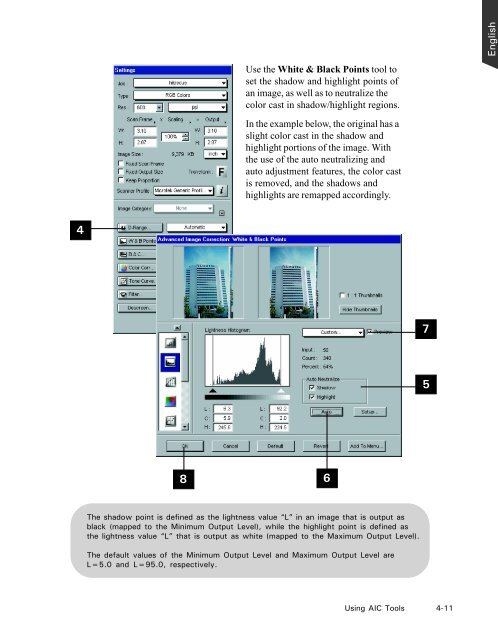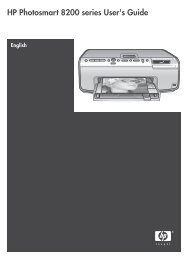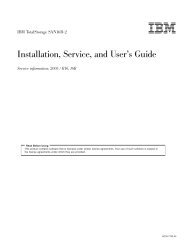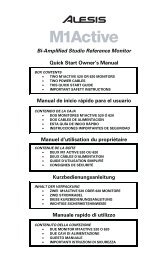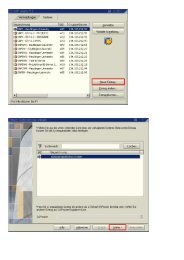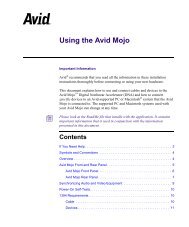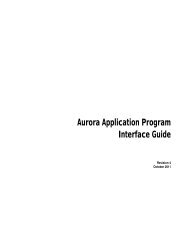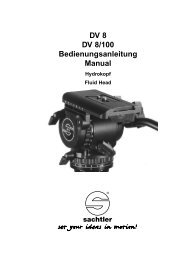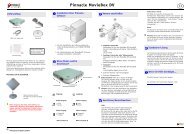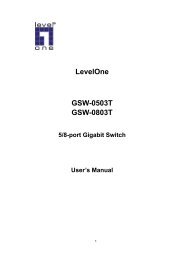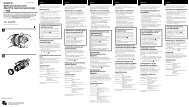Microtek ScanWizard Pro User's Guide
Microtek ScanWizard Pro User's Guide
Microtek ScanWizard Pro User's Guide
You also want an ePaper? Increase the reach of your titles
YUMPU automatically turns print PDFs into web optimized ePapers that Google loves.
4<br />
8<br />
Use the White & Black Points tool to<br />
set the shadow and highlight points of<br />
an image, as well as to neutralize the<br />
color cast in shadow/highlight regions.<br />
In the example below, the original has a<br />
slight color cast in the shadow and<br />
highlight portions of the image. With<br />
the use of the auto neutralizing and<br />
auto adjustment features, the color cast<br />
is removed, and the shadows and<br />
highlights are remapped accordingly.<br />
The shadow point is defined as the lightness value “L” in an image that is output as<br />
black (mapped to the Minimum Output Level), while the highlight point is defined as<br />
the lightness value “L” that is output as white (mapped to the Maximum Output Level).<br />
The default values of the Minimum Output Level and Maximum Output Level are<br />
L=5.0 and L=95.0, respectively.<br />
6<br />
7<br />
5<br />
Using AIC Tools 4-11<br />
English