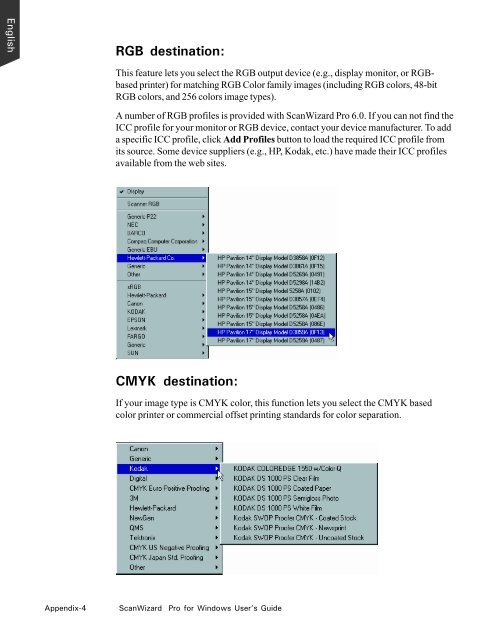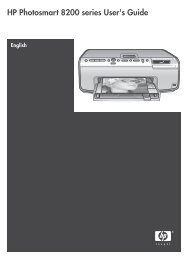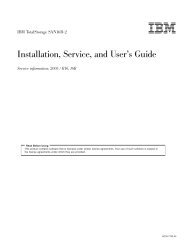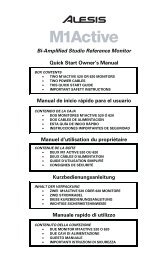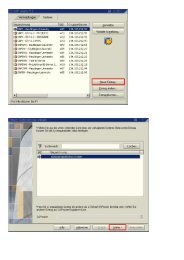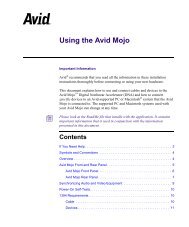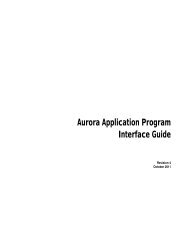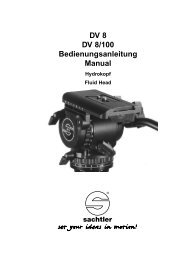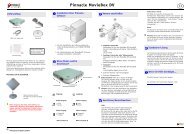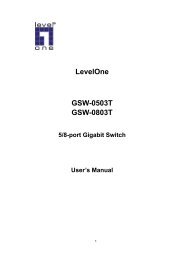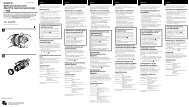Microtek ScanWizard Pro User's Guide
Microtek ScanWizard Pro User's Guide
Microtek ScanWizard Pro User's Guide
Create successful ePaper yourself
Turn your PDF publications into a flip-book with our unique Google optimized e-Paper software.
English<br />
RGB destination:<br />
This feature lets you select the RGB output device (e.g., display monitor, or RGBbased<br />
printer) for matching RGB Color family images (including RGB colors, 48-bit<br />
RGB colors, and 256 colors image types).<br />
A number of RGB profiles is provided with <strong>ScanWizard</strong> <strong>Pro</strong> 6.0. If you can not find the<br />
ICC profile for your monitor or RGB device, contact your device manufacturer. To add<br />
a specific ICC profile, click Add <strong>Pro</strong>files button to load the required ICC profile from<br />
its source. Some device suppliers (e.g., HP, Kodak, etc.) have made their ICC profiles<br />
available from the web sites.<br />
CMYK destination:<br />
If your image type is CMYK color, this function lets you select the CMYK based<br />
color printer or commercial offset printing standards for color separation.<br />
Appendix-4 <strong>ScanWizard</strong> <strong>Pro</strong> for Windows User’s <strong>Guide</strong>