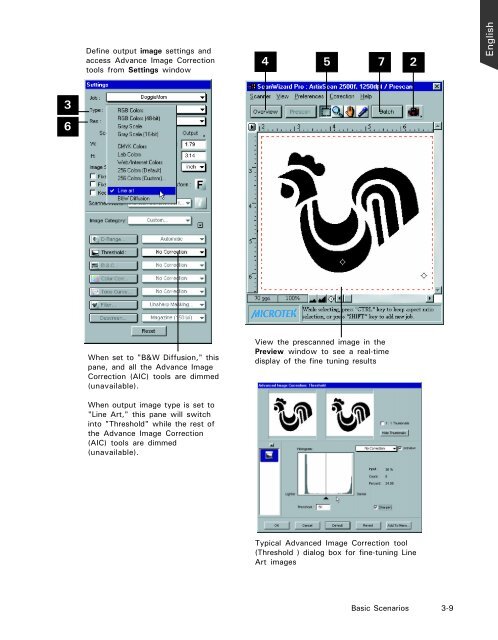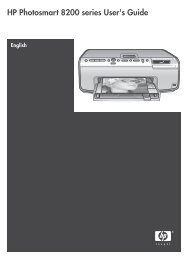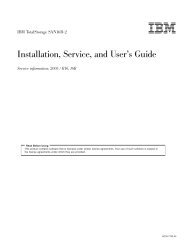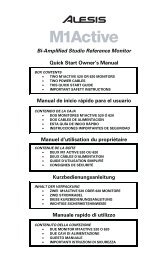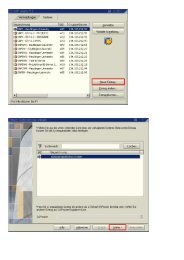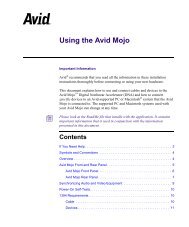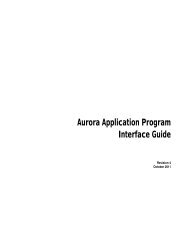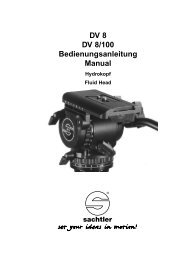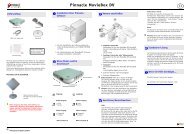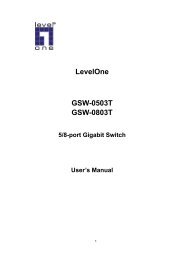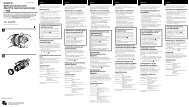Microtek ScanWizard Pro User's Guide
Microtek ScanWizard Pro User's Guide
Microtek ScanWizard Pro User's Guide
Create successful ePaper yourself
Turn your PDF publications into a flip-book with our unique Google optimized e-Paper software.
3<br />
6<br />
Define output image settings and<br />
access Advance Image Correction<br />
tools from Settings window<br />
When set to "B&W Diffusion," this<br />
pane, and all the Advance Image<br />
Correction (AIC) tools are dimmed<br />
(unavailable).<br />
When output image type is set to<br />
"Line Art," this pane will switch<br />
into "Threshold" while the rest of<br />
the Advance Image Correction<br />
(AIC) tools are dimmed<br />
(unavailable).<br />
4<br />
5<br />
View the prescanned image in the<br />
Preview window to see a real-time<br />
display of the fine tuning results<br />
Typical Advanced Image Correction tool<br />
(Threshold ) dialog box for fine-tuning Line<br />
Art images<br />
7<br />
2<br />
Basic Scenarios 3-9<br />
English