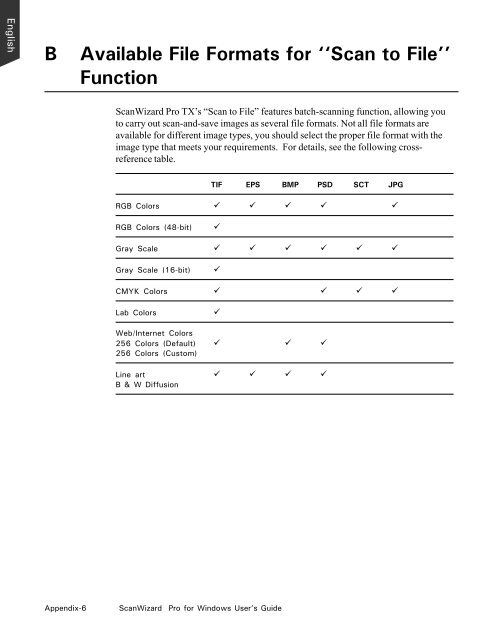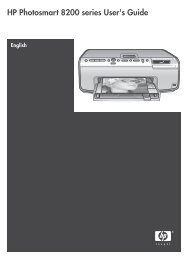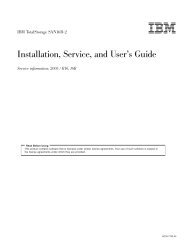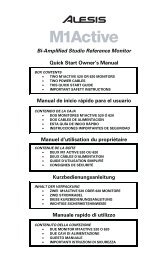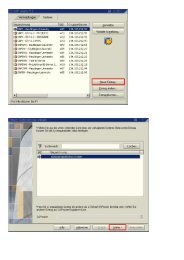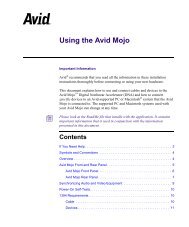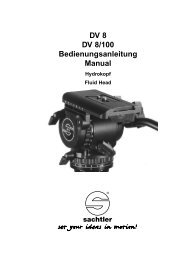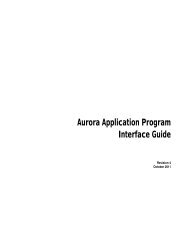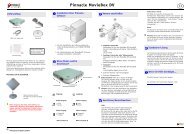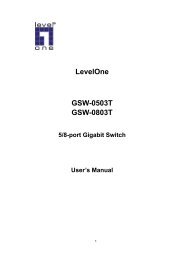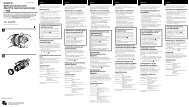Microtek ScanWizard Pro User's Guide
Microtek ScanWizard Pro User's Guide
Microtek ScanWizard Pro User's Guide
Create successful ePaper yourself
Turn your PDF publications into a flip-book with our unique Google optimized e-Paper software.
English<br />
B Available File Formats for ‘‘Scan to File’’<br />
Function<br />
<strong>ScanWizard</strong> <strong>Pro</strong> TX’s “Scan to File” features batch-scanning function, allowing you<br />
to carry out scan-and-save images as several file formats. Not all file formats are<br />
available for different image types, you should select the proper file format with the<br />
image type that meets your requirements. For details, see the following crossreference<br />
table.<br />
Appendix-6 <strong>ScanWizard</strong> <strong>Pro</strong> for Windows User’s <strong>Guide</strong><br />
TIF EPS BMP PSD SCT JPG<br />
RGB Colors ü ü ü ü ü<br />
RGB Colors (48-bit) ü<br />
Gray Scale ü ü ü ü ü ü<br />
Gray Scale (16-bit) ü<br />
CMYK Colors ü ü ü ü<br />
Lab Colors ü<br />
Web/Internet Colors<br />
256 Colors (Default) ü ü ü<br />
256 Colors (Custom)<br />
Line art ü ü ü ü<br />
B & W Diffusion