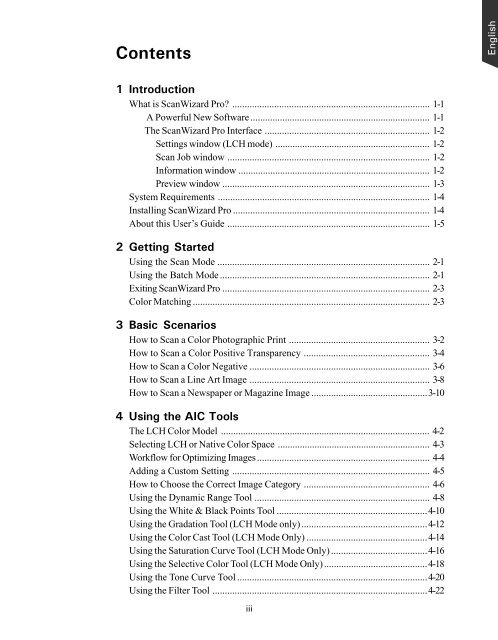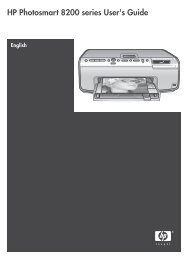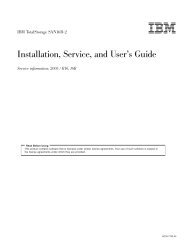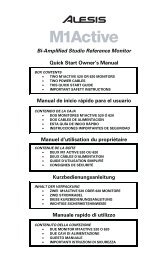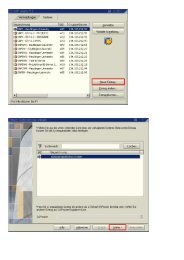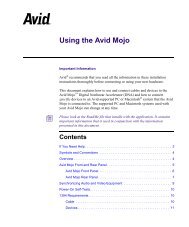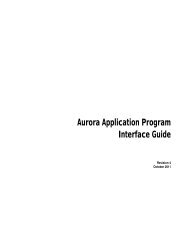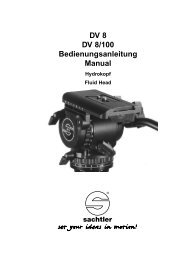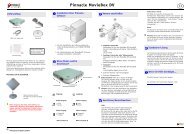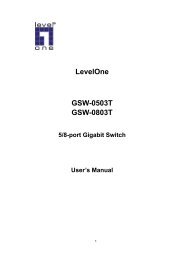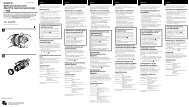Microtek ScanWizard Pro User's Guide
Microtek ScanWizard Pro User's Guide
Microtek ScanWizard Pro User's Guide
You also want an ePaper? Increase the reach of your titles
YUMPU automatically turns print PDFs into web optimized ePapers that Google loves.
Contents<br />
1Introduction<br />
What is <strong>ScanWizard</strong> <strong>Pro</strong>? ................................................................................ 1-1<br />
A Powerful New Software......................................................................... 1-1<br />
The <strong>ScanWizard</strong> <strong>Pro</strong> Interface ................................................................... 1-2<br />
Settings window (LCH mode) ............................................................... 1-2<br />
Scan Job window .................................................................................. 1-2<br />
Information window .............................................................................. 1-2<br />
Preview window .................................................................................... 1-3<br />
System Requirements ...................................................................................... 1-4<br />
Installing <strong>ScanWizard</strong> <strong>Pro</strong> ................................................................................ 1-4<br />
About this User’s <strong>Guide</strong> .................................................................................. 1-5<br />
2 Getting Started<br />
Using the Scan Mode ...................................................................................... 2-1<br />
Using the Batch Mode..................................................................................... 2-1<br />
Exiting <strong>ScanWizard</strong> <strong>Pro</strong> .................................................................................... 2-3<br />
Color Matching ................................................................................................ 2-3<br />
3 Basic Scenarios<br />
How to Scan a Color Photographic Print ......................................................... 3-2<br />
How to Scan a Color Positive Transparency ................................................... 3-4<br />
How to Scan a Color Negative ......................................................................... 3-6<br />
How to Scan a Line Art Image ......................................................................... 3-8<br />
How to Scan a Newspaper or Magazine Image ...............................................3-10<br />
4 Using the AIC Tools<br />
The LCH Color Model ..................................................................................... 4-2<br />
Selecting LCH or Native Color Space .............................................................. 4-3<br />
Workflow for Optimizing Images ...................................................................... 4-4<br />
Adding a Custom Setting ................................................................................ 4-5<br />
How to Choose the Correct Image Category ................................................... 4-6<br />
Using the Dynamic Range Tool ....................................................................... 4-8<br />
Using the White & Black Points Tool .............................................................4-10<br />
Using the Gradation Tool (LCH Mode only)...................................................4-12<br />
Using the Color Cast Tool (LCH Mode Only) .................................................4-14<br />
Using the Saturation Curve Tool (LCH Mode Only) .......................................4-16<br />
Using the Selective Color Tool (LCH Mode Only)..........................................4-18<br />
Using the Tone Curve Tool .............................................................................4-20<br />
Using the Filter Tool .......................................................................................4-22<br />
iii<br />
English