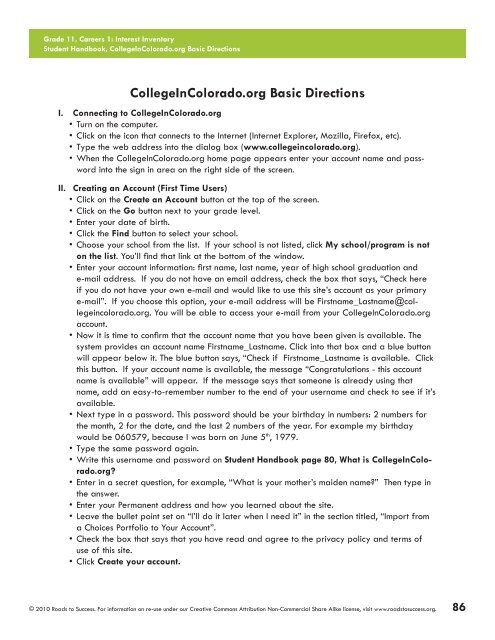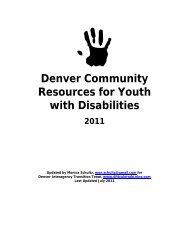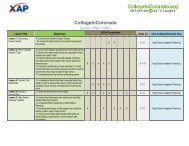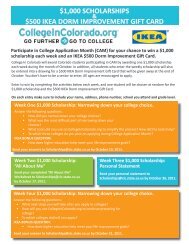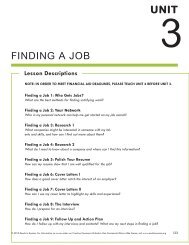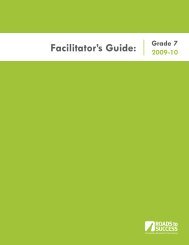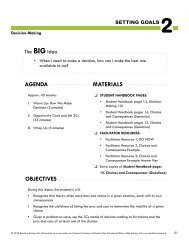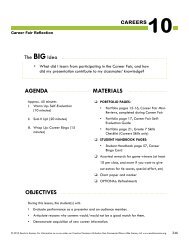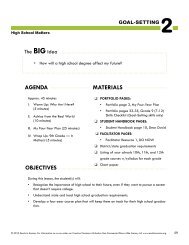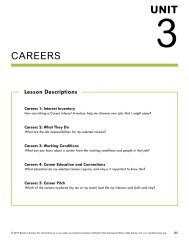- Page 1 and 2:
Facilitator’s Guide: Grade 11 200
- Page 3 and 4:
Dear Educator, Every effort has bee
- Page 5 and 6:
Facilitator Guide Grade 11 Table of
- Page 7 and 8:
PLANNING PYRAMID GRADE 11, Unit 1,
- Page 9 and 10:
Grade 11, Introduction 1: Introduct
- Page 11 and 12:
Grade 11, Introduction 1: Introduct
- Page 13 and 14:
Grade 11, Introduction 1: Introduct
- Page 15 and 16:
Grade 11, Introduction 1: Introduct
- Page 17 and 18:
Grade 11, Introduction 1: Introduct
- Page 19 and 20:
Grade 11, Introduction 1: Introduct
- Page 21 and 22:
Grade 11, Introduction 1: Introduct
- Page 23 and 24:
PLANNING PYRAMID GRADE 11, Unit 2,
- Page 26 and 27:
Introduction to aCT/saT (saT versio
- Page 28 and 29:
❑ For Activity IV, SAT FAQs, talk
- Page 30 and 31:
Grade 11, Taking Tests 1: Introduct
- Page 32 and 33:
Grade 11, Taking Tests 1: Introduct
- Page 34 and 35:
Grade 11, Taking Tests 1: Introduct
- Page 36 and 37:
Grade 11, Taking Tests 1: Introduct
- Page 38 and 39:
Grade 11, Taking Tests 1: Introduct
- Page 40:
Grade 11, Taking Tests 1: Introduct
- Page 43 and 44:
Grade 11, Taking Tests 2: SAT Pract
- Page 45 and 46:
Grade 11, Taking Tests 2: SAT Pract
- Page 47 and 48:
Grade 11, Taking Tests 2: SAT Pract
- Page 49 and 50:
Grade 11, Taking Tests 2: SAT Pract
- Page 51 and 52:
Grade 11, Taking Tests 2: SAT Pract
- Page 53 and 54:
Grade 11, Taking Tests 2: SAT Pract
- Page 55 and 56:
Grade 11, Taking Tests 2: SAT Pract
- Page 57 and 58:
Grade 11, Taking Tests 2: SAT Pract
- Page 59 and 60:
Grade 11, Taking Tests 2: SAT Pract
- Page 61 and 62:
Grade 11, Taking Tests 2: SAT Pract
- Page 63 and 64:
Grade 11, Taking Tests 2: SAT Pract
- Page 65 and 66:
Grade 11, Taking Tests 2: SAT Pract
- Page 67 and 68:
Grade 11, Taking Tests 2: SAT Pract
- Page 69 and 70:
Grade 11, Taking Tests 2: SAT Pract
- Page 71 and 72:
Grade 11, Taking Tests 2: SAT Pract
- Page 73 and 74:
Grade 11, Taking Tests 2: SAT Pract
- Page 75 and 76:
Grade 11, Taking Tests 2: SAT Pract
- Page 77 and 78:
Grade 11, Taking Tests 2: SAT Pract
- Page 80 and 81:
saT Registration The BIG Idea Appro
- Page 82 and 83:
www.collegeboard.com/student/testin
- Page 84 and 85:
Grade 11, Taking Tests 3: SAT Regis
- Page 86 and 87:
Grade 11, Taking Tests 3: SAT Regis
- Page 88 and 89:
scores, throughout the registration
- Page 90 and 91:
Grade 11, Taking Tests 3: SAT Regis
- Page 92 and 93:
Grade 11, Taking Tests 3: SAT Regis
- Page 94:
Grade 11, Taking Tests 3: SAT Regis
- Page 97 and 98:
Grade 11, Taking Tests 4: Workforce
- Page 99 and 100:
Grade 11, Taking Tests 4: Workforce
- Page 101 and 102:
Grade 11, Taking Tests 4: Workforce
- Page 103 and 104:
Grade 11, Taking Tests 4: Workforce
- Page 105 and 106:
Grade 11, Taking Tests 4: Workforce
- Page 107 and 108:
Grade 11, Taking Tests 4: Workforce
- Page 109 and 110:
Grade 11, Taking Tests 4: Workforce
- Page 111 and 112:
Grade 11, Taking Tests 4: Workforce
- Page 113 and 114:
Grade 11, Taking Tests 4: Workforce
- Page 115 and 116:
Grade 11, Taking Tests 4: Workforce
- Page 117 and 118:
Grade 11, Taking Tests 4: Workforce
- Page 119 and 120:
Grade 11, Taking Tests 4: Workforce
- Page 121 and 122:
Grade 11, Taking Tests 4: Workforce
- Page 123 and 124:
Grade 11, Taking Tests 4: Workforce
- Page 125 and 126:
PLANNING PYRAMID GRADE 11, Unit 2,
- Page 128 and 129:
Introduction to aCT/saT (aCT Versio
- Page 130 and 131:
❑ For Activity IV, Getting into t
- Page 132 and 133:
Grade 11, Taking Tests 1: Introduct
- Page 134 and 135:
Grade 11, Taking Tests 1: Introduct
- Page 136 and 137:
Grade 11, Taking Tests 1: Introduct
- Page 138 and 139:
Grade 11, Taking Tests 1: Introduct
- Page 140 and 141:
Grade 11, Taking Tests 1: Introduct
- Page 142 and 143:
Grade 11, Taking Tests 1: Introduct
- Page 144:
Grade 11, Taking Tests 1: Introduct
- Page 147 and 148:
Grade 11, Taking Tests 2: ACT Pract
- Page 149 and 150:
Grade 11, Taking Tests 2: ACT Pract
- Page 151 and 152:
Grade 11, Taking Tests 2: ACT Pract
- Page 153 and 154:
Grade 11, Taking Tests 2: ACT Pract
- Page 155 and 156:
Grade 11, Taking Tests 2: ACT Pract
- Page 157 and 158:
Grade 11, Taking Tests 2: ACT Pract
- Page 159 and 160:
Grade 11, Taking Tests 2: ACT Pract
- Page 161 and 162:
Grade 11, Taking Tests 2: ACT Pract
- Page 163 and 164:
Grade 11, Taking Tests 2: ACT Pract
- Page 165 and 166:
Grade 11, Taking Tests 2: ACT Pract
- Page 167 and 168:
Grade 11, Taking Tests 2: ACT Pract
- Page 169 and 170:
Grade 11, Taking Tests 2: ACT Pract
- Page 171 and 172:
Grade 11, Taking Tests 2: ACT Pract
- Page 173 and 174:
Grade 11, Taking Tests 2: ACT Pract
- Page 175 and 176:
Grade 11, Taking Tests 2: ACT Pract
- Page 178 and 179:
aCT Registration The BIG Idea Appro
- Page 180 and 181:
❑ To familiarize yourself with th
- Page 182 and 183:
I. Warm Up: ACTing Ahead (5 minutes
- Page 184 and 185:
create an account, your name will a
- Page 186 and 187:
6. High School Courses SAY SOMETHIN
- Page 188 and 189:
Grade 11, Taking Tests 3: ACT Regis
- Page 190 and 191: Grade 11, Taking Tests 3: ACT Regis
- Page 192 and 193: Workforce and adult education Tests
- Page 194 and 195: IMPLEMENTATION OPTIONS ............
- Page 196 and 197: we’ll take a look at a few tests
- Page 198 and 199: SKILLS CHECKLIST Direct students’
- Page 200 and 201: Grade 11, Taking Tests 4: Workforce
- Page 202 and 203: Grade 11, Taking Tests 4: Workforce
- Page 204 and 205: Grade 11, Taking Tests 4: Workforce
- Page 206 and 207: Grade 11, Taking Tests 4: Workforce
- Page 208 and 209: Grade 11, Taking Tests 4: Workforce
- Page 210 and 211: Grade 11, Taking Tests 4: Workforce
- Page 212 and 213: Grade 11, Taking Tests 4: Workforce
- Page 214 and 215: Grade 11, Taking Tests 4: Workforce
- Page 216 and 217: Grade 11, Taking Tests 4: Workforce
- Page 218 and 219: Grade 11, Taking Tests 4: Workforce
- Page 220 and 221: CAREERS Lesson Descriptions UNIT 3
- Page 222: Roads to Success is a new program d
- Page 225 and 226: Grade #, Unit Name #: Lesson Title
- Page 227 and 228: Grade 11, Careers 1: Interest Inven
- Page 229 and 230: Grade 11, Careers 1: Interest Inven
- Page 231 and 232: Grade 11, Careers 1: Interest Inven
- Page 233 and 234: Grade 11, Careers 1: Interest Inven
- Page 235 and 236: Grade 11, Careers 1: Interest Inven
- Page 237 and 238: Grade 11, Careers 1: Interest Inven
- Page 239: Grade 11, Careers 1: Interest Inven
- Page 243 and 244: Grade 11, Careers 1: Interest Inven
- Page 245 and 246: 240 This page intentionally left bl
- Page 247 and 248: 242 This page intentionally left bl
- Page 249 and 250: Grade 11, Careers 2: My Career Rese
- Page 251 and 252: Grade 11, Careers 2: My Career Rese
- Page 253 and 254: Grade 11, Careers 2: My Career Rese
- Page 255 and 256: Grade 11, Careers 2: My Career Rese
- Page 257 and 258: Grade 11, Careers 2: My Career Rese
- Page 259 and 260: Grade 11, Careers 2: My Career Rese
- Page 261 and 262: Grade 11, Careers 2: My Career Rese
- Page 263 and 264: Grade 11, Careers 2: My Career Rese
- Page 266 and 267: My Career Choice: Just Right or Ret
- Page 268 and 269: Grade 11, Careers 3: Career Choice:
- Page 270 and 271: Grade 11, Careers 3: Career Choice:
- Page 272 and 273: Grade 11, Careers 3: Career Choice:
- Page 274 and 275: Grade 11, Careers 3: Career Choice:
- Page 276 and 277: Grade 11, Careers 3: Career Choice:
- Page 278 and 279: Grade 11, Careers 3: Career Choice:
- Page 280 and 281: JOB SHADOW Lesson Descriptions Job
- Page 282: Roads to Success is a new program d
- Page 285 and 286: Grade #, 11, Unit Job Name Shadow #
- Page 287 and 288: Grade 11, Job Shadow 1: Introductio
- Page 289 and 290: Grade 11, Job Shadow 1: Introductio
- Page 291 and 292:
Grade 11, Job Shadow 1: Introductio
- Page 293 and 294:
Grade 11, Job Shadow 1: Introductio
- Page 295 and 296:
Grade 11, Job Shadow 1: Introductio
- Page 297 and 298:
Grade 11, Job Shadow 1: Introductio
- Page 299 and 300:
Grade 11, Job Shadow 1: Introductio
- Page 301 and 302:
Grade 11, Job Shadow 1: Introductio
- Page 303 and 304:
Grade 11, Job Shadow 1: Introductio
- Page 305 and 306:
Grade 11, Job Shadow 2: Creating Re
- Page 307 and 308:
Grade 11, Job Shadow 2: Creating Re
- Page 309 and 310:
Grade 11, Job Shadow 2: Creating Re
- Page 311 and 312:
Grade 11, Job Shadow 2: Creating Re
- Page 313 and 314:
Grade 11, Job Shadow 2: Creating Re
- Page 315 and 316:
Grade 11, Job Shadow 2: Creating Re
- Page 317 and 318:
Grade 11, Job Shadow 2: Creating Re
- Page 319 and 320:
Grade 11, Job Shadow 3: Creating Re
- Page 321 and 322:
Grade 11, Job Shadow 3: Creating Re
- Page 323 and 324:
Grade 11, Job Shadow 3: Creating Re
- Page 325 and 326:
Grade 11, Job Shadow 3: Creating Re
- Page 327 and 328:
Grade 11, Job Shadow 3: Creating Re
- Page 329 and 330:
Grade 11, Job Shadow 3: Creating Re
- Page 331 and 332:
Grade 11, Job Shadow 3: Creating Re
- Page 333 and 334:
Grade 11, Job Shadow 4: Workplace B
- Page 335 and 336:
Grade 11, Job Shadow 4: Workplace B
- Page 337 and 338:
Grade 11, Job Shadow 4: Workplace B
- Page 339 and 340:
Grade 11, Job Shadow 4: Workplace B
- Page 341 and 342:
Grade 11, Job Shadow 4: Workplace B
- Page 343 and 344:
Grade 11, Job Shadow 5: Information
- Page 345 and 346:
Grade 11, Job Shadow 5: Information
- Page 347 and 348:
Grade 11, Job Shadow 5: Information
- Page 349 and 350:
Grade 11, Job Shadow 5: Information
- Page 351 and 352:
Grade 11, Job Shadow 5: Information
- Page 353 and 354:
Grade 11, Job Shadow 5: Information
- Page 356 and 357:
Informational Interview II The BIG
- Page 358 and 359:
• Reveals initiative, eagerness,
- Page 360 and 361:
Grade 11, Job Shadow 6: Information
- Page 362 and 363:
• What are some of the company's
- Page 364 and 365:
Grade 11, Job Shadow 6: Information
- Page 366 and 367:
Grade 11, Job Shadow 6: Information
- Page 368 and 369:
Grade 11, Job Shadow 6: Information
- Page 370 and 371:
Reflection & Thank You Note The BIG
- Page 372 and 373:
IMPLEMENTATION OPTIONS ............
- Page 374 and 375:
Grade 11, Job Shadow 7: Reflection
- Page 376 and 377:
If you confirmed that the career yo
- Page 378 and 379:
Grade 11, Job Shadow 7: Reflection
- Page 380 and 381:
Grade 11, Job Shadow 7: Reflection
- Page 382:
Grade 11, Job Shadow 7: Reflection
- Page 385 and 386:
PLANNING PYRAMID GRADE 11, Unit 5,
- Page 388 and 389:
Choosing Courses for Senior Year Th
- Page 390 and 391:
Grade 11, Education After Grade Hig
- Page 392 and 393:
Grade 11, Education After High Scho
- Page 394 and 395:
Grade 11, Education After High Scho
- Page 396 and 397:
Grade 11, Education After High Scho
- Page 398:
Grade 11, Education After High Scho
- Page 401 and 402:
Grade 11, Education After High Scho
- Page 403 and 404:
Grade 11, Education After High Scho
- Page 405 and 406:
Grade 11, Education After High Scho
- Page 407 and 408:
Grade 11, Education After High Scho
- Page 409 and 410:
Grade 11, Education After High Scho
- Page 411 and 412:
Grade 11, Education After High Scho
- Page 413 and 414:
Grade 11, Education After High Scho
- Page 415 and 416:
Other Educational Paths The BIG Ide
- Page 417 and 418:
Grade 11, Education After High Scho
- Page 419 and 420:
Grade 11, Education After High Scho
- Page 421 and 422:
Grade 11, Education After High Scho
- Page 423 and 424:
Grade 11, Education After High Scho
- Page 425 and 426:
Grade 11, Education After High Scho
- Page 427 and 428:
Grade 11, Education After High Scho
- Page 429 and 430:
Grade 11, Education After High Scho
- Page 431 and 432:
Grade 11, Education After High Scho
- Page 433:
Grade 11, Education After High Scho
- Page 436 and 437:
Grade 11, Education After High Scho
- Page 438 and 439:
Grade 11, Education After High Scho
- Page 440 and 441:
Grade 11, Education After High Scho
- Page 442 and 443:
Grade 11, Education After High Scho
- Page 444 and 445:
Grade 11, Education After High Scho
- Page 446 and 447:
Grade 11, Education After High Scho
- Page 449 and 450:
Choosing a College The BIG Idea 5 E
- Page 451 and 452:
Grade 11, Education After High Scho
- Page 453 and 454:
Grade 11, Education After High Scho
- Page 455 and 456:
Grade 11, Education After High Scho
- Page 457 and 458:
Grade 11, Education After High Scho
- Page 459 and 460:
Grade 11, Education After High Scho
- Page 461 and 462:
Grade 11, Education After High Scho
- Page 463 and 464:
Grade 11, Education After High Scho
- Page 465 and 466:
Grade 11, Education After High Scho
- Page 467 and 468:
Grade 11, Education After High Scho
- Page 469 and 470:
Grade 11, Education After High Scho
- Page 471 and 472:
Grade 11, Education After High Scho
- Page 473 and 474:
Grade 11, Education After High Scho
- Page 475:
Grade 11, Education After High Scho
- Page 478 and 479:
Grade 11, Education After High Scho
- Page 480 and 481:
Grade 11, Education After High Scho
- Page 482 and 483:
Grade 11, Education After High Scho
- Page 484 and 485:
Grade 11, Education After High Scho
- Page 486 and 487:
Grade 11, Education After High Scho
- Page 489 and 490:
Research II The BIG Idea 7 EDUCATIO
- Page 491 and 492:
Grade 11, Education After High Scho
- Page 493 and 494:
Grade 11, Education After High Scho
- Page 495 and 496:
Grade 11, Education After High Scho
- Page 497 and 498:
Research III The BIG Idea 8 EDUCATI
- Page 499 and 500:
Grade 11, Education After High Scho
- Page 501 and 502:
Grade 11, Education After High Scho
- Page 503 and 504:
Grade 11, Education After High Scho
- Page 505 and 506:
Grade 11, Education After High Scho
- Page 507 and 508:
Letters of Recommendation The BIG I
- Page 509 and 510:
Grade 11, Education After High Scho
- Page 511 and 512:
Grade 11, Education After High Scho
- Page 513 and 514:
Grade 11, Education After High Scho
- Page 515 and 516:
Grade 11, Education After High Scho
- Page 517 and 518:
Grade 11, Education After High Scho
- Page 519 and 520:
PLANNING PYRAMID GRADE 11, Unit 6,
- Page 522 and 523:
Understanding Credit The BIG Idea
- Page 524 and 525:
Grade 11, Money Grade Matters #, Un
- Page 526 and 527:
Grade 11, Money Matters 1: Understa
- Page 528 and 529:
Grade 11, Money Matters 1: Understa
- Page 530 and 531:
Grade 11, Money Matters 1: Understa
- Page 532 and 533:
Grade 11, Money Matters 1: Understa
- Page 534 and 535:
Grade 11, Money Matters 1: Understa
- Page 536:
Grade 11, Money Matters 1: Understa
- Page 539 and 540:
Grade 11, Money Matters 2: Credit C
- Page 541 and 542:
Grade 11, Money Matters 2: Credit C
- Page 543 and 544:
Grade 11, Money Matters 2: Credit C
- Page 545 and 546:
Grade 11, Money Matters 2: Credit C
- Page 547 and 548:
Grade 11, Money Matters 2: Credit C
- Page 549 and 550:
Grade 11, Money Matters 2: Credit C
- Page 551 and 552:
Grade 11, Money Matters 2: Credit C
- Page 553 and 554:
Grade 11, Money Matters 3: Let’s
- Page 555 and 556:
Grade 11, Money Matters 3: Let’s
- Page 557 and 558:
Grade 11, Money Matters 3: Let’s
- Page 559 and 560:
Grade 11, Money Matters 3: Let’s
- Page 561 and 562:
Grade 11, Money Matters 3: Let’s
- Page 563 and 564:
Grade 11, Money Matters 3: Let’s
- Page 565 and 566:
Grade 11, Money Matters 3: Let’s
- Page 568 and 569:
Paying for a Car The BIG Idea • H
- Page 570 and 571:
Credit rating: a score reflecting y
- Page 572 and 573:
should always ask yourself before m
- Page 574 and 575:
10 and 20% of the total price of th
- Page 576 and 577:
• Age • Gender • Where you li
- Page 578 and 579:
Grade 11, Money Matters 4: Paying f
- Page 580 and 581:
Grade 11, Money Matters 4: Paying f
- Page 582 and 583:
Grade 11, Money Matters 4: Paying f
- Page 584:
Grade 11, Money Matters 4: Paying f
- Page 587 and 588:
Grade 11, Money Matters 5: Renting
- Page 589 and 590:
Grade 11, Money Matters 5: Renting
- Page 591 and 592:
Grade 11, Money Matters 5: Renting
- Page 593 and 594:
Grade 11, Money Matters 5: Renting
- Page 595 and 596:
Grade 11, Money Matters 5: Renting
- Page 597 and 598:
Grade 11, Money Matters 5: Renting
- Page 599 and 600:
Grade 11, Money Matters 5: Renting
- Page 601 and 602:
Grade 11, Money Matters 6: Signing
- Page 603 and 604:
Grade 11, Money Matters 6: Signing
- Page 605 and 606:
Grade 11, Money Matters 6: Signing
- Page 607 and 608:
Grade 11, Money Matters 6: Signing
- Page 609 and 610:
Grade 11, Money Matters 6: Signing
- Page 611 and 612:
Grade 11, Money Matters 6: Signing
- Page 614 and 615:
Portfolio review Lesson Description
- Page 616 and 617:
Year in review The BIG Idea Approx.
- Page 618 and 619:
Grade 11, Portfolio Review: Year in
- Page 620 and 621:
Grade 11, Portfolio Review: Year in
- Page 622 and 623:
Grade 11, Portfolio Review: Year in
- Page 624 and 625:
Grade #, 11, Unit Portfolio Name Re
- Page 626 and 627:
Grade #, 11, Unit Portfolio Name Re