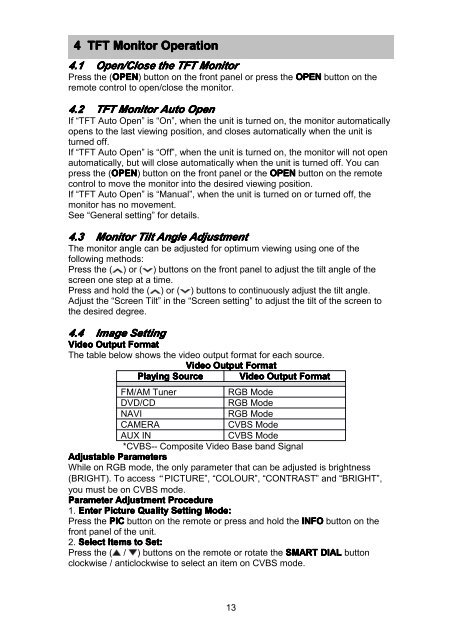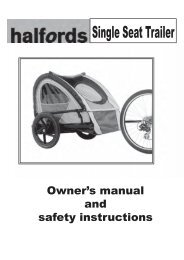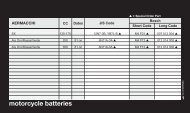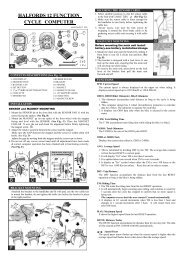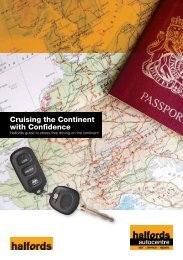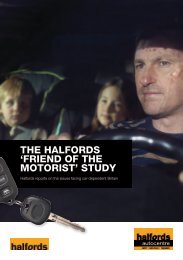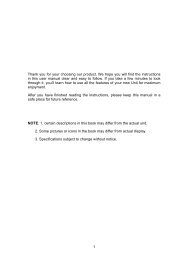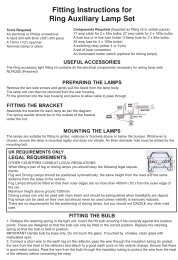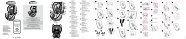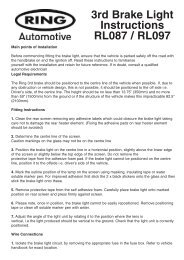Download instructions here - Halfords
Download instructions here - Halfords
Download instructions here - Halfords
You also want an ePaper? Increase the reach of your titles
YUMPU automatically turns print PDFs into web optimized ePapers that Google loves.
4 TFT Monitor Operation<br />
4.1 Open/Close the TFT Monitor<br />
Press the (OPEN<br />
OPEN) button on the front panel or press the OPEN button on the<br />
remote control to open/close the monitor.<br />
4.2 TFT Monitor Auto Open<br />
If “TFT Auto Open” is “On”, when the unit is turned on, the monitor automatically<br />
opens to the last viewing position, and closes automatically when the unit is<br />
turned off.<br />
If “TFT Auto Open” is “Off”, when the unit is turned on, the monitor will not open<br />
automatically, but will close automatically when the unit is turned off. You can<br />
press the (OPEN<br />
OPEN) button on the front panel or the OPEN button on the remote<br />
control to move the monitor into the desired viewing position.<br />
If “TFT Auto Open” is “Manual”, when the unit is turned on or turned off, the<br />
monitor has no movement.<br />
See “General setting” for details.<br />
4.3 Monitor Tilt Angle Adjustment<br />
The monitor angle can be adjusted for optimum viewing using one of the<br />
following methods:<br />
Press the ( ) or ( ) buttons on the front panel to adjust the tilt angle of the<br />
screen one step at a time.<br />
Press and hold the ( ) or ( ) buttons to continuously adjust the tilt angle.<br />
Adjust the “Screen Tilt” in the “Screen setting” to adjust the tilt of the screen to<br />
the desired degree.<br />
4.4 Image Setting<br />
Video Output Format<br />
The table below shows the video output format for each source.<br />
Video Output Format<br />
Playing<br />
Source<br />
Video Output Format<br />
FM/AM Tuner<br />
RGB Mode<br />
DVD/CD<br />
RGB Mode<br />
NAVI<br />
RGB Mode<br />
CAMERA<br />
CVBS Mode<br />
AUX IN<br />
CVBS Mode<br />
*CVBS-- Composite Video Base band Signal<br />
Adjustable Parameters<br />
While on RGB mode, the only parameter that can be adjusted is brightness<br />
(BRIGHT). To access“PICTURE”, “COLOUR”, “CONTRAST” and “BRIGHT”,<br />
you must be on CVBS mode.<br />
Parameter Adjustment Procedure<br />
1. Enter Picture Quality Setting<br />
Mode:<br />
Press the PIC button on the remote or press and hold the INFO button on the<br />
front panel of the unit.<br />
2. Select Items to Set:<br />
Press the ( / ) buttons on the remote or rotate the SMART DIAL button<br />
clockwise / anticlockwise to select an item on CVBS mode.<br />
13