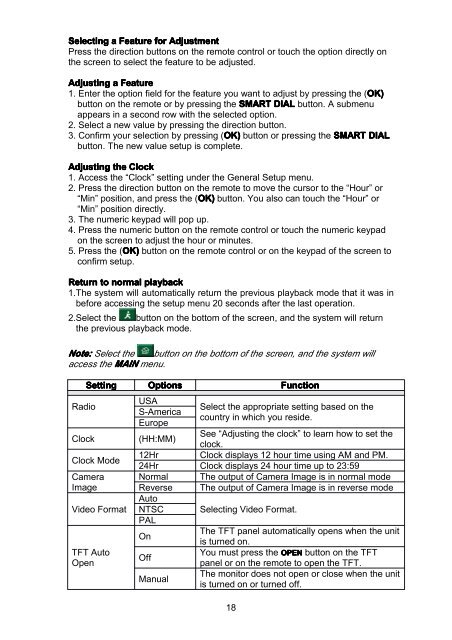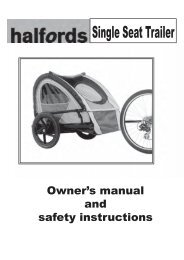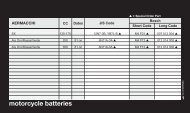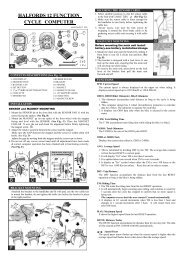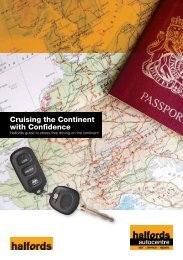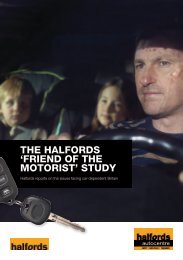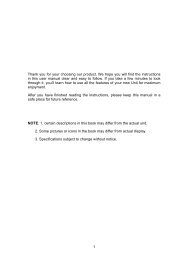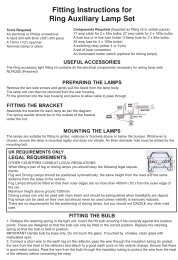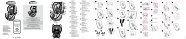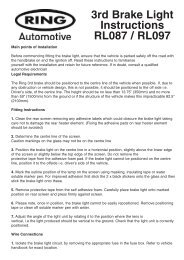Download instructions here - Halfords
Download instructions here - Halfords
Download instructions here - Halfords
Create successful ePaper yourself
Turn your PDF publications into a flip-book with our unique Google optimized e-Paper software.
Selecting a Feature for Adjustment<br />
Press the direction buttons on the remote control or touch the option directly on<br />
the screen to select the feature to be adjusted.<br />
Adjusting a Feature<br />
1. Enter the option field for the feature you want to adjust by pressing the (OK)<br />
button on the remote or by pressing the SMART DIAL button. A submenu<br />
appears in a second row with the selected option.<br />
2. Select a new value by pressing the direction button.<br />
3. Confirm your selection by pressing (OK)<br />
button or pressing the SMART DIAL<br />
button. The new value setup is complete.<br />
Adjusting the Clock<br />
1. Access the “Clock” setting under the General Setup menu.<br />
2. Press the direction button on the remote to move the cursor to the “Hour” or<br />
“Min” position, and press the (OK)<br />
button. You also can touch the “Hour” or<br />
“Min” position directly.<br />
3. The numeric keypad will pop up.<br />
4. Press the numeric button on the remote control or touch the numeric keypad<br />
on the screen to adjust the hour or minutes.<br />
5. Press the (OK)<br />
button on the remote control or on the keypad of the screen to<br />
confirm setup.<br />
Return to normal playback<br />
1.The system will automatically return the previous playback mode that it was in<br />
before accessing the setup menu 20 seconds after the last operation.<br />
2.Select the button on the bottom of the screen, and the system will return<br />
the previous playback mode.<br />
Note: Select the button on the bottom of the screen, and the system will<br />
access the MAIN menu.<br />
Radio<br />
Clock<br />
Setting<br />
Clock Mode<br />
Camera<br />
Image<br />
Video Format<br />
TFT Auto<br />
Open<br />
Options<br />
Function<br />
USA<br />
Select the appropriate setting based on the<br />
S-America<br />
country in which you reside.<br />
Europe<br />
(HH:MM)<br />
See “Adjusting the clock” to learn how to set the<br />
clock.<br />
12Hr Clock displays 12 hour time using AM and PM.<br />
24Hr Clock displays 24 hour time up to 23:59<br />
Normal The output of Camera Image is in normal mode<br />
Reverse The output of Camera Image is in reverse mode<br />
Auto<br />
NTSC Selecting Video Format.<br />
PAL<br />
On<br />
The TFT panel automatically opens when the unit<br />
is turned on.<br />
Off<br />
You must press the OPEN button on the TFT<br />
panel or on the remote to open the TFT.<br />
Manual<br />
The monitor does not open or close when the unit<br />
is turned on or turned off.<br />
18