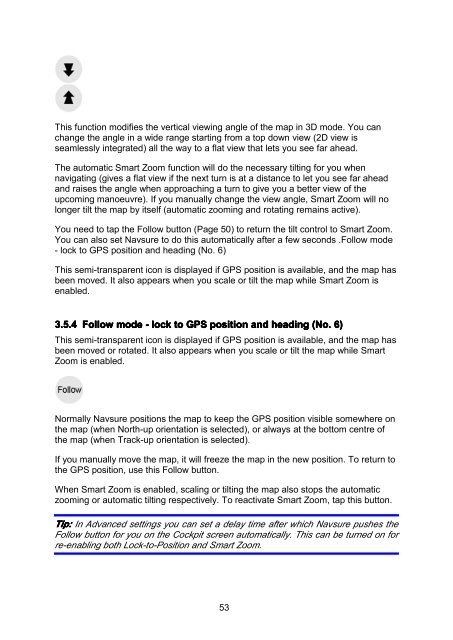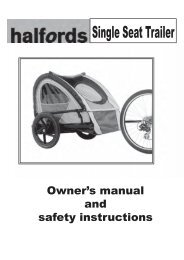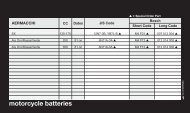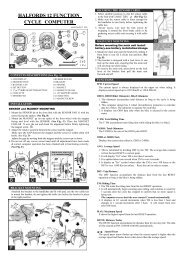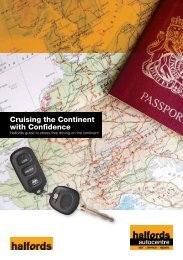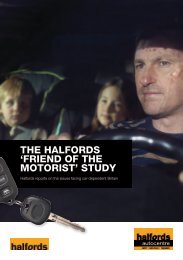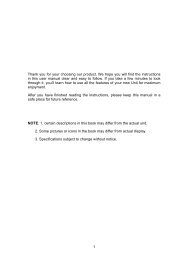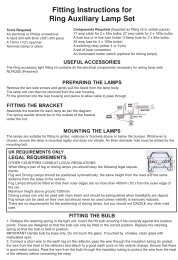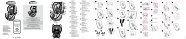Download instructions here - Halfords
Download instructions here - Halfords
Download instructions here - Halfords
You also want an ePaper? Increase the reach of your titles
YUMPU automatically turns print PDFs into web optimized ePapers that Google loves.
This function modifies the vertical viewing angle of the map in 3D mode. You can<br />
change the angle in a wide range starting from a top down view (2D view is<br />
seamlessly integrated) all the way to a flat view that lets you see far ahead.<br />
The automatic Smart Zoom function will do the necessary tilting for you when<br />
navigating (gives a flat view if the next turn is at a distance to let you see far ahead<br />
and raises the angle when approaching a turn to give you a better view of the<br />
upcoming manoeuvre). If you manually change the view angle, Smart Zoom will no<br />
longer tilt the map by itself (automatic zooming and rotating remains active).<br />
You need to tap the Follow button (Page 50) to return the tilt control to Smart Zoom.<br />
You can also set Navsure to do this automatically after a few seconds .Follow mode<br />
- lock to GPS position and heading (No. 6)<br />
This semi-transparent icon is displayed if GPS position is available, and the map has<br />
been moved. It also appears when you scale or tilt the map while Smart Zoom is<br />
enabled.<br />
3.5.4 Follow mode - lock to GPS position and heading (No. 6)<br />
This semi-transparent icon is displayed if GPS position is available, and the map has<br />
been moved or rotated. It also appears when you scale or tilt the map while Smart<br />
Zoom is enabled.<br />
Normally Navsure positions the map to keep the GPS position visible somew<strong>here</strong> on<br />
the map (when North-up orientation is selected), or always at the bottom centre of<br />
the map (when Track-up orientation is selected).<br />
If you manually move the map, it will freeze the map in the new position. To return to<br />
the GPS position, use this Follow button.<br />
When Smart Zoom is enabled, scaling or tilting the map also stops the automatic<br />
zooming or automatic tilting respectively. To reactivate Smart Zoom, tap this button.<br />
Tip: In Advanced settings you can set a delay time after which Navsure pushes the<br />
Follow button for you on the Cockpit screen automatically. This can be turned on for<br />
re-enabling both Lock-to-Position and Smart Zoom.<br />
53