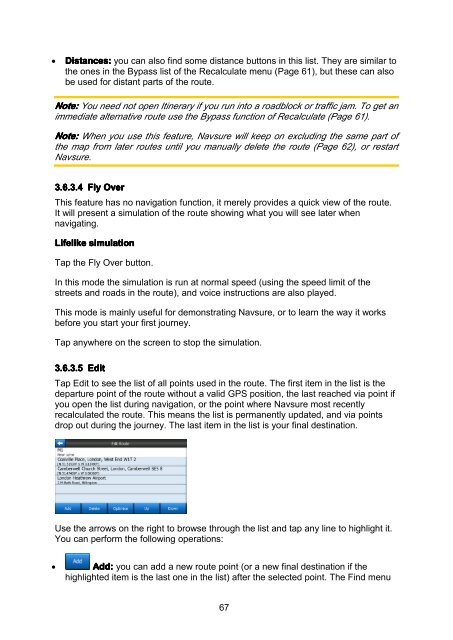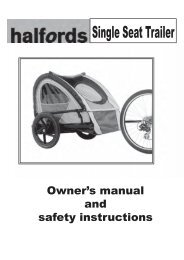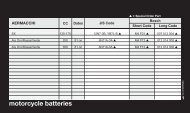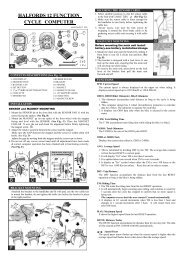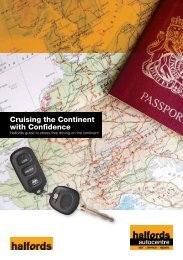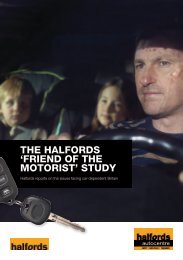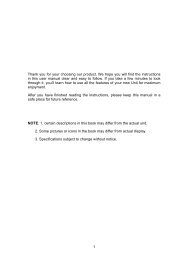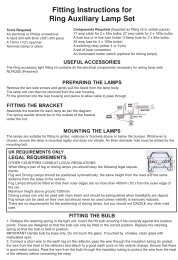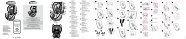Download instructions here - Halfords
Download instructions here - Halfords
Download instructions here - Halfords
You also want an ePaper? Increase the reach of your titles
YUMPU automatically turns print PDFs into web optimized ePapers that Google loves.
• Distances: you can also find some distance buttons in this list. They are similar to<br />
the ones in the Bypass list of the Recalculate menu (Page 61), but these can also<br />
be used for distant parts of the route.<br />
Note: You need not open Itinerary if you run into a roadblock or traffic jam. To get an<br />
immediate alternative route use the Bypass function of Recalculate (Page 61).<br />
Note: When you use this feature, Navsure will keep on excluding the same part of<br />
the map from later routes until you manually delete the route (Page 62), or restart<br />
Navsure.<br />
3.6.3.4 Fly Over<br />
This feature has no navigation function, it merely provides a quick view of the route.<br />
It will present a simulation of the route showing what you will see later when<br />
navigating.<br />
Lifelike simulation<br />
Tap the Fly Over button.<br />
In this mode the simulation is run at normal speed (using the speed limit of the<br />
streets and roads in the route), and voice <strong>instructions</strong> are also played.<br />
This mode is mainly useful for demonstrating Navsure, or to learn the way it works<br />
before you start your first journey.<br />
Tap anyw<strong>here</strong> on the screen to stop the simulation.<br />
3.6.3.5 Edit<br />
Tap Edit to see the list of all points used in the route. The first item in the list is the<br />
departure point of the route without a valid GPS position, the last reached via point if<br />
you open the list during navigation, or the point w<strong>here</strong> Navsure most recently<br />
recalculated the route. This means the list is permanently updated, and via points<br />
drop out during the journey. The last item in the list is your final destination.<br />
Use the arrows on the right to browse through the list and tap any line to highlight it.<br />
You can perform the following operations:<br />
• Add: you can add a new route point (or a new final destination if the<br />
highlighted item is the last one in the list) after the selected point. The Find menu<br />
67