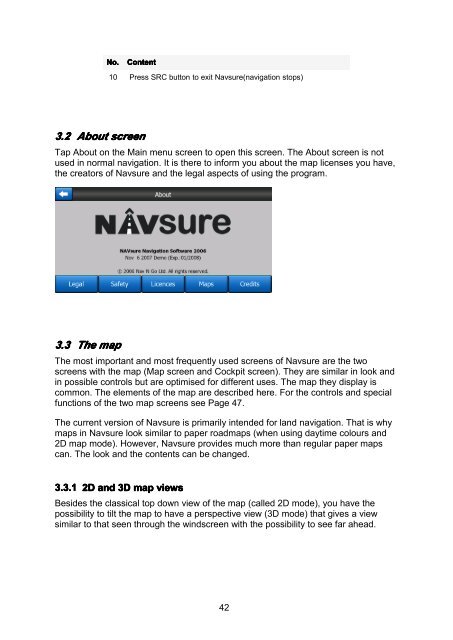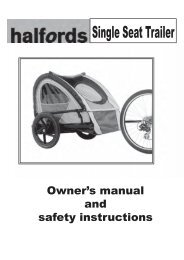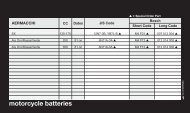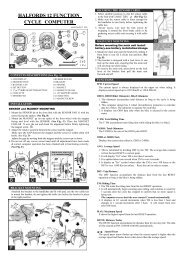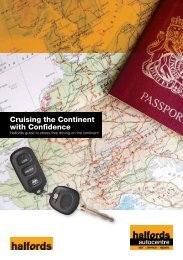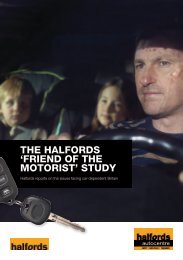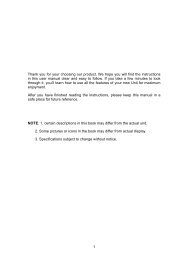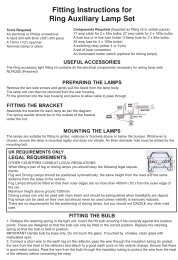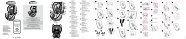Download instructions here - Halfords
Download instructions here - Halfords
Download instructions here - Halfords
Create successful ePaper yourself
Turn your PDF publications into a flip-book with our unique Google optimized e-Paper software.
No.<br />
Content<br />
10 Press SRC button to exit Navsure(navigation stops)<br />
3.2 About screen<br />
Tap About on the Main menu screen to open this screen. The About screen is not<br />
used in normal navigation. It is t<strong>here</strong> to inform you about the map licenses you have,<br />
the creators of Navsure and the legal aspects of using the program.<br />
3.3 The map<br />
The most important and most frequently used screens of Navsure are the two<br />
screens with the map (Map screen and Cockpit screen). They are similar in look and<br />
in possible controls but are optimised for different uses. The map they display is<br />
common. The elements of the map are described <strong>here</strong>. For the controls and special<br />
functions of the two map screens see Page 47.<br />
The current version of Navsure is primarily intended for land navigation. That is why<br />
maps in Navsure look similar to paper roadmaps (when using daytime colours and<br />
2D map mode). However, Navsure provides much more than regular paper maps<br />
can. The look and the contents can be changed.<br />
3.3.1 2D and 3D map views<br />
Besides the classical top down view of the map (called 2D mode), you have the<br />
possibility to tilt the map to have a perspective view (3D mode) that gives a view<br />
similar to that seen through the windscreen with the possibility to see far ahead.<br />
42