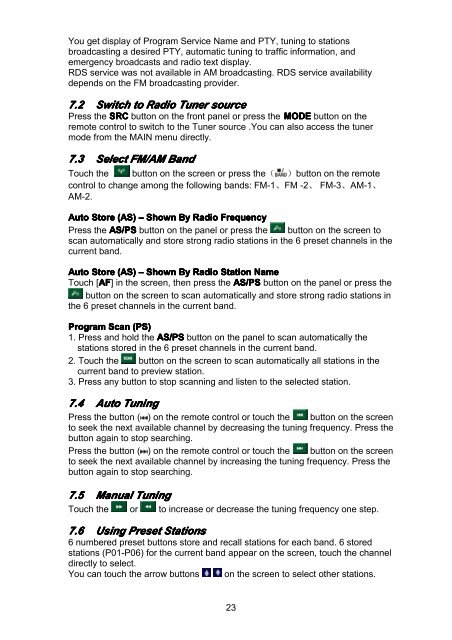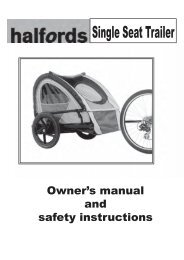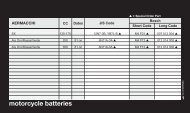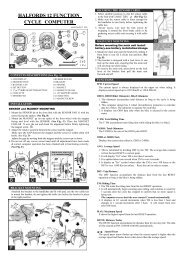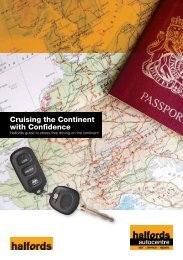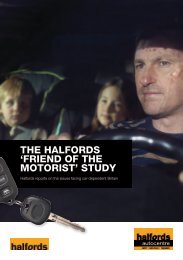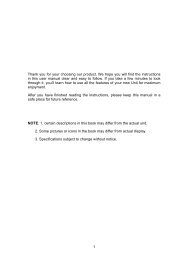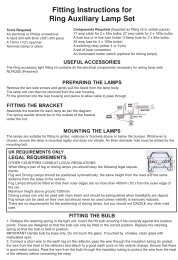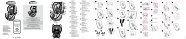Download instructions here - Halfords
Download instructions here - Halfords
Download instructions here - Halfords
You also want an ePaper? Increase the reach of your titles
YUMPU automatically turns print PDFs into web optimized ePapers that Google loves.
You get display of Program Service Name and PTY, tuning to stations<br />
broadcasting a desired PTY, automatic tuning to traffic information, and<br />
emergency broadcasts and radio text display.<br />
RDS service was not available in AM broadcasting. RDS service availability<br />
depends on the FM broadcasting provider.<br />
7.2 Switch to Radio Tuner source<br />
Press the SRC button on the front panel or press the MODE button on the<br />
remote control to switch to the Tuner source .You can also access the tuner<br />
mode from the MAIN menu directly.<br />
7.3 Select FM/AM Band<br />
Touch the button on the screen or press the( )button on the remote<br />
control to change among the following bands: FM-1、FM -2、 FM-3、AM-1、<br />
AM-2.<br />
Auto Store (AS) – Shown By Radio Frequency<br />
Press the AS/PS button on the panel or press the button on the screen to<br />
scan automatically and store strong radio stations in the 6 preset channels in the<br />
current band.<br />
Auto Store (AS) – Shown By Radio Station Name<br />
Touch [AF<br />
AF] in the screen, then press the AS/PS button on the panel or press the<br />
button on the screen to scan automatically and store strong radio stations in<br />
the 6 preset channels in the current band.<br />
Program Scan (PS)<br />
1. Press and hold the AS/PS button on the panel to scan automatically the<br />
stations stored in the 6 preset channels in the current band.<br />
2. Touch the button on the screen to scan automatically all stations in the<br />
current band to preview station.<br />
3. Press any button to stop scanning and listen to the selected station.<br />
7.4 Auto Tuning<br />
Press the button ( ) on the remote control or touch the button on the screen<br />
to seek the next available channel by decreasing the tuning frequency. Press the<br />
button again to stop searching.<br />
Press the button ( ) on the remote control or touch the button on the screen<br />
to seek the next available channel by increasing the tuning frequency. Press the<br />
button again to stop searching.<br />
7.5 Manual Tuning<br />
Touch the or to increase or decrease the tuning frequency one step.<br />
7.6 Using Preset Stations<br />
6 numbered preset buttons store and recall stations for each band. 6 stored<br />
stations (P01-P06) for the current band appear on the screen, touch the channel<br />
directly to select.<br />
You can touch the arrow buttons<br />
on the screen to select other stations.<br />
23