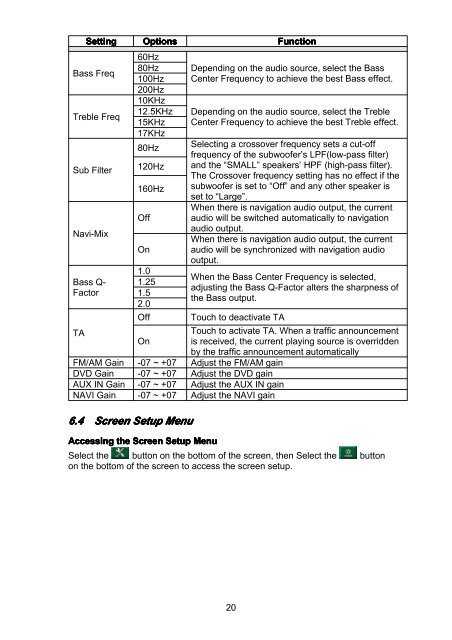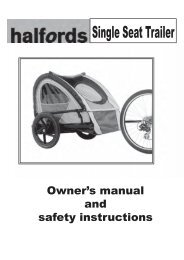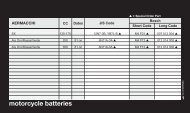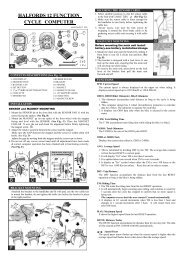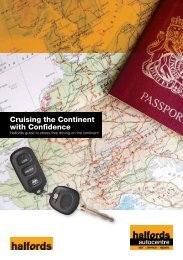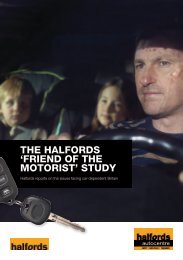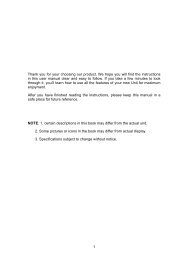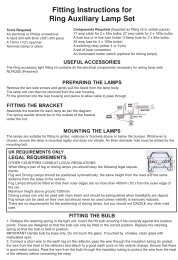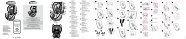Download instructions here - Halfords
Download instructions here - Halfords
Download instructions here - Halfords
Create successful ePaper yourself
Turn your PDF publications into a flip-book with our unique Google optimized e-Paper software.
Setting<br />
Bass Freq<br />
Treble Freq<br />
Sub Filter<br />
Navi-Mix<br />
Bass Q-<br />
Factor<br />
Options<br />
60Hz<br />
80Hz<br />
100Hz<br />
200Hz<br />
10KHz<br />
12.5KHz<br />
15KHz<br />
17KHz<br />
80Hz<br />
120Hz<br />
160Hz<br />
Off<br />
On<br />
1.0<br />
1.25<br />
1.5<br />
2.0<br />
Off<br />
6.4 Screen Setup Menu<br />
Accessing the Screen Setup Menu<br />
Function<br />
Depending on the audio source, select the Bass<br />
Center Frequency to achieve the best Bass effect.<br />
Depending on the audio source, select the Treble<br />
Center Frequency to achieve the best Treble effect.<br />
Selecting a crossover frequency sets a cut-off<br />
frequency of the subwoofer’s LPF(low-pass filter)<br />
and the “SMALL” speakers’ HPF (high-pass filter).<br />
The Crossover frequency setting has no effect if the<br />
subwoofer is set to “Off” and any other speaker is<br />
set to “Large”.<br />
When t<strong>here</strong> is navigation audio output, the current<br />
audio will be switched automatically to navigation<br />
audio output.<br />
When t<strong>here</strong> is navigation audio output, the current<br />
audio will be synchronized with navigation audio<br />
output.<br />
When the Bass Center Frequency is selected,<br />
adjusting the Bass Q-Factor alters the sharpness of<br />
the Bass output.<br />
Touch to deactivate TA<br />
TA<br />
Touch to activate TA. When a traffic announcement<br />
On is received, the current playing source is overridden<br />
by the traffic announcement automatically<br />
FM/AM Gain -07 ~ +07 Adjust the FM/AM gain<br />
DVD Gain -07 ~ +07 Adjust the DVD gain<br />
AUX IN Gain -07 ~ +07 Adjust the AUX IN gain<br />
NAVI Gain -07 ~ +07 Adjust the NAVI gain<br />
Select the button on the bottom of the screen, then Select the button<br />
on the bottom of the screen to access the screen setup.<br />
20