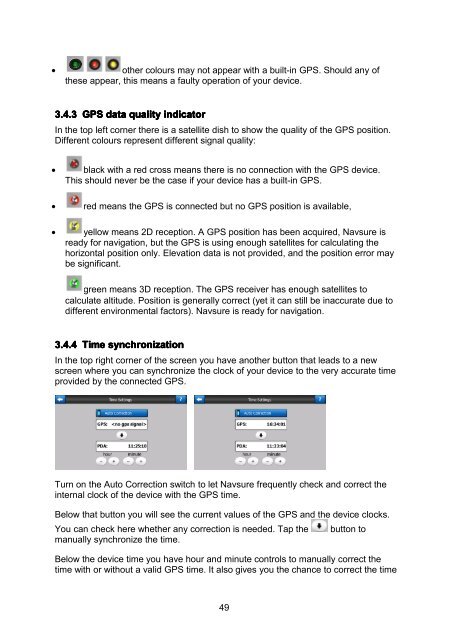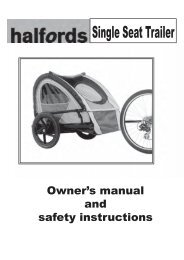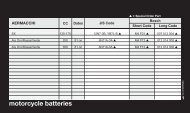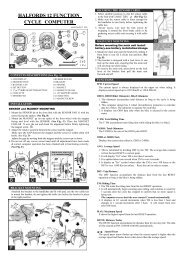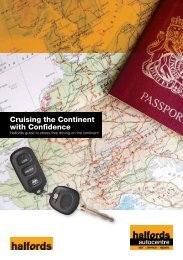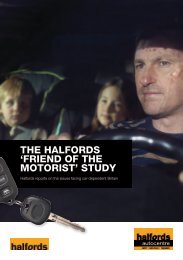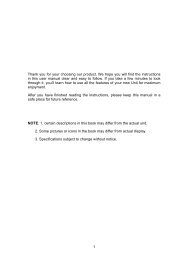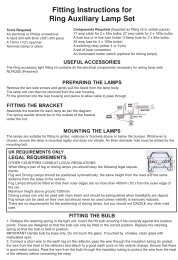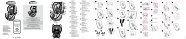Download instructions here - Halfords
Download instructions here - Halfords
Download instructions here - Halfords
Create successful ePaper yourself
Turn your PDF publications into a flip-book with our unique Google optimized e-Paper software.
• other colours may not appear with a built-in GPS. Should any of<br />
these appear, this means a faulty operation of your device.<br />
3.4.3 GPS data quality indicator<br />
In the top left corner t<strong>here</strong> is a satellite dish to show the quality of the GPS position.<br />
Different colours represent different signal quality:<br />
• black with a red cross means t<strong>here</strong> is no connection with the GPS device.<br />
This should never be the case if your device has a built-in GPS.<br />
• red means the GPS is connected but no GPS position is available,<br />
• yellow means 2D reception. A GPS position has been acquired, Navsure is<br />
ready for navigation, but the GPS is using enough satellites for calculating the<br />
horizontal position only. Elevation data is not provided, and the position error may<br />
be significant.<br />
green means 3D reception. The GPS receiver has enough satellites to<br />
calculate altitude. Position is generally correct (yet it can still be inaccurate due to<br />
different environmental factors). Navsure is ready for navigation.<br />
3.4.4 Time synchronization<br />
In the top right corner of the screen you have another button that leads to a new<br />
screen w<strong>here</strong> you can synchronize the clock of your device to the very accurate time<br />
provided by the connected GPS.<br />
Turn on the Auto Correction switch to let Navsure frequently check and correct the<br />
internal clock of the device with the GPS time.<br />
Below that button you will see the current values of the GPS and the device clocks.<br />
You can check <strong>here</strong> whether any correction is needed. Tap the<br />
manually synchronize the time.<br />
button to<br />
Below the device time you have hour and minute controls to manually correct the<br />
time with or without a valid GPS time. It also gives you the chance to correct the time<br />
49