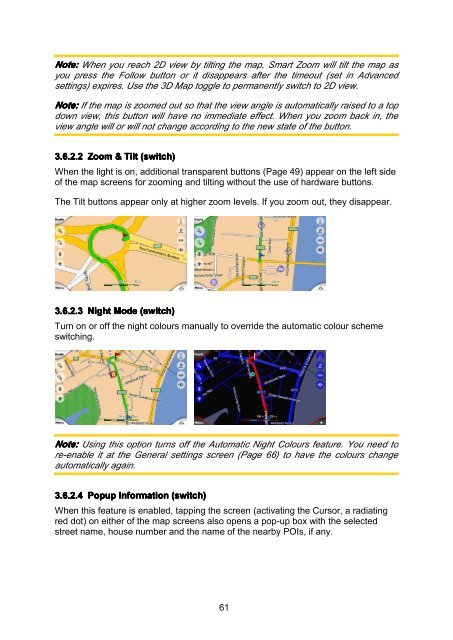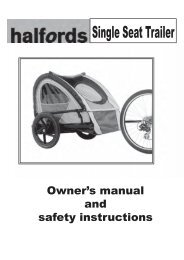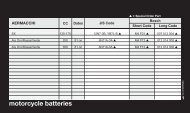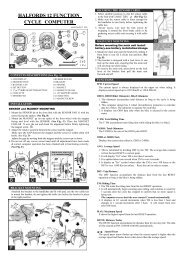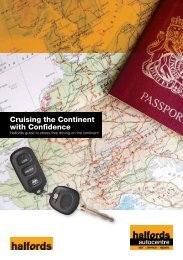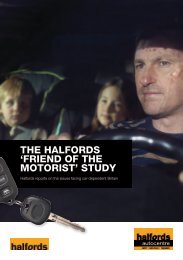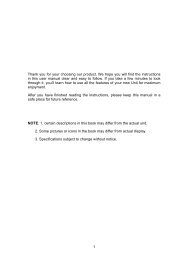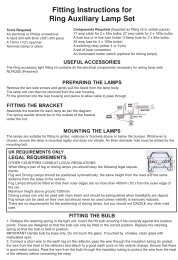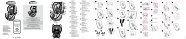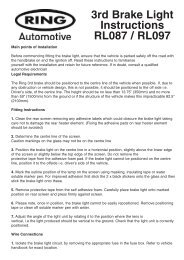Download instructions here - Halfords
Download instructions here - Halfords
Download instructions here - Halfords
Create successful ePaper yourself
Turn your PDF publications into a flip-book with our unique Google optimized e-Paper software.
Note: When you reach 2D view by tilting the map, Smart Zoom will tilt the map as<br />
you press the Follow button or it disappears after the timeout (set in Advanced<br />
settings) expires. Use the 3D Map toggle to permanently switch to 2D view.<br />
Note: If the map is zoomed out so that the view angle is automatically raised to a top<br />
down view, this button will have no immediate effect. When you zoom back in, the<br />
view angle will or will not change according to the new state of the button.<br />
3.6.2.2 Zoom & Tilt (switch)<br />
When the light is on, additional transparent buttons (Page 49) appear on the left side<br />
of the map screens for zooming and tilting without the use of hardware buttons.<br />
The Tilt buttons appear only at higher zoom levels. If you zoom out, they disappear.<br />
3.6.2.3 Night Mode (switch)<br />
Turn on or off the night colours manually to override the automatic colour scheme<br />
switching.<br />
Note: Using this option turns off the Automatic Night Colours feature. You need to<br />
re-enable it at the General settings screen (Page 66) to have the colours change<br />
automatically again.<br />
3.6.2.4 Popup Information (switch)<br />
When this feature is enabled, tapping the screen (activating the Cursor, a radiating<br />
red dot) on either of the map screens also opens a pop-up box with the selected<br />
street name, house number and the name of the nearby POIs, if any.<br />
61