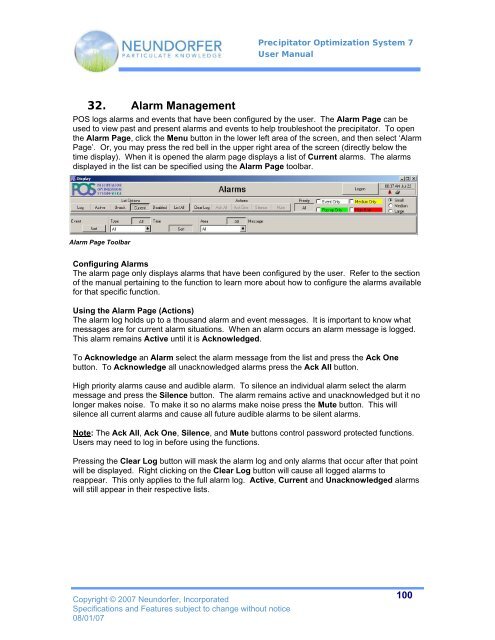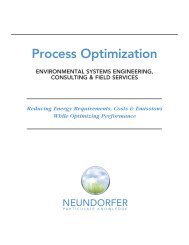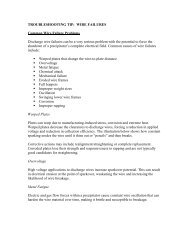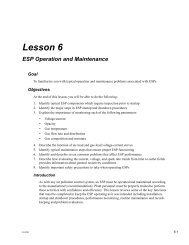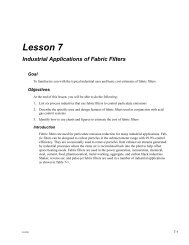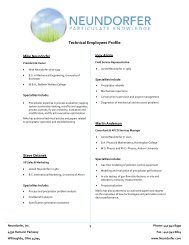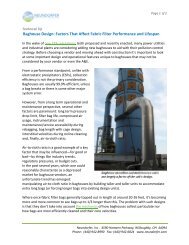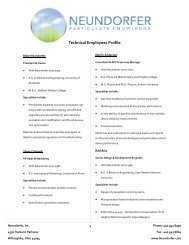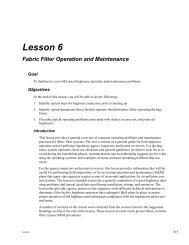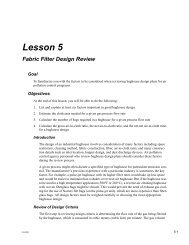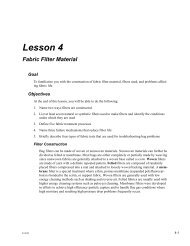Precipitator Optimization System User Manual - Neundorfer, Inc.
Precipitator Optimization System User Manual - Neundorfer, Inc.
Precipitator Optimization System User Manual - Neundorfer, Inc.
You also want an ePaper? Increase the reach of your titles
YUMPU automatically turns print PDFs into web optimized ePapers that Google loves.
<strong>Precipitator</strong> <strong>Optimization</strong> <strong>System</strong> 7<br />
<strong>User</strong> <strong>Manual</strong><br />
32. Alarm Management<br />
POS logs alarms and events that have been configured by the user. The Alarm Page can be<br />
used to view past and present alarms and events to help troubleshoot the precipitator. To open<br />
the Alarm Page, click the Menu button in the lower left area of the screen, and then select ‘Alarm<br />
Page’. Or, you may press the red bell in the upper right area of the screen (directly below the<br />
time display). When it is opened the alarm page displays a list of Current alarms. The alarms<br />
displayed in the list can be specified using the Alarm Page toolbar.<br />
Alarm Page Toolbar<br />
Configuring Alarms<br />
The alarm page only displays alarms that have been configured by the user. Refer to the section<br />
of the manual pertaining to the function to learn more about how to configure the alarms available<br />
for that specific function.<br />
Using the Alarm Page (Actions)<br />
The alarm log holds up to a thousand alarm and event messages. It is important to know what<br />
messages are for current alarm situations. When an alarm occurs an alarm message is logged.<br />
This alarm remains Active until it is Acknowledged.<br />
To Acknowledge an Alarm select the alarm message from the list and press the Ack One<br />
button. To Acknowledge all unacknowledged alarms press the Ack All button.<br />
High priority alarms cause and audible alarm. To silence an individual alarm select the alarm<br />
message and press the Silence button. The alarm remains active and unacknowledged but it no<br />
longer makes noise. To make it so no alarms make noise press the Mute button. This will<br />
silence all current alarms and cause all future audible alarms to be silent alarms.<br />
Note: The Ack All, Ack One, Silence, and Mute buttons control password protected functions.<br />
<strong>User</strong>s may need to log in before using the functions.<br />
Pressing the Clear Log button will mask the alarm log and only alarms that occur after that point<br />
will be displayed. Right clicking on the Clear Log button will cause all logged alarms to<br />
reappear. This only applies to the full alarm log. Active, Current and Unacknowledged alarms<br />
will still appear in their respective lists.<br />
Copyright © 2007 <strong>Neundorfer</strong>, <strong>Inc</strong>orporated<br />
Specifications and Features subject to change without notice<br />
08/01/07<br />
100