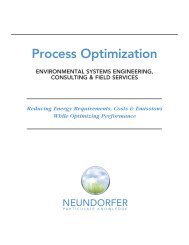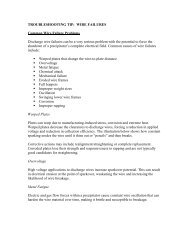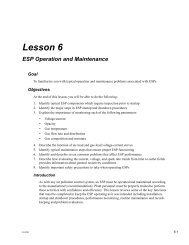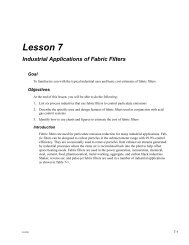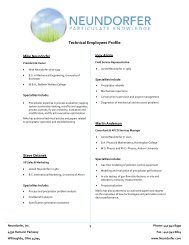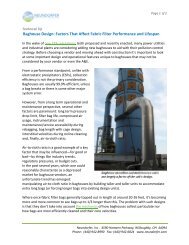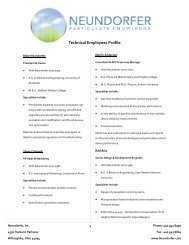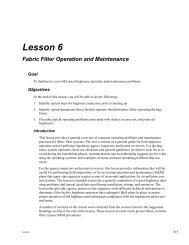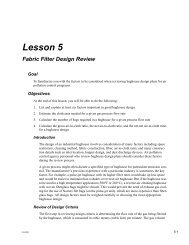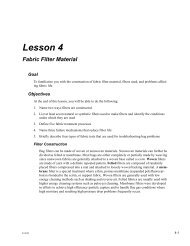Precipitator Optimization System User Manual - Neundorfer, Inc.
Precipitator Optimization System User Manual - Neundorfer, Inc.
Precipitator Optimization System User Manual - Neundorfer, Inc.
You also want an ePaper? Increase the reach of your titles
YUMPU automatically turns print PDFs into web optimized ePapers that Google loves.
<strong>Precipitator</strong> <strong>Optimization</strong> <strong>System</strong> 7<br />
<strong>User</strong> <strong>Manual</strong><br />
MVC Data Screen<br />
Select the MVCs tab to view live or historical data for each TR Set in the precipitator.<br />
MVCs Tab<br />
Each row of this table represents data for one TR set. The TR sets are listed in the first column.<br />
By default this tab opens to show live data. The scrollbar itself is used to navigate within the<br />
current day. The single-arrow scrollbar buttons change the time by one day; the double-arrow<br />
buttons change it by a week. To use the time selection box, highlight the month, date, year, or<br />
time, and then make the adjustment with the arrow keys. Press the Live button to return to the<br />
present time. Press the Print button to open a print preview of the on-screen data. Pressing the<br />
Print Page button will print one page. Pressing the Print All button will print all historical data.<br />
Note: One days worth of data may span up to 80 pages!!<br />
The Trip Log Report is accessed by selecting a TR while viewing historical data and pressing the<br />
Trip Log Report button. This report will let the users know how many times the control has<br />
tripped that day.<br />
Copyright © 2007 <strong>Neundorfer</strong>, <strong>Inc</strong>orporated<br />
Specifications and Features subject to change without notice<br />
08/01/07<br />
82