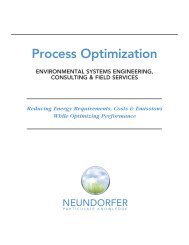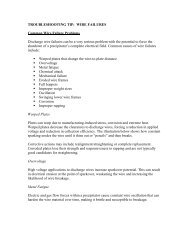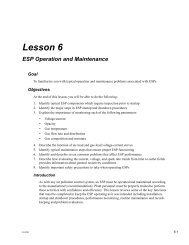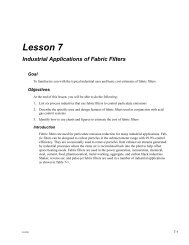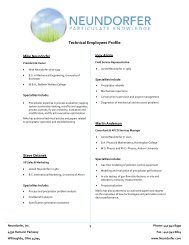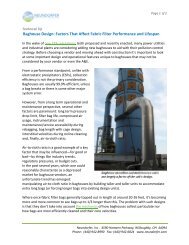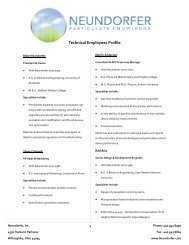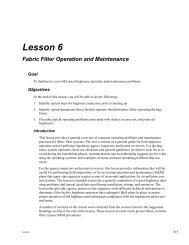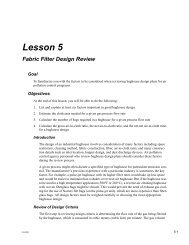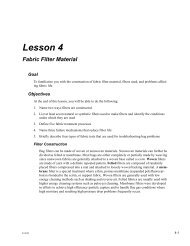Precipitator Optimization System User Manual - Neundorfer, Inc.
Precipitator Optimization System User Manual - Neundorfer, Inc.
Precipitator Optimization System User Manual - Neundorfer, Inc.
Create successful ePaper yourself
Turn your PDF publications into a flip-book with our unique Google optimized e-Paper software.
<strong>Precipitator</strong> <strong>Optimization</strong> <strong>System</strong> 7<br />
<strong>User</strong> <strong>Manual</strong><br />
5. Installation<br />
The POS software comes pre-installed on the computer. This section should only be needed for<br />
a new installation or after a hard disk failure or system upgrade.<br />
Text that is italicized is typed on the keyboard, text in bold represents screen, window titles or<br />
button names.<br />
Installing VTS<br />
1) Insert VTS CDROM into CD drive.<br />
2) The VTS Installation Wizard should begin. If the Installation program does not begin, from<br />
the Windows Start menu select Run, type in F:\SETUP.EXE where F is the drive letter where<br />
the installation disk is located.<br />
3) Follow the instructions of the Installation Program. The installation key required during<br />
installation of VTS can be found printed on the label of the VTS CDROM. Enter this number<br />
when prompted by the installation program.<br />
4) In the Destination window the destination folder must be C:\VTS. POS will not operate<br />
properly if the path for VTS is not C:\VTS.<br />
5) Follow all remaining steps as prompted by the Installation Program.<br />
6) Continue to the next section to install the POS 7 software.<br />
Installing POS Application<br />
1) VTS must be installed and run as described above.<br />
2) Insert <strong>Neundorfer</strong> POS 7 installation CDROM into CD Drive.<br />
3) The <strong>Neundorfer</strong> Installation screen should appear. If it does not appear, on the Windows<br />
Start menu select Run, type in F:\DEMO32.EXE where F is the drive letter of the CDROM.<br />
4) Select Software, and then Install POS 7. Follow the installation instructions on the screen.<br />
Application and configuration files will automatically be installed into the appropriate<br />
directories under the C:\VTS directory.<br />
Copyright © 2007 <strong>Neundorfer</strong>, <strong>Inc</strong>orporated<br />
Specifications and Features subject to change without notice<br />
08/01/07<br />
7