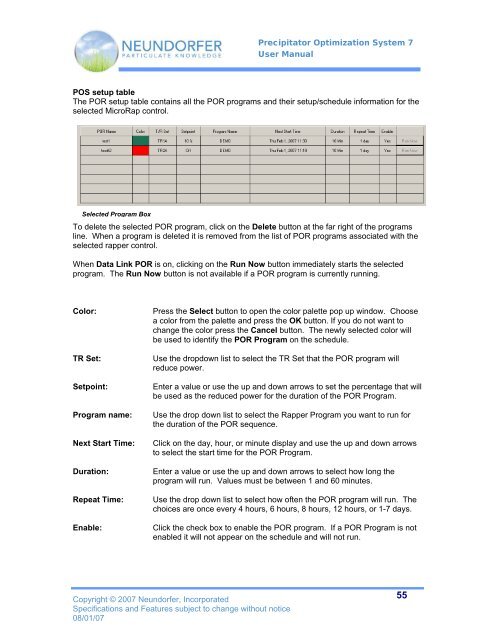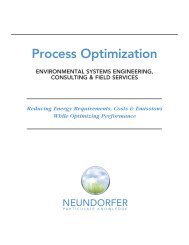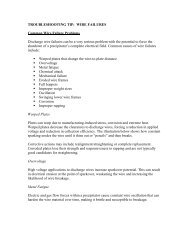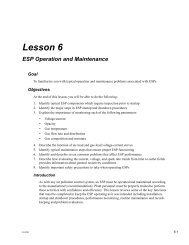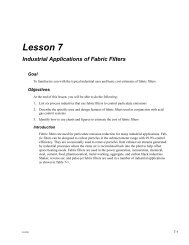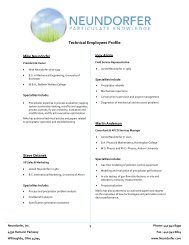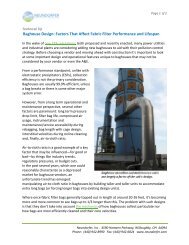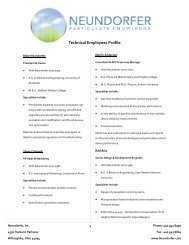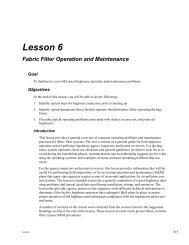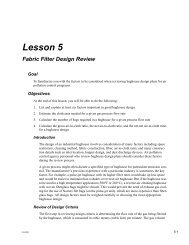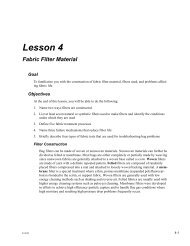Precipitator Optimization System User Manual - Neundorfer, Inc.
Precipitator Optimization System User Manual - Neundorfer, Inc.
Precipitator Optimization System User Manual - Neundorfer, Inc.
You also want an ePaper? Increase the reach of your titles
YUMPU automatically turns print PDFs into web optimized ePapers that Google loves.
<strong>Precipitator</strong> <strong>Optimization</strong> <strong>System</strong> 7<br />
<strong>User</strong> <strong>Manual</strong><br />
POS setup table<br />
The POR setup table contains all the POR programs and their setup/schedule information for the<br />
selected MicroRap control.<br />
Selected Program Box<br />
To delete the selected POR program, click on the Delete button at the far right of the programs<br />
line. When a program is deleted it is removed from the list of POR programs associated with the<br />
selected rapper control.<br />
When Data Link POR is on, clicking on the Run Now button immediately starts the selected<br />
program. The Run Now button is not available if a POR program is currently running.<br />
Color:<br />
TR Set:<br />
Setpoint:<br />
Program name:<br />
Next Start Time:<br />
Duration:<br />
Repeat Time:<br />
Enable:<br />
Press the Select button to open the color palette pop up window. Choose<br />
a color from the palette and press the OK button. If you do not want to<br />
change the color press the Cancel button. The newly selected color will<br />
be used to identify the POR Program on the schedule.<br />
Use the dropdown list to select the TR Set that the POR program will<br />
reduce power.<br />
Enter a value or use the up and down arrows to set the percentage that will<br />
be used as the reduced power for the duration of the POR Program.<br />
Use the drop down list to select the Rapper Program you want to run for<br />
the duration of the POR sequence.<br />
Click on the day, hour, or minute display and use the up and down arrows<br />
to select the start time for the POR Program.<br />
Enter a value or use the up and down arrows to select how long the<br />
program will run. Values must be between 1 and 60 minutes.<br />
Use the drop down list to select how often the POR program will run. The<br />
choices are once every 4 hours, 6 hours, 8 hours, 12 hours, or 1-7 days.<br />
Click the check box to enable the POR program. If a POR Program is not<br />
enabled it will not appear on the schedule and will not run.<br />
Copyright © 2007 <strong>Neundorfer</strong>, <strong>Inc</strong>orporated<br />
Specifications and Features subject to change without notice<br />
08/01/07<br />
55