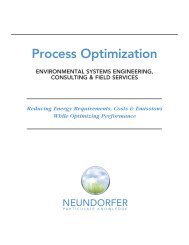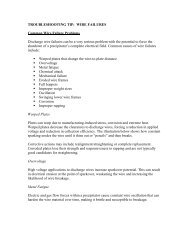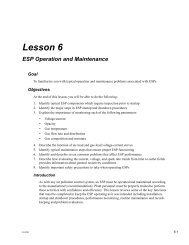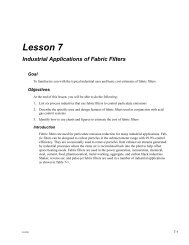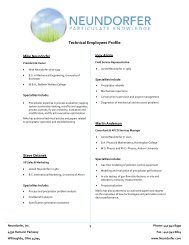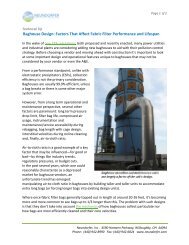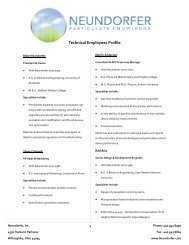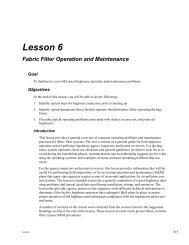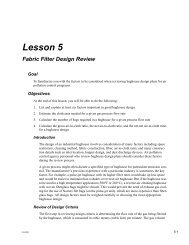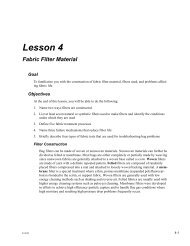Precipitator Optimization System User Manual - Neundorfer, Inc.
Precipitator Optimization System User Manual - Neundorfer, Inc.
Precipitator Optimization System User Manual - Neundorfer, Inc.
Create successful ePaper yourself
Turn your PDF publications into a flip-book with our unique Google optimized e-Paper software.
<strong>Precipitator</strong> <strong>Optimization</strong> <strong>System</strong> 7<br />
<strong>User</strong> <strong>Manual</strong><br />
Customizing the Alarm Page<br />
Using the alarm page toolbar you can create a variety of log listings. Listings can be limited by<br />
priority, status, type, time, and area.<br />
Alarms can be sorted by Priority. Alarms are color coded to provide easy recognition of higher<br />
priority alarms. Priority color coding applies to all of the logged alarm items as follows:<br />
RED High Priority Very important alarm, Should be serviced immediately.<br />
YELLOW Medium Priority Important alarm, Should be given attention soon.<br />
GREEN Pop-up Alarm Simple notification of alarm condition.<br />
WHITE Event Non critical events such as logons<br />
To sort Alarms by priority select the check box that corresponds to that priority. To display all<br />
alarms regardless of priority press the All button.<br />
List Options<br />
The buttons in the List Options box changes the types of alarms displayed:<br />
Pressing the Log button lists the sequential log of all the alarms and system events that have<br />
occurred since the log was last cleared. It gives their current state (active or acknowledged), the<br />
type of event, and when it occurred. The alarm area and the message are noted too. Active<br />
alarms are highlighted. Other events (logons, control transfers, initializations, etc.) are also<br />
included in this listing.<br />
Pressing the Active button lists all the alarms that are current alarms which have not been<br />
acknowledged (i.e. they are in the active state). The size of this list will vary as alarms are<br />
activated and cleared.<br />
Pressing the Unack button lists all the alarms that have not yet been acknowledged whether they<br />
are current alarms or not.<br />
Pressing the Current button lists the alarms that have occurred and the alarm condition still<br />
exists. These alarms may or may not have been acknowledged by a user. For an alarm to be<br />
removed from this list it must be both acknowledged by a user and the alarm condition must no<br />
longer be present in the system.<br />
Pressing the Disabled button displays a list of the alarm conditions that are available in POS but<br />
are currently not set up to log alarm data.<br />
Pressing the List All button lists all the possible alarms on the POS system that are configured to<br />
cause alarm data to be logged, their current status and their priority.<br />
As noted above, you can sort the alarm listings by Event or by Time. These can be used with<br />
any List Option with the exception of the Log itself, which is by definition ordered sequentially by<br />
time. By default the alarms in all list options are sorted by time. Press the Sort button in the<br />
Event box to sort alarms by the alarm event. Press the Sort button in the Time box to display<br />
alarms sorted sequentially by time.<br />
Alarms can also be organized by Type or Event. Use the dropdown list and select a specific<br />
Type or Area to display the alarms sorted by type of alarm or by area where the alarm originated.<br />
Copyright © 2007 <strong>Neundorfer</strong>, <strong>Inc</strong>orporated<br />
Specifications and Features subject to change without notice<br />
08/01/07<br />
101