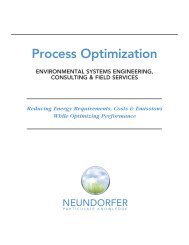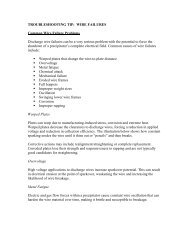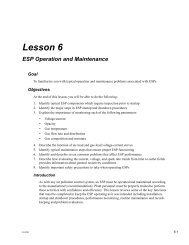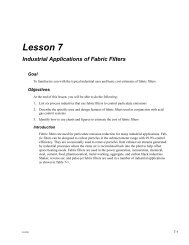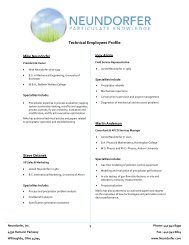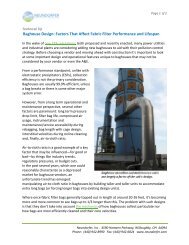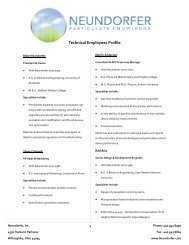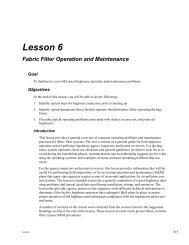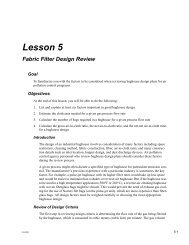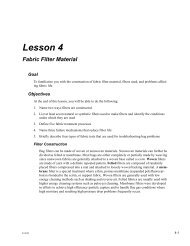Precipitator Optimization System User Manual - Neundorfer, Inc.
Precipitator Optimization System User Manual - Neundorfer, Inc.
Precipitator Optimization System User Manual - Neundorfer, Inc.
You also want an ePaper? Increase the reach of your titles
YUMPU automatically turns print PDFs into web optimized ePapers that Google loves.
<strong>Precipitator</strong> <strong>Optimization</strong> <strong>System</strong> 7<br />
<strong>User</strong> <strong>Manual</strong><br />
Configuration<br />
Use the settings in the POR Common<br />
Parameters window to specify how POR will<br />
interact with the rest of POS and to set POR<br />
alarm status. After making any configuration<br />
changes press the Accept button to save your<br />
changes before exiting. To exit without saving<br />
any configuration changes press the Cancel<br />
button.<br />
POR Common Parameters Window<br />
POR Configuration Box<br />
If the Suspend power optimization check box is checked and a POR program begins running,<br />
power optimization will suspend for the duration of the POR program. If power optimization is not<br />
suspended during POR program execution, POS will use the lower of the two power settings.<br />
Check the Disable POR if Opacity is greater than box and enter a value in the % field. If this<br />
box is checked POR will be disabled when the opacity is greater than the specified value.<br />
Check the Disable POR if load is greater than box and enter a value in the MW field. In Power<br />
plant installations if this box is checked POR will be disabled when the boiler Load is greater than<br />
the specified value.<br />
Check the Disable POR if load changes box and enter a value in the MW/Min field. In Power<br />
plant installations if this box is checked POR will be disabled when the boiler Load changes at a<br />
rate equal to or greater than the number of Mega Watts per Minute entered in the MW/Min field.<br />
Abort Active POR Program Box<br />
Check the If Opacity is greater than check box and enter a value in the % field. If this box is<br />
checked the current running POR Program will abort if Opacity becomes greater than the<br />
specified value.<br />
Copyright © 2007 <strong>Neundorfer</strong>, <strong>Inc</strong>orporated<br />
Specifications and Features subject to change without notice<br />
08/01/07<br />
56