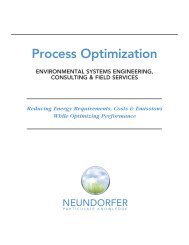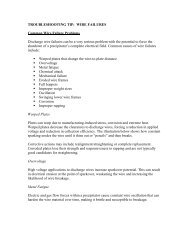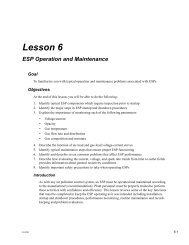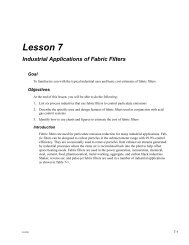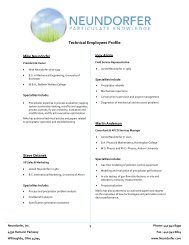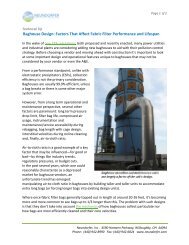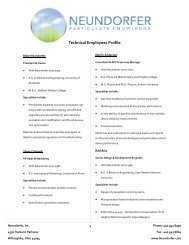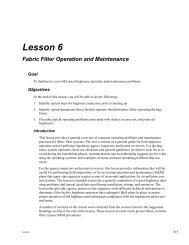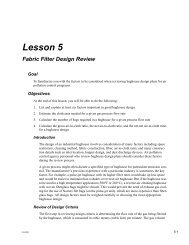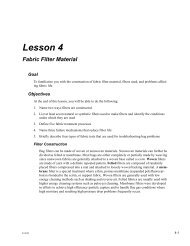Precipitator Optimization System User Manual - Neundorfer, Inc.
Precipitator Optimization System User Manual - Neundorfer, Inc.
Precipitator Optimization System User Manual - Neundorfer, Inc.
You also want an ePaper? Increase the reach of your titles
YUMPU automatically turns print PDFs into web optimized ePapers that Google loves.
<strong>Precipitator</strong> <strong>Optimization</strong> <strong>System</strong> 7<br />
<strong>User</strong> <strong>Manual</strong><br />
Report Generator Wizard - Data Source<br />
The Data Source<br />
screen is where<br />
you select what<br />
data goes into the<br />
report. You can<br />
select data logged<br />
from MVCs,<br />
<strong>Precipitator</strong>s, or<br />
other components<br />
such as the hopper<br />
system or SO3<br />
<strong>Optimization</strong>. Put a<br />
check in all the<br />
data sources that<br />
you would like to be<br />
available in your<br />
report.<br />
The next screen you first select the individual<br />
devices from each of the prior selected data<br />
sources that you want included in the report.<br />
For example, on the data sources screen you<br />
selected TR sets. On this screen you select<br />
which of the TR sets you want in the report.<br />
In the Available list highlight the items you<br />
would like add to the report. Multiple items can<br />
be selected by holding down the Ctrl Key on the<br />
keyboard while selecting or de-selecting. Press<br />
the Add Selected button. The items you<br />
selected will now be displayed in the In Report<br />
box. Pressing the Add All button will add all the<br />
items remaining in the Available box to the In<br />
Report box.<br />
Also on this screen you select the desired<br />
parameters from each of the prior selected<br />
devices that you want included in the report.<br />
In the Available list highlight the items you<br />
would like add to the report. Multiple items can<br />
be selected by holding down the Ctrl Key on the<br />
keyboard while selecting or de-selecting. Press<br />
the Add Selected button. The items you<br />
selected will now be displayed in the In Report<br />
box. Pressing the Add All button will add all the<br />
items remaining in the Available box to the In<br />
Report box.<br />
Copyright © 2007 <strong>Neundorfer</strong>, <strong>Inc</strong>orporated<br />
Specifications and Features subject to change without notice<br />
08/01/07<br />
87