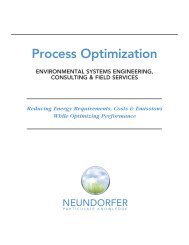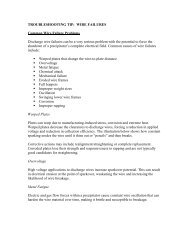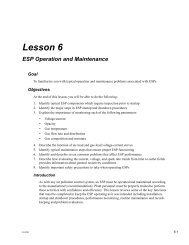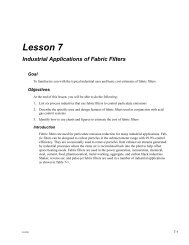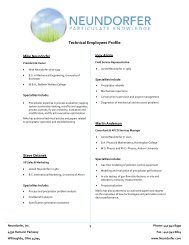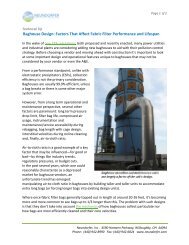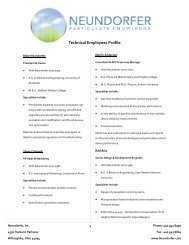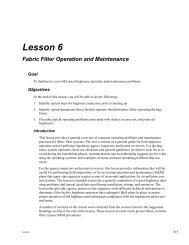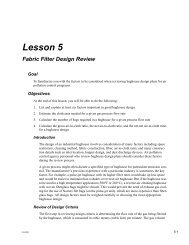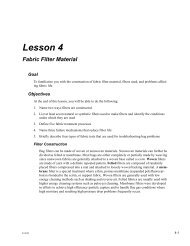Precipitator Optimization System User Manual - Neundorfer, Inc.
Precipitator Optimization System User Manual - Neundorfer, Inc.
Precipitator Optimization System User Manual - Neundorfer, Inc.
You also want an ePaper? Increase the reach of your titles
YUMPU automatically turns print PDFs into web optimized ePapers that Google loves.
<strong>Precipitator</strong> <strong>Optimization</strong> <strong>System</strong> 7<br />
<strong>User</strong> <strong>Manual</strong><br />
All screen items are active, meaning you can right or left click on each item to access appropriate<br />
functions for each device. Hovering the mouse over the TR set, rapper, precipitator and the<br />
rapper control icons will activate a pop up for that device. The pop up will display at a minimum<br />
the device ID in the system and some additional information. The rapper icons will display its<br />
name, current status that corresponds to its displayed color, rapper control output number and<br />
the rapper type. The TR set pop up looks like the face panel of the TR control and contains live<br />
data log information. The aux display of this pop up contains the POS configured unit number for<br />
that device. Sample pop ups are displayed below.<br />
Sample Tool Tip for Rapper Icon<br />
update<br />
Sample Tool Tip for Voltage Control Icon<br />
The Page Header, located across the top of the POS display, contains the POS logo and the<br />
Logon button. The Logon Button is located to the right of the Page Header with a time/date<br />
display and alarm indicator. Pressing the bell icon in the alarm indicator will take the user to the<br />
alarm page. Pressing the printer icon will print the currently displayed window to the default<br />
Windows printer.<br />
The Menu - Page bar, across the bottom of the POS display, allows the user to switch between<br />
the various screens. The Menu Button allows the user to access all available screens.<br />
The Page Bar is programmable to display the most used screens. The Page bar also has a<br />
Page Back () buttons on the right hand side of the button bar. These<br />
buttons page through the most recently displayed pages. The buttons to add or remove screen<br />
buttons from the Page bar are located to left of the page buttons and are labeled with + or -.<br />
Clicking these buttons adds or removes the currently visible page from the page bar.<br />
Copyright © 2007 <strong>Neundorfer</strong>, <strong>Inc</strong>orporated<br />
Specifications and Features subject to change without notice<br />
08/01/07<br />
11