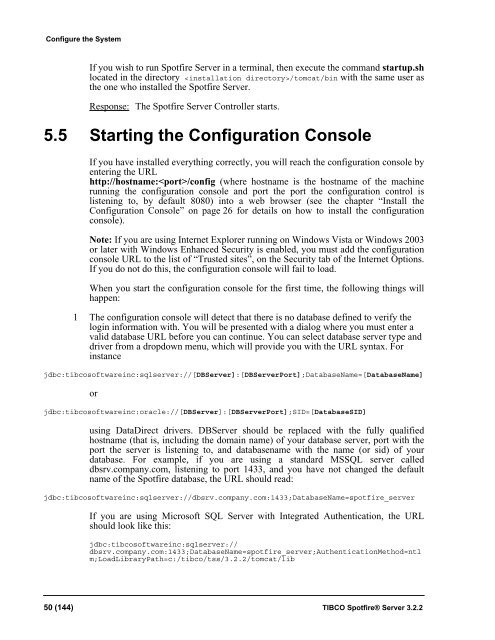TIBCO Spotfire Server 3.2.2 - TIBCO Product Documentation
TIBCO Spotfire Server 3.2.2 - TIBCO Product Documentation
TIBCO Spotfire Server 3.2.2 - TIBCO Product Documentation
You also want an ePaper? Increase the reach of your titles
YUMPU automatically turns print PDFs into web optimized ePapers that Google loves.
Configure the System<br />
If you wish to run <strong>Spotfire</strong> <strong>Server</strong> in a terminal, then execute the command startup.sh<br />
located in the directory /tomcat/bin with the same user as<br />
the one who installed the <strong>Spotfire</strong> <strong>Server</strong>.<br />
Response: The <strong>Spotfire</strong> <strong>Server</strong> Controller starts.<br />
5.5 Starting the Configuration Console<br />
If you have installed everything correctly, you will reach the configuration console by<br />
entering the URL<br />
http://hostname:/config (where hostname is the hostname of the machine<br />
running the configuration console and port the port the configuration control is<br />
listening to, by default 8080) into a web browser (see the chapter “Install the<br />
Configuration Console” on page 26 for details on how to install the configuration<br />
console).<br />
Note: If you are using Internet Explorer running on Windows Vista or Windows 2003<br />
or later with Windows Enhanced Security is enabled, you must add the configuration<br />
console URL to the list of “Trusted sites”, on the Security tab of the Internet Options.<br />
If you do not do this, the configuration console will fail to load.<br />
When you start the configuration console for the first time, the following things will<br />
happen:<br />
1 The configuration console will detect that there is no database defined to verify the<br />
login information with. You will be presented with a dialog where you must enter a<br />
valid database URL before you can continue. You can select database server type and<br />
driver from a dropdown menu, which will provide you with the URL syntax. For<br />
instance<br />
jdbc:tibcosoftwareinc:sqlserver://[DB<strong>Server</strong>]:[DB<strong>Server</strong>Port];DatabaseName=[DatabaseName]<br />
or<br />
jdbc:tibcosoftwareinc:oracle://[DB<strong>Server</strong>]:[DB<strong>Server</strong>Port];SID=[DatabaseSID]<br />
using DataDirect drivers. DB<strong>Server</strong> should be replaced with the fully qualified<br />
hostname (that is, including the domain name) of your database server, port with the<br />
port the server is listening to, and databasename with the name (or sid) of your<br />
database. For example, if you are using a standard MSSQL server called<br />
dbsrv.company.com, listening to port 1433, and you have not changed the default<br />
name of the <strong>Spotfire</strong> database, the URL should read:<br />
jdbc:tibcosoftwareinc:sqlserver://dbsrv.company.com:1433;DatabaseName=spotfire_server<br />
If you are using Microsoft SQL <strong>Server</strong> with Integrated Authentication, the URL<br />
should look like this:<br />
jdbc:tibcosoftwareinc:sqlserver://<br />
dbsrv.company.com:1433;DatabaseName=spotfire_server;AuthenticationMethod=ntl<br />
m;LoadLibraryPath=c:/tibco/tss/<strong>3.2.2</strong>/tomcat/lib<br />
50 (144) <strong>TIBCO</strong> <strong>Spotfire</strong>® <strong>Server</strong> <strong>3.2.2</strong>