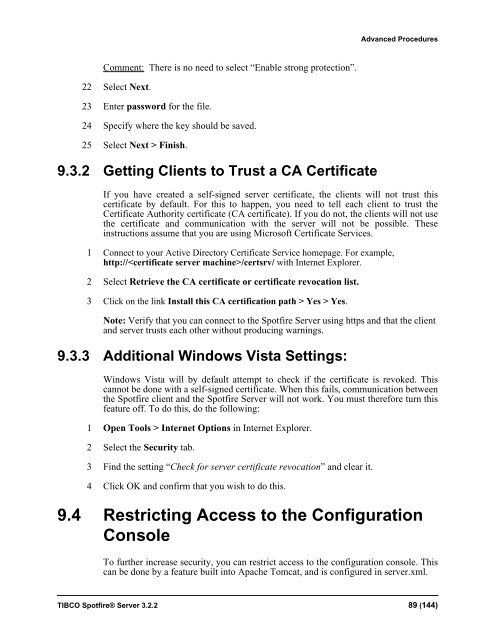TIBCO Spotfire Server 3.2.2 - TIBCO Product Documentation
TIBCO Spotfire Server 3.2.2 - TIBCO Product Documentation
TIBCO Spotfire Server 3.2.2 - TIBCO Product Documentation
You also want an ePaper? Increase the reach of your titles
YUMPU automatically turns print PDFs into web optimized ePapers that Google loves.
Advanced Procedures<br />
Comment: There is no need to select “Enable strong protection”.<br />
22 Select Next.<br />
23 Enter password for the file.<br />
24 Specify where the key should be saved.<br />
25 Select Next > Finish.<br />
9.3.2 Getting Clients to Trust a CA Certificate<br />
If you have created a self-signed server certificate, the clients will not trust this<br />
certificate by default. For this to happen, you need to tell each client to trust the<br />
Certificate Authority certificate (CA certificate). If you do not, the clients will not use<br />
the certificate and communication with the server will not be possible. These<br />
instructions assume that you are using Microsoft Certificate Services.<br />
1 Connect to your Active Directory Certificate Service homepage. For example,<br />
http:///certsrv/ with Internet Explorer.<br />
2 Select Retrieve the CA certificate or certificate revocation list.<br />
3 Click on the link Install this CA certification path > Yes > Yes.<br />
Note: Verify that you can connect to the <strong>Spotfire</strong> <strong>Server</strong> using https and that the client<br />
and server trusts each other without producing warnings.<br />
9.3.3 Additional Windows Vista Settings:<br />
Windows Vista will by default attempt to check if the certificate is revoked. This<br />
cannot be done with a self-signed certificate. When this fails, communication between<br />
the <strong>Spotfire</strong> client and the <strong>Spotfire</strong> <strong>Server</strong> will not work. You must therefore turn this<br />
feature off. To do this, do the following:<br />
1 Open Tools > Internet Options in Internet Explorer.<br />
2 Select the Security tab.<br />
3 Find the setting “Check for server certificate revocation” and clear it.<br />
4 Click OK and confirm that you wish to do this.<br />
9.4 Restricting Access to the Configuration<br />
Console<br />
To further increase security, you can restrict access to the configuration console. This<br />
can be done by a feature built into Apache Tomcat, and is configured in server.xml.<br />
<strong>TIBCO</strong> <strong>Spotfire</strong>® <strong>Server</strong> <strong>3.2.2</strong> 89 (144)