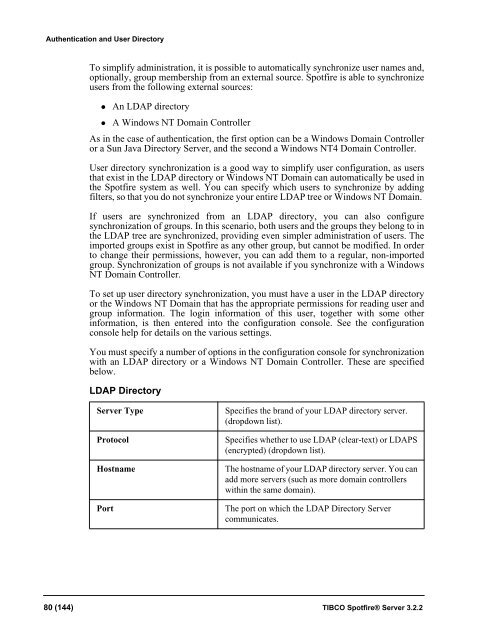TIBCO Spotfire Server 3.2.2 - TIBCO Product Documentation
TIBCO Spotfire Server 3.2.2 - TIBCO Product Documentation
TIBCO Spotfire Server 3.2.2 - TIBCO Product Documentation
You also want an ePaper? Increase the reach of your titles
YUMPU automatically turns print PDFs into web optimized ePapers that Google loves.
Authentication and User Directory<br />
To simplify administration, it is possible to automatically synchronize user names and,<br />
optionally, group membership from an external source. <strong>Spotfire</strong> is able to synchronize<br />
users from the following external sources:<br />
• An LDAP directory<br />
• A Windows NT Domain Controller<br />
As in the case of authentication, the first option can be a Windows Domain Controller<br />
or a Sun Java Directory <strong>Server</strong>, and the second a Windows NT4 Domain Controller.<br />
User directory synchronization is a good way to simplify user configuration, as users<br />
that exist in the LDAP directory or Windows NT Domain can automatically be used in<br />
the <strong>Spotfire</strong> system as well. You can specify which users to synchronize by adding<br />
filters, so that you do not synchronize your entire LDAP tree or Windows NT Domain.<br />
If users are synchronized from an LDAP directory, you can also configure<br />
synchronization of groups. In this scenario, both users and the groups they belong to in<br />
the LDAP tree are synchronized, providing even simpler administration of users. The<br />
imported groups exist in <strong>Spotfire</strong> as any other group, but cannot be modified. In order<br />
to change their permissions, however, you can add them to a regular, non-imported<br />
group. Synchronization of groups is not available if you synchronize with a Windows<br />
NT Domain Controller.<br />
To set up user directory synchronization, you must have a user in the LDAP directory<br />
or the Windows NT Domain that has the appropriate permissions for reading user and<br />
group information. The login information of this user, together with some other<br />
information, is then entered into the configuration console. See the configuration<br />
console help for details on the various settings.<br />
You must specify a number of options in the configuration console for synchronization<br />
with an LDAP directory or a Windows NT Domain Controller. These are specified<br />
below.<br />
LDAP Directory<br />
<strong>Server</strong> Type<br />
Protocol<br />
Hostname<br />
Port<br />
Specifies the brand of your LDAP directory server.<br />
(dropdown list).<br />
Specifies whether to use LDAP (clear-text) or LDAPS<br />
(encrypted) (dropdown list).<br />
The hostname of your LDAP directory server. You can<br />
add more servers (such as more domain controllers<br />
within the same domain).<br />
The port on which the LDAP Directory <strong>Server</strong><br />
communicates.<br />
80 (144) <strong>TIBCO</strong> <strong>Spotfire</strong>® <strong>Server</strong> <strong>3.2.2</strong>