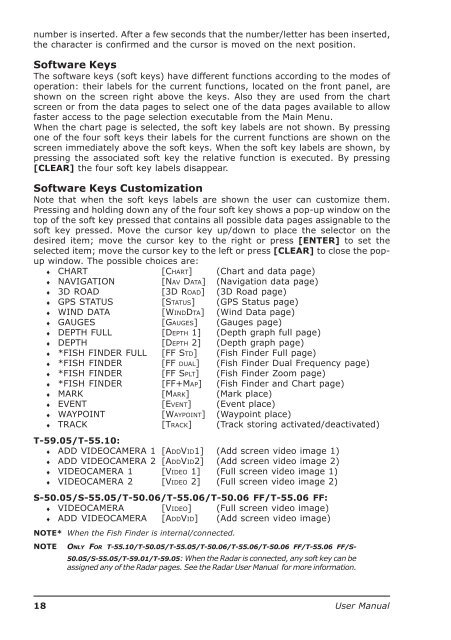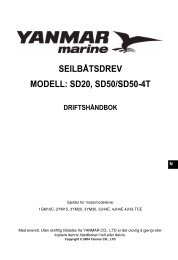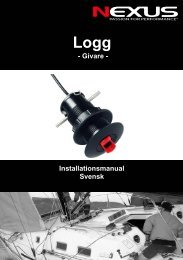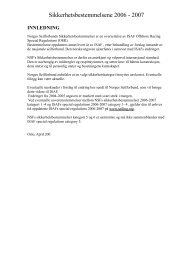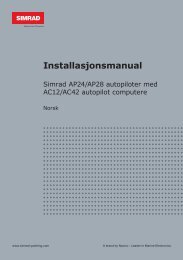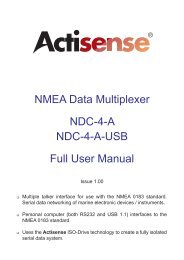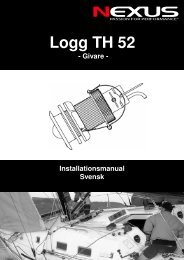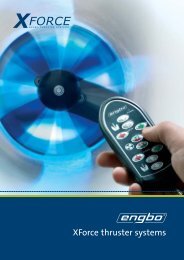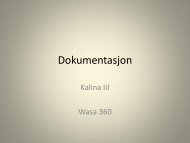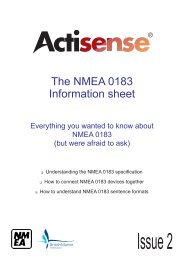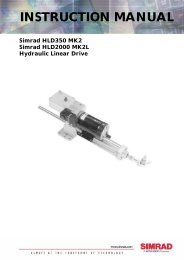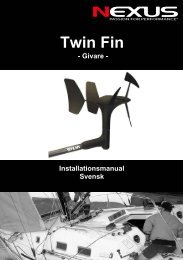You also want an ePaper? Increase the reach of your titles
YUMPU automatically turns print PDFs into web optimized ePapers that Google loves.
number is inserted. After a few seconds that the number/letter has been inserted,the character is confirmed and the cursor is moved on the next position.Software KeysThe software keys (soft keys) have different functions according to the modes ofoperation: their labels for the current functions, located on the front panel, areshown on the screen right above the keys. Also they are used from the chartscreen or from the data pages to select one of the data pages available to allowfaster access to the page selection executable from the Main Menu.When the chart page is selected, the soft key labels are not shown. By pressingone of the four soft keys their labels for the current functions are shown on thescreen immediately above the soft keys. When the soft key labels are shown, bypressing the associated soft key the relative function is executed. By pressing[CLEAR] the four soft key labels disappear.Software Keys CustomizationNote that when the soft keys labels are shown the user can customize them.Pressing and holding down any of the four soft key shows a pop-up window on thetop of the soft key pressed that contains all possible data pages assignable to thesoft key pressed. Move the cursor key up/down to place the selector on thedesired item; move the cursor key to the right or press [ENTER] to set theselected item; move the cursor key to the left or press [CLEAR] to close the popupwindow. The possible choices are:♦ CHART [CHART] (Chart and data page)♦ NAVIGATION [NAV DATA] (Navigation data page)♦ 3D ROAD [3D ROAD] (3D Road page)♦ GPS STATUS [STATUS] (GPS Status page)♦ WIND DATA [WINDDTA] (Wind Data page)♦ GAUGES [GAUGES] (Gauges page)♦ DEPTH FULL [DEPTH 1] (Depth graph full page)♦ DEPTH [DEPTH 2] (Depth graph page)♦ *FISH FINDER FULL [FF STD] (Fish Finder Full page)♦ *FISH FINDER [FF DUAL] (Fish Finder Dual Frequency page)♦ *FISH FINDER [FF SPLT] (Fish Finder Zoom page)♦ *FISH FINDER [FF+MAP] (Fish Finder and Chart page)♦ MARK [MARK] (Mark place)♦ EVENT [EVENT] (Event place)♦ WAYPOINT [WAYPOINT] (Waypoint place)♦ TRACK [TRACK] (Track storing activated/deactivated)T-59.05/T-55.10:♦ ADD VIDEOCAMERA 1 [ADDVID1] (Add screen video image 1)♦ ADD VIDEOCAMERA 2 [ADDVID2] (Add screen video image 2)♦ VIDEOCAMERA 1 [VIDEO 1] (Full screen video image 1)♦ VIDEOCAMERA 2 [VIDEO 2] (Full screen video image 2)S-50.05/S-55.05/T-50.06/T-55.06/T-50.06 FF/T-55.06 FF:♦ VIDEOCAMERA [VIDEO] (Full screen video image)♦ ADD VIDEOCAMERA [ADDVID] (Add screen video image)NOTE* When the Fish Finder is internal/connected.NOTE ONLY FOR T-55.10/T-50.05/T-55.05/T-50.06/T-55.06/T-50.06 FF/T-55.06 FF/S-50.05/S-55.05/T-59.01/T-59.05: When the Radar is connected, any soft key can beassigned any of the Radar pages. See the Radar <strong>User</strong> <strong>Manual</strong> for more information.18 <strong>User</strong> <strong>Manual</strong>