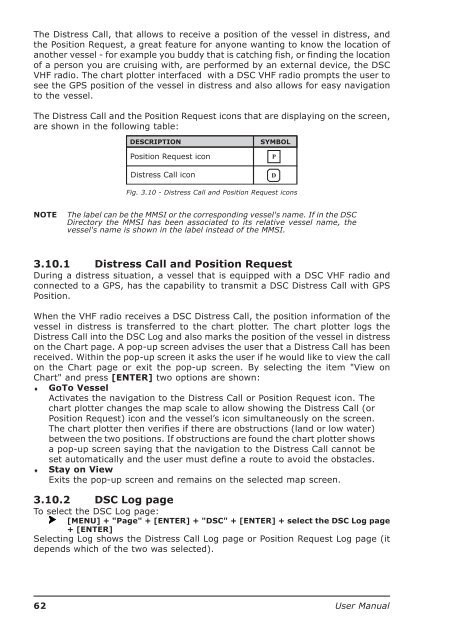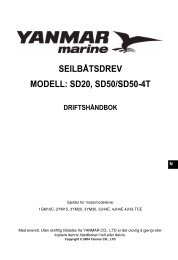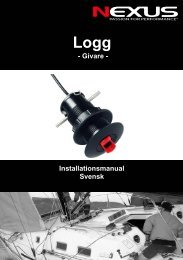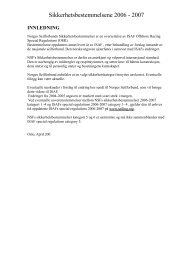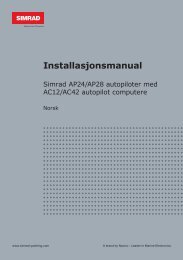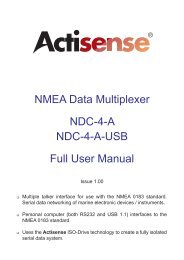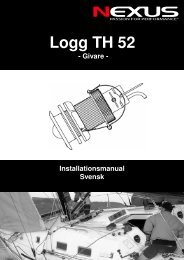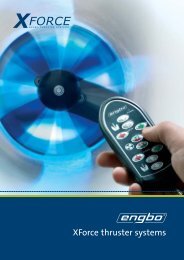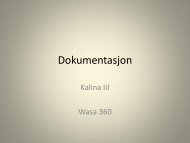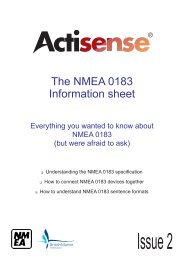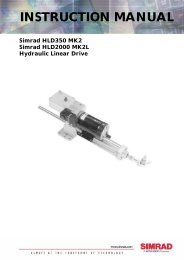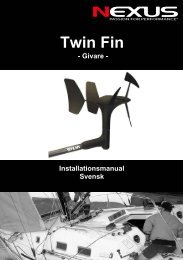Create successful ePaper yourself
Turn your PDF publications into a flip-book with our unique Google optimized e-Paper software.
The Distress Call, that allows to receive a position of the vessel in distress, andthe Position Request, a great feature for anyone wanting to know the location ofanother vessel - for example you buddy that is catching fish, or finding the locationof a person you are cruising with, are performed by an external device, the DSCVHF radio. The chart plotter interfaced with a DSC VHF radio prompts the user tosee the GPS position of the vessel in distress and also allows for easy navigationto the vessel.The Distress Call and the Position Request icons that are displaying on the screen,are shown in the following table:Position Request iconDistress Call iconPDFig. 3.10 - Distress Call and Position Request iconsNOTEThe label can be the MMSI or the corresponding vessel's name. If in the DSCDirectory the MMSI has been associated to its relative vessel name, thevessel's name is shown in the label instead of the MMSI.3.10.1 Distress Call and Position RequestDuring a distress situation, a vessel that is equipped with a DSC VHF radio andconnected to a GPS, has the capability to transmit a DSC Distress Call with GPSPosition.When the VHF radio receives a DSC Distress Call, the position information of thevessel in distress is transferred to the chart plotter. The chart plotter logs theDistress Call into the DSC Log and also marks the position of the vessel in distresson the Chart page. A pop-up screen advises the user that a Distress Call has beenreceived. Within the pop-up screen it asks the user if he would like to view the callon the Chart page or exit the pop-up screen. By selecting the item "View onChart" and press [ENTER] two options are shown:♦ GoTo VesselActivates the navigation to the Distress Call or Position Request icon. Thechart plotter changes the map scale to allow showing the Distress Call (orPosition Request) icon and the vessel’s icon simultaneously on the screen.The chart plotter then verifies if there are obstructions (land or low water)between the two positions. If obstructions are found the chart plotter showsa pop-up screen saying that the navigation to the Distress Call cannot beset automatically and the user must define a route to avoid the obstacles.♦ Stay on ViewExits the pop-up screen and remains on the selected map screen.3.10.2 DSC Log pageTo select the DSC Log page:[MENU] + "Page" + [ENTER] + "DSC" + [ENTER] + select the DSC Log page+ [ENTER]Selecting Log shows the Distress Call Log page or Position Request Log page (itdepends which of the two was selected).62 <strong>User</strong> <strong>Manual</strong>