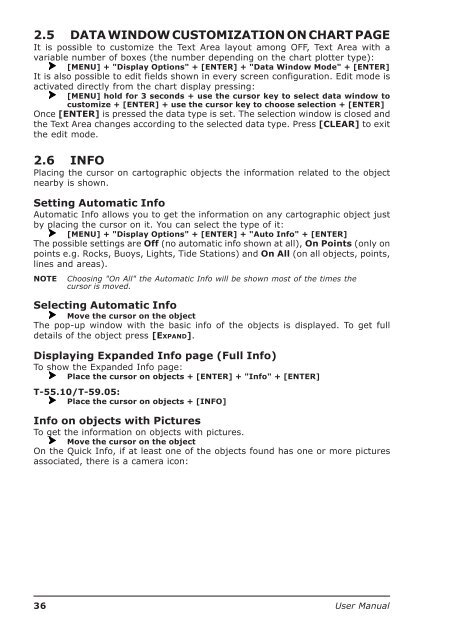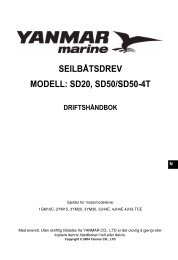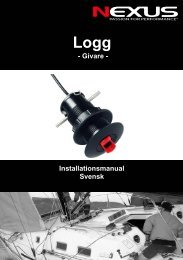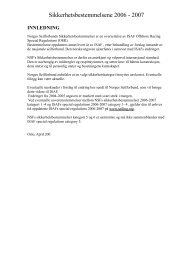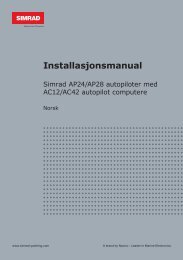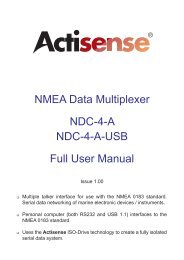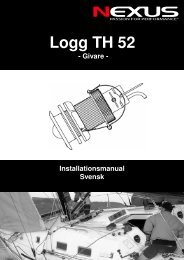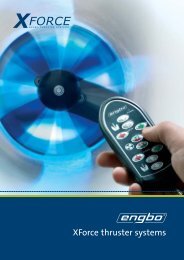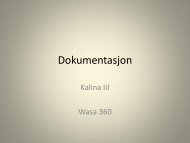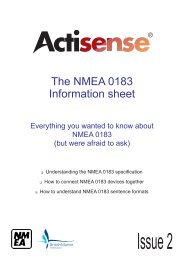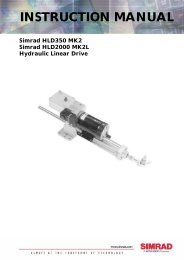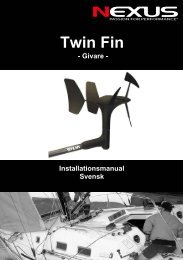You also want an ePaper? Increase the reach of your titles
YUMPU automatically turns print PDFs into web optimized ePapers that Google loves.
2.5 DATA WINDOW CUSTOMIZATION ON CHART PAGEIt is possible to customize the Text Area layout among OFF, Text Area with avariable number of boxes (the number depending on the chart plotter type):[MENU] + "Display Options" + [ENTER] + "Data Window Mode" + [ENTER]It is also possible to edit fields shown in every screen configuration. Edit mode isactivated directly from the chart display pressing:[MENU] hold for 3 seconds + use the cursor key to select data window tocustomize + [ENTER] + use the cursor key to choose selection + [ENTER]Once [ENTER] is pressed the data type is set. The selection window is closed andthe Text Area changes according to the selected data type. Press [CLEAR] to exitthe edit mode.2.6 INFOPlacing the cursor on cartographic objects the information related to the objectnearby is shown.Setting Automatic InfoAutomatic Info allows you to get the information on any cartographic object justby placing the cursor on it. You can select the type of it:[MENU] + "Display Options" + [ENTER] + "Auto Info" + [ENTER]The possible settings are Off (no automatic info shown at all), On Points (only onpoints e.g. Rocks, Buoys, Lights, Tide Stations) and On All (on all objects, points,lines and areas).NOTEChoosing "On All" the Automatic Info will be shown most of the times thecursor is moved.Selecting Automatic InfoMove the cursor on the objectThe pop-up window with the basic info of the objects is displayed. To get fulldetails of the object press [EXPAND].Displaying Expanded Info page (Full Info)To show the Expanded Info page:Place the cursor on objects + [ENTER] + "Info" + [ENTER]T-55.10/T-59.05:Place the cursor on objects + [INFO]Info on objects with PicturesTo get the information on objects with pictures.Move the cursor on the objectOn the Quick Info, if at least one of the objects found has one or more picturesassociated, there is a camera icon:36 <strong>User</strong> <strong>Manual</strong>