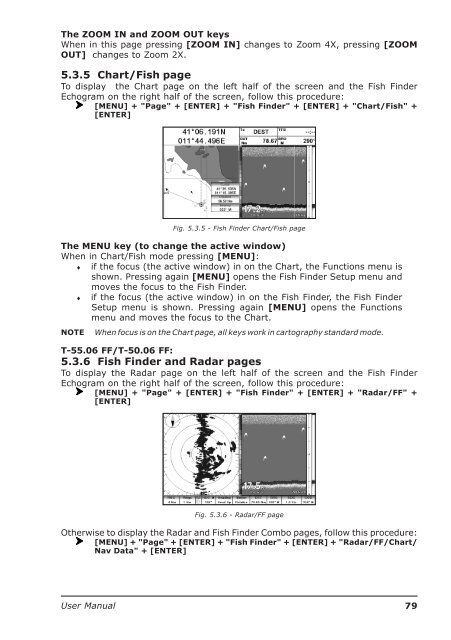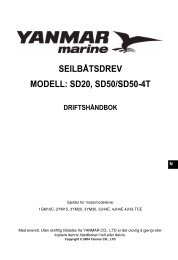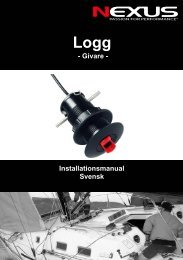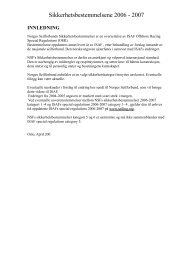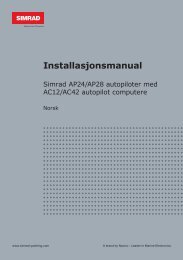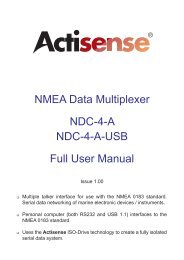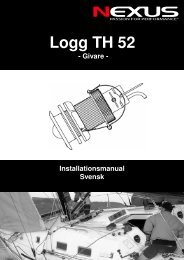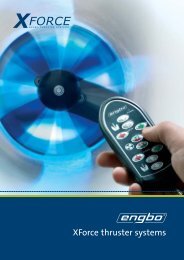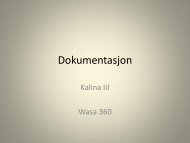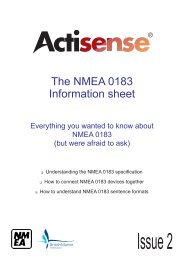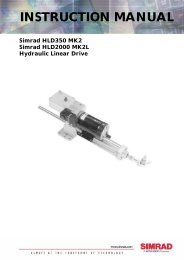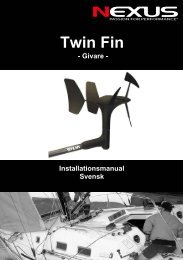Create successful ePaper yourself
Turn your PDF publications into a flip-book with our unique Google optimized e-Paper software.
The ZOOM IN and ZOOM OUT keysWhen in this page pressing [ZOOM IN] changes to Zoom 4X, pressing [ZOOMOUT] changes to Zoom 2X.5.3.5 Chart/Fish pageTo display the Chart page on the left half of the screen and the Fish FinderEchogram on the right half of the screen, follow this procedure:[MENU] + "Page" + [ENTER] + "Fish Finder" + [ENTER] + "Chart/Fish" +[ENTER]Fig. 5.3.5 - Fish Finder Chart/Fish pageThe MENU key (to change the active window)When in Chart/Fish mode pressing [MENU]:♦ if the focus (the active window) in on the Chart, the Functions menu isshown. Pressing again [MENU] opens the Fish Finder Setup menu andmoves the focus to the Fish Finder.♦ if the focus (the active window) in on the Fish Finder, the Fish FinderSetup menu is shown. Pressing again [MENU] opens the Functionsmenu and moves the focus to the Chart.NOTEWhen focus is on the Chart page, all keys work in cartography standard mode.T-55.06 FF/T-50.06 FF:5.3.6 Fish Finder and Radar pagesTo display the Radar page on the left half of the screen and the Fish FinderEchogram on the right half of the screen, follow this procedure:[MENU] + "Page" + [ENTER] + "Fish Finder" + [ENTER] + "Radar/FF" +[ENTER]Fig. 5.3.6 - Radar/FF pageOtherwise to display the Radar and Fish Finder Combo pages, follow this procedure:[MENU] + "Page" + [ENTER] + "Fish Finder" + [ENTER] + "Radar/FF/Chart/Nav Data" + [ENTER]<strong>User</strong> <strong>Manual</strong>79