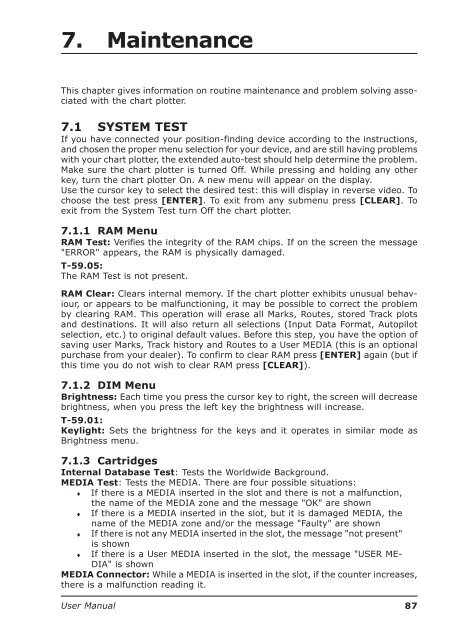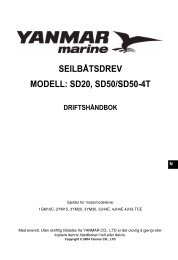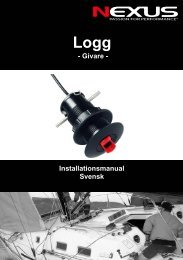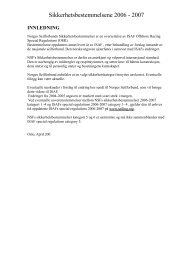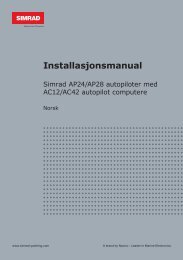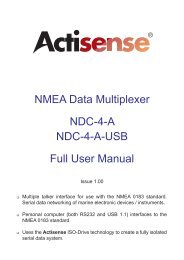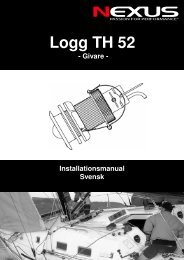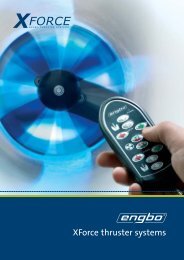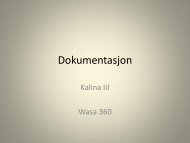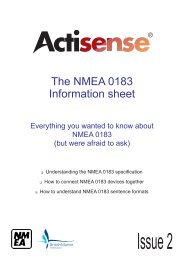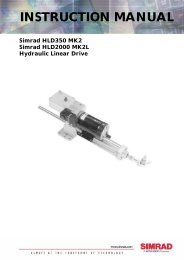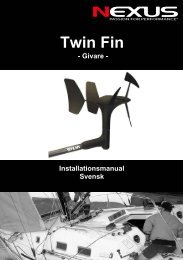You also want an ePaper? Increase the reach of your titles
YUMPU automatically turns print PDFs into web optimized ePapers that Google loves.
7. MaintenanceThis chapter gives information on routine maintenance and problem solving associatedwith the chart plotter.7.1 SYSTEM TESTIf you have connected your position-finding device according to the instructions,and chosen the proper menu selection for your device, and are still having problemswith your chart plotter, the extended auto-test should help determine the problem.Make sure the chart plotter is turned Off. While pressing and holding any otherkey, turn the chart plotter On. A new menu will appear on the display.Use the cursor key to select the desired test: this will display in reverse video. Tochoose the test press [ENTER]. To exit from any submenu press [CLEAR]. Toexit from the System Test turn Off the chart plotter.7.1.1 RAM MenuRAM Test: Verifies the integrity of the RAM chips. If on the screen the message"ERROR" appears, the RAM is physically damaged.T-59.05:The RAM Test is not present.RAM Clear: Clears internal memory. If the chart plotter exhibits unusual behaviour,or appears to be malfunctioning, it may be possible to correct the problemby clearing RAM. This operation will erase all Marks, Routes, stored Track plotsand destinations. It will also return all selections (Input Data Format, Autopilotselection, etc.) to original default values. Before this step, you have the option ofsaving user Marks, Track history and Routes to a <strong>User</strong> MEDIA (this is an optionalpurchase from your dealer). To confirm to clear RAM press [ENTER] again (but ifthis time you do not wish to clear RAM press [CLEAR]).7.1.2 DIM MenuBrightness: Each time you press the cursor key to right, the screen will decreasebrightness, when you press the left key the brightness will increase.T-59.01:Keylight: Sets the brightness for the keys and it operates in similar mode asBrightness menu.7.1.3 CartridgesInternal Database Test: Tests the Worldwide Background.MEDIA Test: Tests the MEDIA. There are four possible situations:♦ If there is a MEDIA inserted in the slot and there is not a malfunction,the name of the MEDIA zone and the message "OK" are shown♦ If there is a MEDIA inserted in the slot, but it is damaged MEDIA, thename of the MEDIA zone and/or the message "Faulty" are shown♦ If there is not any MEDIA inserted in the slot, the message "not present"♦is shownIf there is a <strong>User</strong> MEDIA inserted in the slot, the message "USER ME-DIA" is shownMEDIA Connector: While a MEDIA is inserted in the slot, if the counter increases,there is a malfunction reading it.<strong>User</strong> <strong>Manual</strong>87