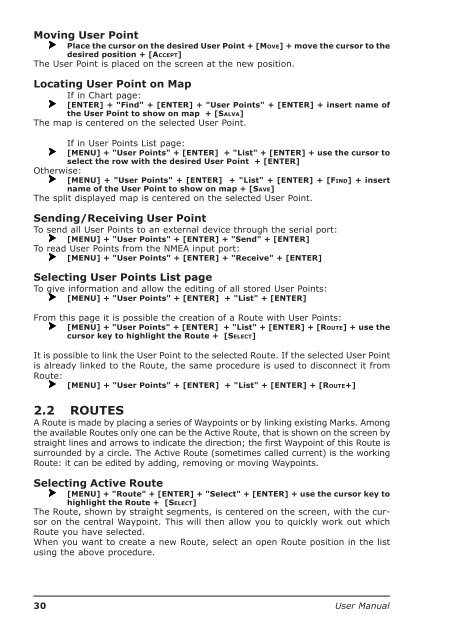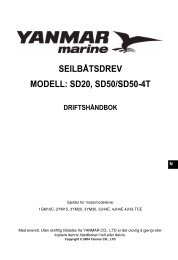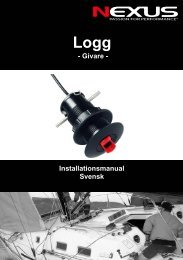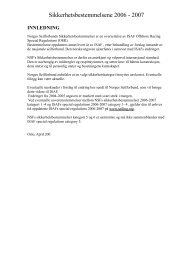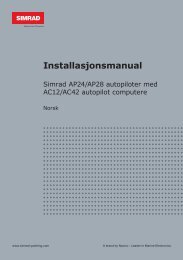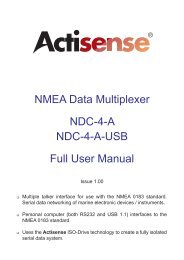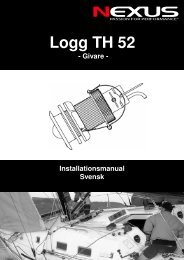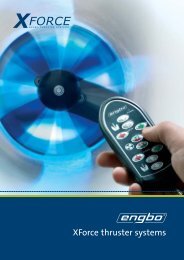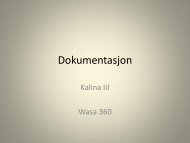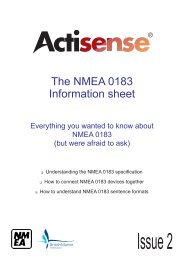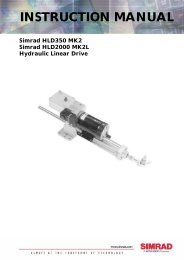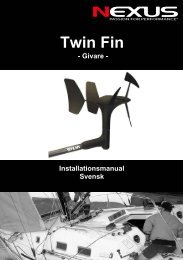You also want an ePaper? Increase the reach of your titles
YUMPU automatically turns print PDFs into web optimized ePapers that Google loves.
Moving <strong>User</strong> PointPlace the cursor on the desired <strong>User</strong> Point + [MOVE] + move the cursor to thedesired position + [ACCEPT]The <strong>User</strong> Point is placed on the screen at the new position.Locating <strong>User</strong> Point on MapIf in Chart page:[ENTER] + "Find" + [ENTER] + "<strong>User</strong> Points" + [ENTER] + insert name ofthe <strong>User</strong> Point to show on map + [SALVA]The map is centered on the selected <strong>User</strong> Point.If in <strong>User</strong> Points List page:[MENU] + "<strong>User</strong> Points" + [ENTER] + "List" + [ENTER] + use the cursor toselect the row with the desired <strong>User</strong> Point + [ENTER]Otherwise:[MENU] + "<strong>User</strong> Points" + [ENTER] + "List" + [ENTER] + [FIND] + insertname of the <strong>User</strong> Point to show on map + [SAVE]The split displayed map is centered on the selected <strong>User</strong> Point.Sending/Receiving <strong>User</strong> PointTo send all <strong>User</strong> Points to an external device through the serial port:[MENU] + "<strong>User</strong> Points" + [ENTER] + "Send" + [ENTER]To read <strong>User</strong> Points from the NMEA input port:[MENU] + "<strong>User</strong> Points" + [ENTER] + "Receive" + [ENTER]Selecting <strong>User</strong> Points List pageTo give information and allow the editing of all stored <strong>User</strong> Points:[MENU] + "<strong>User</strong> Points" + [ENTER] + "List" + [ENTER]From this page it is possible the creation of a Route with <strong>User</strong> Points:[MENU] + "<strong>User</strong> Points" + [ENTER] + "List" + [ENTER] + [ROUTE] + use thecursor key to highlight the Route + [SELECT]It is possible to link the <strong>User</strong> Point to the selected Route. If the selected <strong>User</strong> Pointis already linked to the Route, the same procedure is used to disconnect it fromRoute:[MENU] + "<strong>User</strong> Points" + [ENTER] + "List" + [ENTER] + [ROUTE+]2.2 ROUTESA Route is made by placing a series of Waypoints or by linking existing Marks. Amongthe available Routes only one can be the Active Route, that is shown on the screen bystraight lines and arrows to indicate the direction; the first Waypoint of this Route issurrounded by a circle. The Active Route (sometimes called current) is the workingRoute: it can be edited by adding, removing or moving Waypoints.Selecting Active Route[MENU] + "Route" + [ENTER] + "Select" + [ENTER] + use the cursor key tohighlight the Route + [SELECT]The Route, shown by straight segments, is centered on the screen, with the cursoron the central Waypoint. This will then allow you to quickly work out whichRoute you have selected.When you want to create a new Route, select an open Route position in the listusing the above procedure.30 <strong>User</strong> <strong>Manual</strong>