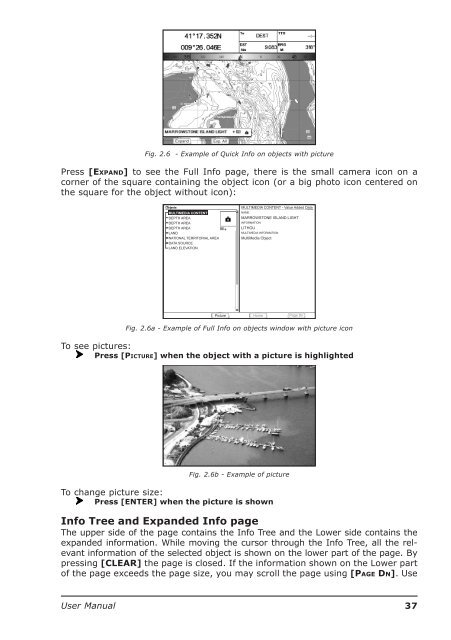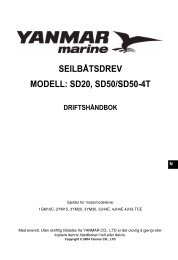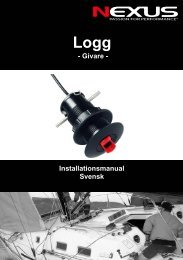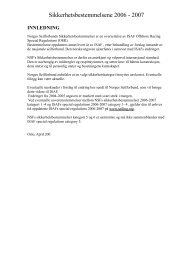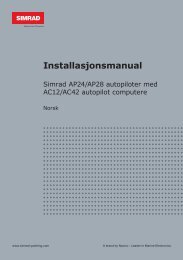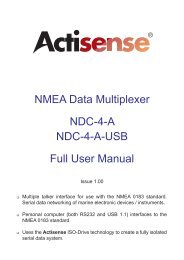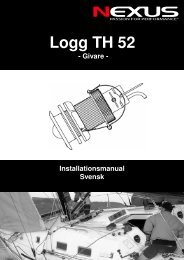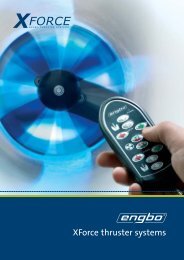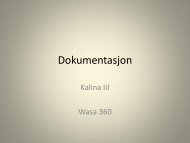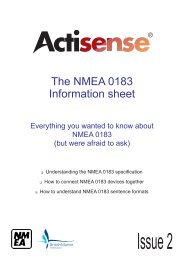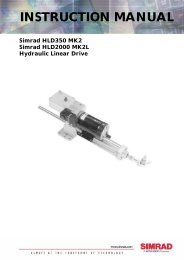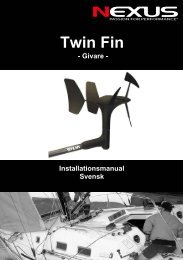- Page 1 and 2: CHART PLOTTER NAME DESCRIPTION SOFT
- Page 3 and 4: ContentsAbout this User Manual ....
- Page 5 and 6: Auto Off ..........................
- Page 7 and 8: 5.6.6 Bottom Range ................
- Page 10: 12 User Manual
- Page 13 and 14: Important InformationWARNINGElectro
- Page 15 and 16: 1. Getting StartedThis chapter prov
- Page 17 and 18: Alphanumeric Input ProcedureWhen ed
- Page 19 and 20: 1.4 CHANGING BACKLIGHT AND CONTRAST
- Page 21 and 22: ♦♦Safety Toolbar (interactive a
- Page 23 and 24: Fig. 1.10b - Example of Depth Graph
- Page 25 and 26: Finding Your Boat PositionThe most
- Page 27 and 28: 2. Operations2.1 USER POINTS: MARKS
- Page 29 and 30: Creating a RouteTo create a new Rou
- Page 31 and 32: If any of these alarm conditions is
- Page 33: [MENU] + "Track" + [ENTER] + "Activ
- Page 37 and 38: To see the "Fishing" object press [
- Page 39 and 40: NOTEActivating the Find function a
- Page 41 and 42: XTE AlarmTo set an acoustic alarm t
- Page 43 and 44: When a certain type of data (Mark,
- Page 45 and 46: 3. User Setting Up3.1 GENERAL OPTIO
- Page 47 and 48: Mixing Levels[MENU] + "Map Options"
- Page 49 and 50: 3.3 OTHER MAP CONFIGURATIONS[MENU]
- Page 51 and 52: Underwater Objects SettingsTo contr
- Page 53 and 54: T-50.02/T-50.02 FF/S-50.02/T-50.05/
- Page 55 and 56: Where:nnnn= 1/2/3 for S-50.02/S-55.
- Page 57 and 58: Fig. 3.8.1 - AIS Symbols3.8.2 To se
- Page 59 and 60: Fig. 3.9.1 - Download AreaPress [LO
- Page 61 and 62: Fig. 3.10.2 - Example of DSC Log pa
- Page 63 and 64: 3.14 WORLD BACKGROUND CHARTSThe int
- Page 65 and 66: 4. C-LINKC-Link system is a feature
- Page 67 and 68: SLAVE CHART PLOTTEROperating modeTo
- Page 69 and 70: tion Point (calculated: Current Tim
- Page 71 and 72: 5. FISH FINDERT-55.02 FF/T-50.02 FF
- Page 73 and 74: Variable Depth Marker (VDM)Horizont
- Page 75 and 76: Selection by Soft KeyAny soft key c
- Page 77 and 78: The ZOOM IN and ZOOM OUT keysWhen i
- Page 79 and 80: 5.5 SOUNDER ADJUSTMENTS WITH SOFT K
- Page 81 and 82: 5.6.9 Sensitivity MenuThe Sensitivi
- Page 83 and 84: 6. GPSFor centuries, sailors have b
- Page 85 and 86:
7. MaintenanceThis chapter gives in
- Page 87 and 88:
Terms♦♦♦♦♦♦♦♦♦♦
- Page 89 and 90:
♦♦♦♦♦♦♦♦♦♦♦
- Page 91 and 92:
♦♦♦♦♦♦♦♦♦♦♦
- Page 93 and 94:
S-50.02 & S-55.02FEATURES & FUNCTIO
- Page 95 and 96:
CHART PLOTTER DIMENSIONSINSTALLATIO
- Page 97 and 98:
External NMEA ConnectionPOWER & I/O
- Page 99 and 100:
T-50.02 & T-55.02FEATURES & FUNCTIO
- Page 101 and 102:
Removing the MEDIARemove the front
- Page 103 and 104:
TYPICAL CONNECTIONSGPS Connection T
- Page 105 and 106:
T-50.02 FF & T-55.02 FFFEATURES & F
- Page 107 and 108:
cla sser.nAcode dateRemoving the ME
- Page 109 and 110:
TYPICAL CONNECTIONSGPS Connection T
- Page 111 and 112:
S-50.05 & S-55.05FEATURES & FUNCTIO
- Page 113 and 114:
INSERT INTHE SLOTPlacing the front
- Page 115 and 116:
EXTERNAL WIRINGPOWER & I/O CONNECTO
- Page 117 and 118:
External NMEA Connection1POWER SUPP
- Page 119 and 120:
T-50.05 & T-55.05FEATURES & FUNCTIO
- Page 121 and 122:
CHART PLOTTER DIMENSIONSINSTALLATIO
- Page 123 and 124:
Autopilot ConnectionQUICK DISCONNEC
- Page 125 and 126:
T-50.06 & T-55.06FEATURES & FUNCTIO
- Page 127 and 128:
CHART PLOTTER DIMENSIONSINSTALLATIO
- Page 129 and 130:
Autopilot ConnectionWIRE COLORBLACK
- Page 131 and 132:
T-50.06 FF & T-55.06 FFFEATURES & F
- Page 133 and 134:
MEDIA INSERTING/REMOVING PROCEDUREI
- Page 135 and 136:
External Connection for T-55.06 FFT
- Page 137 and 138:
T-55.10FEATURES & FUNCTIONS♦♦
- Page 139 and 140:
Removing the MEDIATo remove the MED
- Page 141 and 142:
1POWER SUPPLY- +SMART GPSSENSORPOWE
- Page 143 and 144:
T-59.01FEATURES & FUNCTIONS♦ Worl
- Page 145 and 146:
Removing the MEDIARemove the front
- Page 147 and 148:
TYPICAL CONNECTIONSGPS Connection1P
- Page 149 and 150:
T-59.05FEATURES & FUNCTIONS♦♦
- Page 151 and 152:
Removing the MEDIAOpen the door and
- Page 153 and 154:
Autopilot Connection1I/O PORT 1-2PI
- Page 155 and 156:
Installing the Smart GPS ExternalT-
- Page 157 and 158:
Analytical Index3D Road page ......
- Page 159 and 160:
Fish Finder Setup menu ............
- Page 161 and 162:
Scrolling Speed ...................