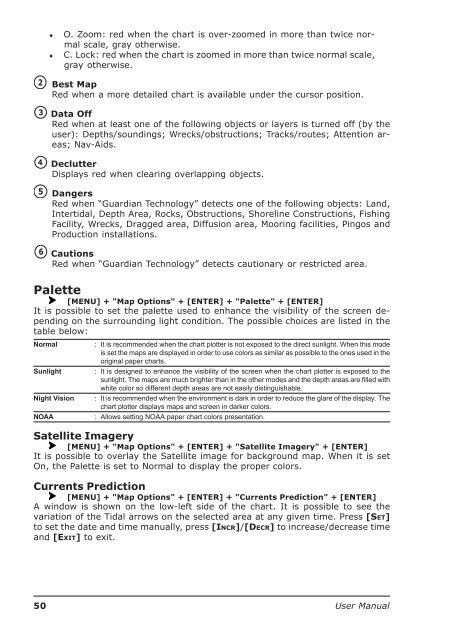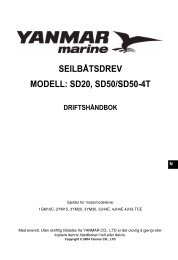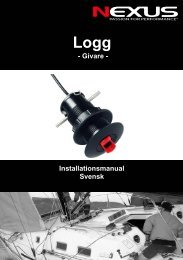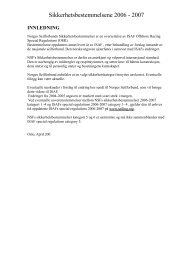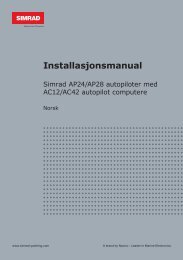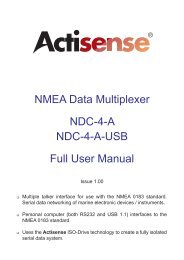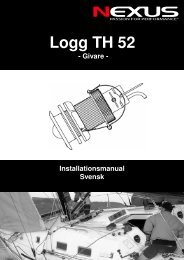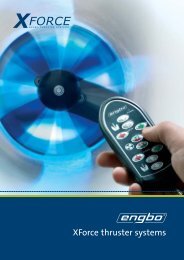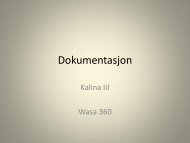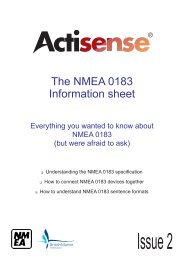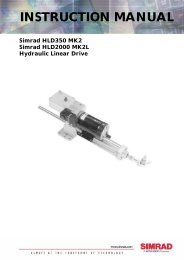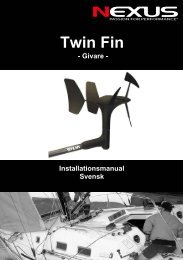♦♦O. Zoom: red when the chart is over-zoomed in more than twice normalscale, gray otherwise.C. Lock: red when the chart is zoomed in more than twice normal scale,gray otherwise.Best MapRed when a more detailed chart is available under the cursor position.Data OffRed when at least one of the following objects or layers is turned off (by theuser): Depths/soundings; Wrecks/obstructions; Tracks/routes; Attention areas;Nav-Aids.DeclutterDisplays red when clearing overlapping objects.DangersRed when “Guardian Technology” detects one of the following objects: Land,Intertidal, Depth Area, Rocks, Obstructions, Shoreline Constructions, FishingFacility, Wrecks, Dragged area, Diffusion area, Mooring facilities, Pingos andProduction installations.CautionsRed when “Guardian Technology” detects cautionary or restricted area.Palette[MENU] + "Map Options" + [ENTER] + "Palette" + [ENTER]It is possible to set the palette used to enhance the visibility of the screen dependingon the surrounding light condition. The possible choices are listed in thetable below:NormalSunlightNight VisionNOAA: It is recommended when the chart plotter is not exposed to the direct sunlight. When this modeis set the maps are displayed in order to use colors as similar as possible to the ones used in theoriginal paper charts.: It is designed to enhance the visibility of the screen when the chart plotter is exposed to thesunlight. The maps are much brighter than in the other modes and the depth areas are filled withwhite color so different depth areas are not easily distinguishable.: It is recommended when the environment is dark in order to reduce the glare of the display. Thechart plotter displays maps and screen in darker colors.: Allows setting NOAA paper chart colors presentation.Satellite Imagery[MENU] + "Map Options" + [ENTER] + "Satellite Imagery" + [ENTER]It is possible to overlay the Satellite image for background map. When it is setOn, the Palette is set to Normal to display the proper colors.Currents Prediction[MENU] + "Map Options" + [ENTER] + "Currents Prediction" + [ENTER]A window is shown on the low-left side of the chart. It is possible to see thevariation of the Tidal arrows on the selected area at any given time. Press [SET]to set the date and time manually, press [INCR]/[DECR] to increase/decrease timeand [EXIT] to exit.50 <strong>User</strong> <strong>Manual</strong>
3.3 OTHER MAP CONFIGURATIONS[MENU] + "Map Options" + [ENTER] + "Other Map Configurations" + [ENTER]Allows the user to customize the following selections and is divided into: MarineSettings, Depth Settings, Land Settings, Underwater Objects Settings and ChartSettings.Display Mode[MENU] + "Map Options" + [ENTER] + "Other Map Configurations" + [ENTER]+ "Display Mode" + [ENTER]Selects from a predefined table what cartographic objects are displayed and whichdisplay options are set. Pre-programmed settings are user selectable from Full,Medium, Low, Radar, Tides, Custom. The table below shows the selections foreach mode:Setting Full Medium Low Radar Tides Custom(Default values)Place Names On On On On On OnName Tags On Off Off Off Off OffNav Aids & Light Sectors On No Sector No Sector No Sector Off OnAttention Areas On On Off Off Off OnTides & Currents On Off Off Off On OnSeabed Type On Off Off Off Off OnPorts & Services On On Off On Off OnTracks & Routes On Off Off Off Off OnDepth Range Min 0 Mt 0 Mt 0 Mt 0 Mt 0 Mt 0 MtDepth Range Max 9999 Mt 9999 Mt 9999 Mt 9999 Mt 9999 Mt 10 MtLand Elevations On On Off Off Off OnLand Elevation Values On Off Off Off Off OnRoads On Off Off Off Off OnPOI On Off Off Off Off OnLat/Lon Grid On Off Off Off Off OnChart Boundaries On Auto Off Off Off OffValue-Added Data On Off Off Off Off OnChart Lock On On On On On OnUnderwater Objects Limit 304 Mt 10 Mt 10 Mt 10 Mt 10 Mt 10 MtRocks Icon+Depth Icon Icon Icon Icon IconObstructions Icon+Depth Icon Icon Icon Icon IconDiffusers Icon+Depth Icon Icon Icon Icon IconWrecks Icon+Depth Icon Icon Icon Icon IconMarine SettingsTo control the display on the map of the marine features.Place NamesName Tags: Sets On/Off the displaying of the Names (local area names).: Sets On/Off the displaying of a tag for particular chart objects that either includes the Nameof the chart object or the Depth of an Underwater chart object. Available for Buoys, Towers,Beacons and Port Marinas.Nav-Aids & Light Sectors: Sets On/Off/No Sector the graphical presentation of Lights, Signals, Buoys and Beacons.If No Sector is selected Nav-Aids are shown, Light Sectors are hiddenAttention Areas : Sets On/Off the displaying of Attention Areas (areas in which special attention by themariner is required, because of natural or man-made hazards, or sailing regulations andrestrictions. Moreover a special symbol (!) is placed inside the area selecting On option.This is valid also for the categories: FISHING FACILITY, MARINE FARM/CULTURE,MILITARY PRACTICE AREA, RESTRICTED AREA, SEAPLANE LANDING AREA. Whenthe area is small, it is identified only by the boundary).Tides & Currents : Sets On/Off the displaying of the Tides and Currents. When data/time is available, Tidalstream arrows are shown on the charts, indicating the direction and strength of the Tide.If no data/time is available from the GPS or the chart plotter is not in Simulation mode,the icon on the map is generic one. The color of the arrow denotes the strength of thecurrent as follows:<strong>User</strong> <strong>Manual</strong>51