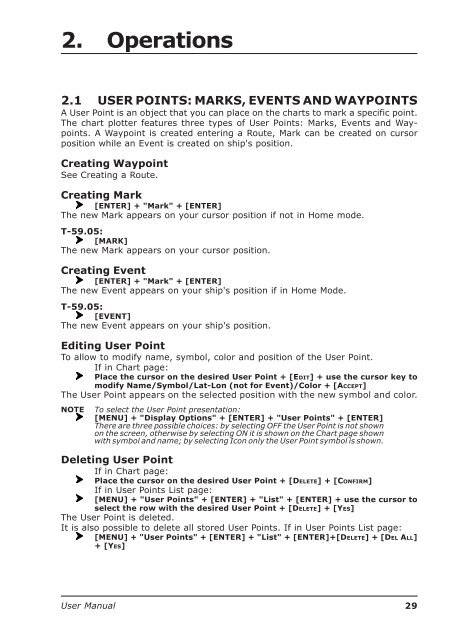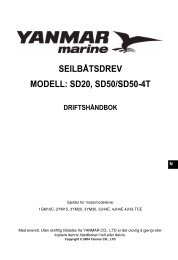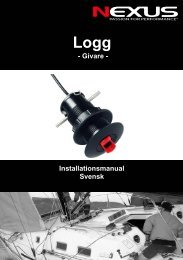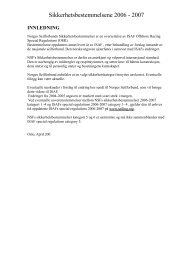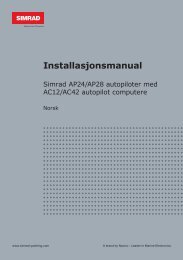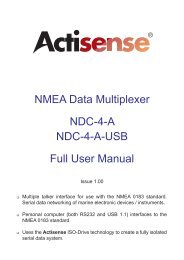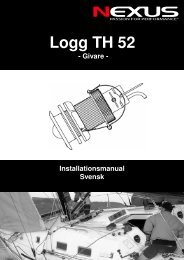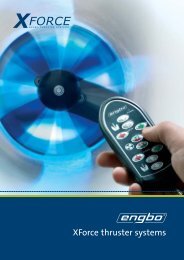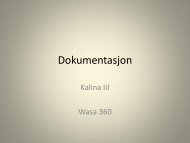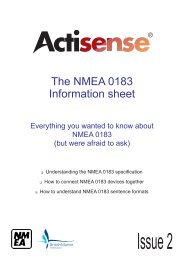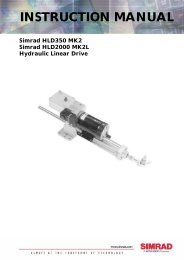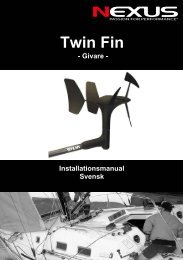You also want an ePaper? Increase the reach of your titles
YUMPU automatically turns print PDFs into web optimized ePapers that Google loves.
2. Operations2.1 USER POINTS: MARKS, EVENTS AND WAYPOINTSA <strong>User</strong> Point is an object that you can place on the charts to mark a specific point.The chart plotter features three types of <strong>User</strong> Points: Marks, Events and Waypoints.A Waypoint is created entering a Route, Mark can be created on cursorposition while an Event is created on ship's position.Creating WaypointSee Creating a Route.Creating Mark[ENTER] + "Mark" + [ENTER]The new Mark appears on your cursor position if not in Home mode.T-59.05:[MARK]The new Mark appears on your cursor position.Creating Event[ENTER] + "Mark" + [ENTER]The new Event appears on your ship's position if in Home Mode.T-59.05:[EVENT]The new Event appears on your ship's position.Editing <strong>User</strong> PointTo allow to modify name, symbol, color and position of the <strong>User</strong> Point.If in Chart page:Place the cursor on the desired <strong>User</strong> Point + [EDIT] + use the cursor key tomodify Name/Symbol/Lat-Lon (not for Event)/Color + [ACCEPT]The <strong>User</strong> Point appears on the selected position with the new symbol and color.NOTETo select the <strong>User</strong> Point presentation:[MENU] + "Display Options" + [ENTER] + "<strong>User</strong> Points" + [ENTER]There are three possible choices: by selecting OFF the <strong>User</strong> Point is not shownon the screen, otherwise by selecting ON it is shown on the Chart page shownwith symbol and name; by selecting Icon only the <strong>User</strong> Point symbol is shown.Deleting <strong>User</strong> PointIf in Chart page:Place the cursor on the desired <strong>User</strong> Point + [DELETE] + [CONFIRM]If in <strong>User</strong> Points List page:[MENU] + "<strong>User</strong> Points" + [ENTER] + "List" + [ENTER] + use the cursor toselect the row with the desired <strong>User</strong> Point + [DELETE] + [YES]The <strong>User</strong> Point is deleted.It is also possible to delete all stored <strong>User</strong> Points. If in <strong>User</strong> Points List page:[MENU] + "<strong>User</strong> Points" + [ENTER] + "List" + [ENTER]+[DELETE] + [DEL ALL]+ [YES]<strong>User</strong> <strong>Manual</strong>29