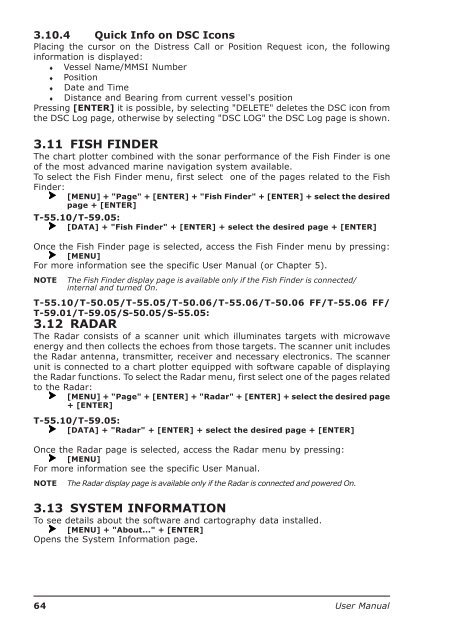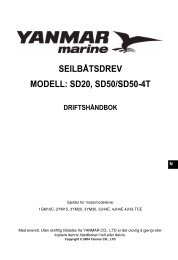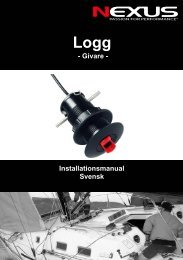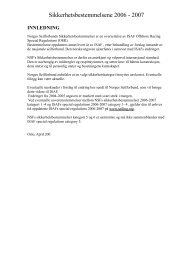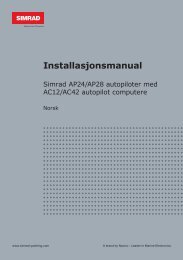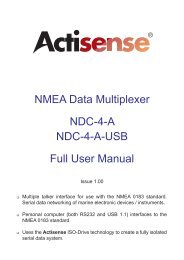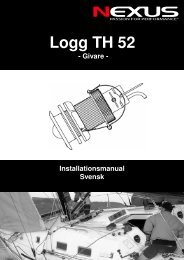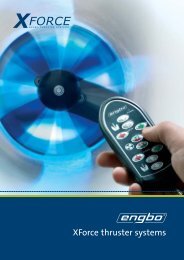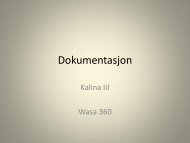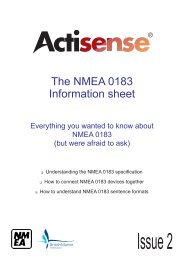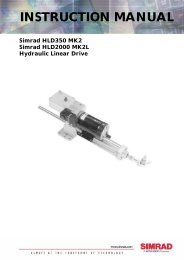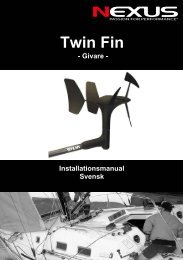Create successful ePaper yourself
Turn your PDF publications into a flip-book with our unique Google optimized e-Paper software.
3.10.4 Quick Info on DSC IconsPlacing the cursor on the Distress Call or Position Request icon, the followinginformation is displayed:♦ Vessel Name/MMSI Number♦ Position♦ Date and Time♦ Distance and Bearing from current vessel's positionPressing [ENTER] it is possible, by selecting "DELETE" deletes the DSC icon fromthe DSC Log page, otherwise by selecting "DSC LOG" the DSC Log page is shown.3.11 FISH FINDERThe chart plotter combined with the sonar performance of the Fish Finder is oneof the most advanced marine navigation system available.To select the Fish Finder menu, first select one of the pages related to the FishFinder:[MENU] + "Page" + [ENTER] + "Fish Finder" + [ENTER] + select the desiredpage + [ENTER]T-55.10/T-59.05:[DATA] + "Fish Finder" + [ENTER] + select the desired page + [ENTER]Once the Fish Finder page is selected, access the Fish Finder menu by pressing:[MENU]For more information see the specific <strong>User</strong> <strong>Manual</strong> (or Chapter 5).NOTEThe Fish Finder display page is available only if the Fish Finder is connected/internal and turned On.T-55.10/T-50.05/T-55.05/T-50.06/T-55.06/T-50.06 FF/T-55.06 FF/T-59.01/T-59.05/S-50.05/S-55.05:3.12 RADARThe Radar consists of a scanner unit which illuminates targets with microwaveenergy and then collects the echoes from those targets. The scanner unit includesthe Radar antenna, transmitter, receiver and necessary electronics. The scannerunit is connected to a chart plotter equipped with software capable of displayingthe Radar functions. To select the Radar menu, first select one of the pages relatedto the Radar:[MENU] + "Page" + [ENTER] + "Radar" + [ENTER] + select the desired page+ [ENTER]T-55.10/T-59.05:[DATA] + "Radar" + [ENTER] + select the desired page + [ENTER]Once the Radar page is selected, access the Radar menu by pressing:[MENU]For more information see the specific <strong>User</strong> <strong>Manual</strong>.NOTEThe Radar display page is available only if the Radar is connected and powered On.3.13 SYSTEM INFORMATIONTo see details about the software and cartography data installed.[MENU] + "About..." + [ENTER]Opens the System Information page.64 <strong>User</strong> <strong>Manual</strong>