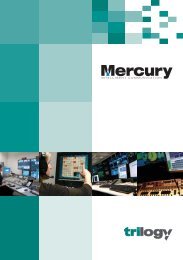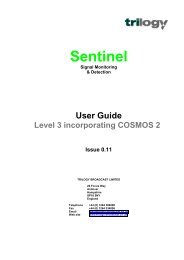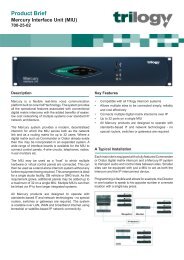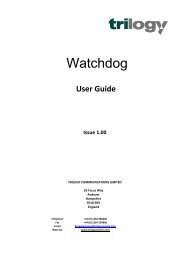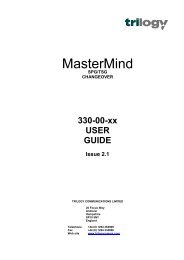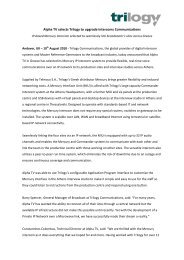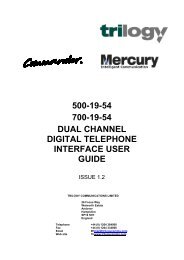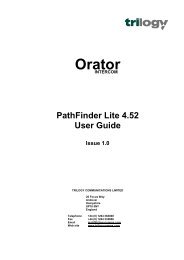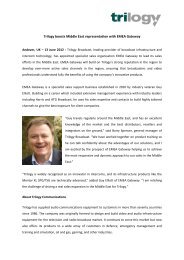PathFinder Software Configuration Guide - Trilogy Communications
PathFinder Software Configuration Guide - Trilogy Communications
PathFinder Software Configuration Guide - Trilogy Communications
- No tags were found...
Create successful ePaper yourself
Turn your PDF publications into a flip-book with our unique Google optimized e-Paper software.
19.5 System Overview<strong>PathFinder</strong> Version 4.22 User <strong>Guide</strong>Now for each matrix, obtain the following information prior to completing the matrix overview.Port Type System Name In Label Out Label1 16 Key Panel Panel 1 1 12 16 Key Panel Panel 2 2 23 16 Key Panel Panel 3 3 34 16 Key Panel Panel 4 4 45 16 Key Panel Panel 5 5 56 16 Key Panel Panel 6 6 67 Network Port Network 189101112(free pool)It is necessary to know the slot location of any GPI and E1 network cards although at thisstage a detailed knowledge of the functionality is not required. Open <strong>PathFinder</strong> again andselect the option to create a new database. When prompted, enter the system number “1”.The system name and system number should now be correctly displayed on the overviewstatus line adjacent to the text “System Overview”. Now continue by defining the systemhardware on the System Overview page. In this simple example, six panels and a singlenetwork card are shown on the first twelve ports of the matrix. Define the port type asNetwork – Free Pool: the other Network port type options are explained in section 2.8. TheFree Pool example is shown below.StatusLineRemember to save the <strong>PathFinder</strong> database at regular intervals.<strong>Trilogy</strong> <strong>Communications</strong> LimitedIssue 1Page 111 of 111