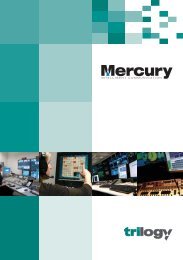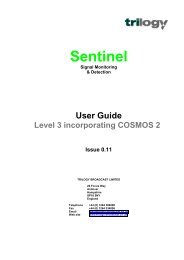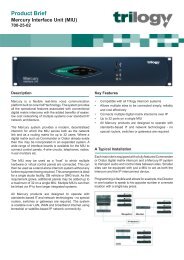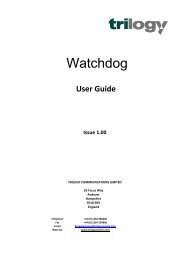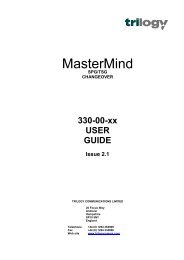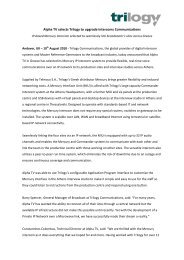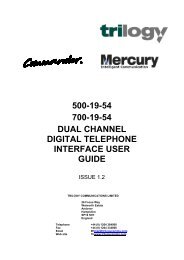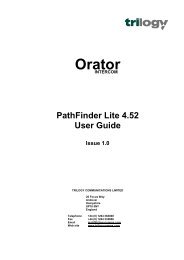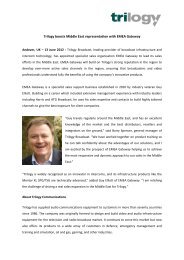PathFinder Software Configuration Guide - Trilogy Communications
PathFinder Software Configuration Guide - Trilogy Communications
PathFinder Software Configuration Guide - Trilogy Communications
- No tags were found...
You also want an ePaper? Increase the reach of your titles
YUMPU automatically turns print PDFs into web optimized ePapers that Google loves.
<strong>PathFinder</strong> Version 4.22 User <strong>Guide</strong>The next step is to configure the crosspoint list as the target of the chosen logic input.1. Select the Inputs radio button on the lower right corner of the logic page.2. Select the Xpt List field of the relevant logic input.3. Right click on this field to view and select from the Xpt List pop-up.4. Finally click the tick box to accept the edit.Note: If you wish this crosspoints created in the crosspoint list to be normally inhibited,change the logic input polarity to be normally closed.15.1.3 Logic Inputs triggering Logic OutputsFirst select the Inputs radio button on the logic page then select the Logic O/P field on thelogic input required. Right click on this field to view the Logic Output list pop-up and selectthe output required. Finally click the tick box to accept the edit.15.1.4 Logic Inputs triggering panel 4-wire callingA 4-wire call is a logic input to the matrix, which is used to make relevant panels in thesystem aware that a 4-wire circuit wishes to speak. Any panel in the system with acorresponding speak key to this 4-wire circuit will flash the related yellow tally as a visualindication that the panel is being called.In addition to the visual indication of the flashing tally the panel can also be programmed tobuzz as an audible indication (Panel Alert) to the 4-wire call.<strong>Trilogy</strong> <strong>Communications</strong> LimitedIssue 1Page 87 of 87