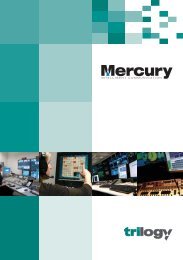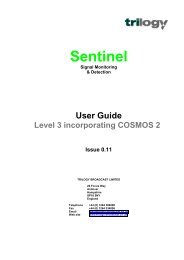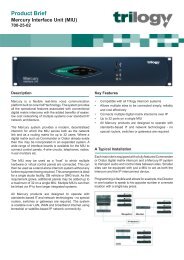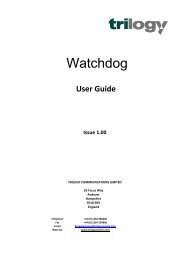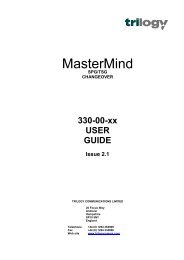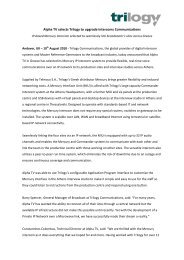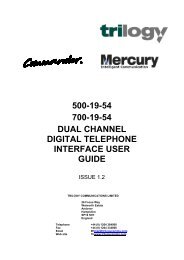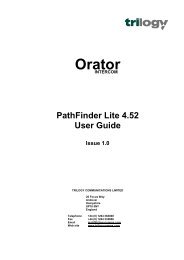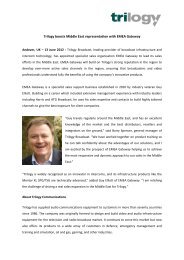PathFinder Software Configuration Guide - Trilogy Communications
PathFinder Software Configuration Guide - Trilogy Communications
PathFinder Software Configuration Guide - Trilogy Communications
- No tags were found...
Create successful ePaper yourself
Turn your PDF publications into a flip-book with our unique Google optimized e-Paper software.
<strong>PathFinder</strong> Version 4.22 User <strong>Guide</strong>19.13 Target GroupsThe previous examples of network communication in this guide are concerned with SystemA communicating with a single port in System B. If there is a requirement for a panel insystem A wishing to communicate with two or more panels or 4 wires in system B, a TargetGroup needs to be configured across the Network.To program a Target Group that can be accessed across the network the following stepsshould be followed. The example below shows how panels in System A can access a TargetGroup in system B.• First make sure each of the ports to be assign as a Target Group in the remote system(system B) have an individual network handle assigned in the System Overview asdescribed previously in section 2.5.• Select the ‘Group’ tab, then the ‘TargetGps’ radio button and add the relevant ports tothe Target Group using the + icon to add new members.Select the correct view inthe lower right corner of thescreen.• Next, select the ‘Overview’ radio button. The last column in the Target Group overviewtable relates to the Network Handle number to be assigned to the Target Group. Thisnumber has to be unique value and be different from the Net Handle numbers assignedin the system overview.• In the Pathfinder GUI each system is allowed a total of 255 Network Handles. If thesystem is, for example a 192 port system, the Net Handles allocated to Target Groupscould be numbered from 193 onwards. This will allow the flexibility of any port in the 192port system to be networked in the future.Type 193 thenpress the tick(check).• The penultimate step is in the System A configuration add the Target Group handlenumber in the System Overview/Remote Targets form.• Finally, in the System A configuration, select the Panel Config page and target therelevant panel keys to the Remote System Target that is assigned to the Target Group.Page 120 of 120 Issue 1 <strong>Trilogy</strong> <strong>Communications</strong> Limited