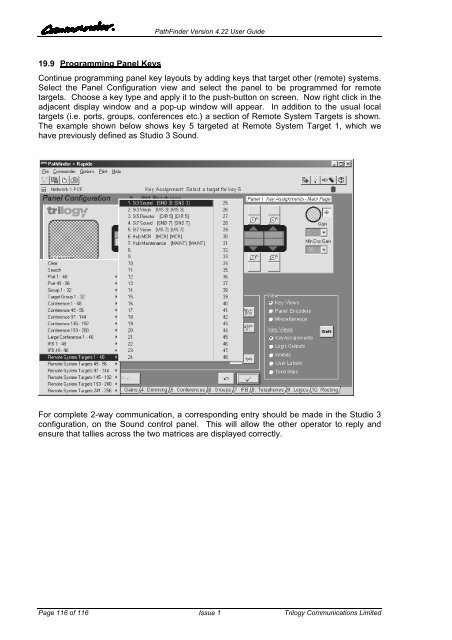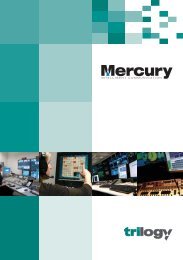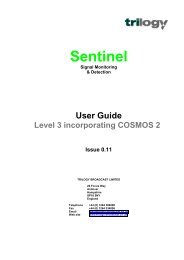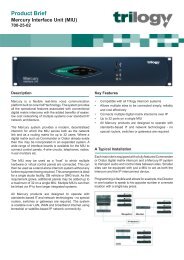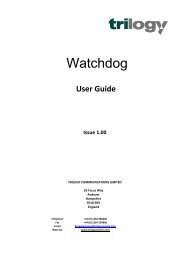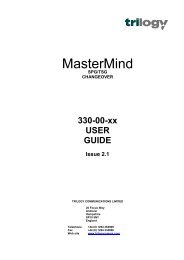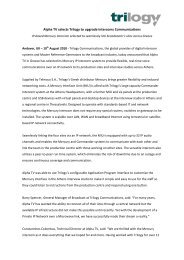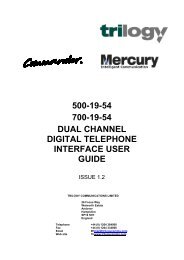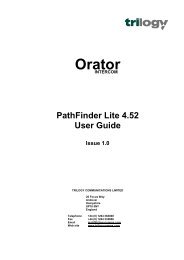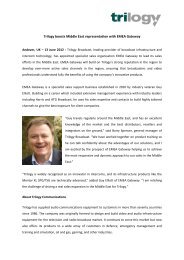- Page 1 and 2:
DIGITAL INTERCOMPathFinderVersion 4
- Page 3 and 4:
PathFinder Version 4.22 User GuideE
- Page 5:
PathFinder Version 4.22 User GuideS
- Page 8 and 9:
PathFinder Version 4.22 User GuideS
- Page 10 and 11:
PathFinder Version 4.22 User GuideP
- Page 12 and 13:
PathFinder Version 4.22 User GuideP
- Page 14 and 15:
PathFinder Version 4.22 User Guide3
- Page 16 and 17:
PathFinder Version 4.22 User GuideO
- Page 18 and 19:
PathFinder Version 4.22 User GuideP
- Page 20 and 21:
PathFinder Version 4.22 User Guide4
- Page 22 and 23:
4.1.3.1 Opening Alternate Configura
- Page 24 and 25:
5.2 Navigating Between PathFinder F
- Page 26 and 27:
PathFinder Version 4.22 User Guide5
- Page 28 and 29:
5.4.7 Informational IconsPathFinder
- Page 30 and 31:
PathFinder Version 4.22 User GuideT
- Page 32:
PathFinder Version 4.22 User Guide6
- Page 35 and 36:
6.5 Assigning keys to Control Panel
- Page 37 and 38:
6.7 Assigning key targetsPathFinder
- Page 39 and 40:
6.9 Adding a Quick Response key (QR
- Page 41 and 42:
PathFinder Version 4.22 User GuideW
- Page 43 and 44:
PathFinder Version 4.22 User Guide7
- Page 45 and 46:
PathFinder Version 4.22 User Guide7
- Page 47 and 48:
7.5 Creating ConferencesPathFinder
- Page 49 and 50:
PathFinder Version 4.22 User Guide7
- Page 51 and 52:
PathFinder Version 4.22 User Guide7
- Page 53 and 54:
PathFinder Version 4.22 User Guide8
- Page 55 and 56:
PathFinder Version 4.22 User GuideT
- Page 57 and 58:
PathFinder Version 4.22 User GuideT
- Page 59 and 60:
PathFinder Version 4.22 User Guide9
- Page 61 and 62:
9.3.3 Tone BlipsPathFinder Version
- Page 63 and 64:
PathFinder Version 4.22 User Guide1
- Page 65 and 66: 10.1.2 Dim Level and Auto-Listen Ke
- Page 67 and 68: PathFinder Version 4.22 User Guide.
- Page 69 and 70: PathFinder Version 4.22 User Guide1
- Page 71 and 72: PathFinder Version 4.22 User Guide1
- Page 73 and 74: PathFinder Version 4.22 User Guide
- Page 75 and 76: PathFinder Version 4.22 User GuideS
- Page 77 and 78: PathFinder Version 4.22 User GuideS
- Page 79 and 80: PathFinder Version 4.22 User Guide1
- Page 81 and 82: PathFinder Version 4.22 User GuideI
- Page 83 and 84: PathFinder Version 4.22 User GuideN
- Page 85 and 86: PathFinder Version 4.22 User Guide1
- Page 87 and 88: PathFinder Version 4.22 User GuideT
- Page 89 and 90: PathFinder Version 4.22 User Guide1
- Page 91 and 92: PathFinder Version 4.22 User Guide1
- Page 93 and 94: PathFinder Version 4.22 User Guide1
- Page 95 and 96: PathFinder Version 4.22 User Guide1
- Page 97 and 98: PathFinder Version 4.22 User Guide1
- Page 99 and 100: PathFinder Version 4.22 User Guide1
- Page 101 and 102: PathFinder Version 4.22 User Guide1
- Page 103 and 104: PathFinder Version 4.22 User Guide1
- Page 105 and 106: PathFinder Version 4.22 User Guidew
- Page 107 and 108: PathFinder Version 4.22 User Guide1
- Page 109 and 110: 19.4 Network ConfigurationPathFinde
- Page 111 and 112: 19.5 System OverviewPathFinder Vers
- Page 113 and 114: PathFinder Version 4.22 User Guide1
- Page 115: PathFinder Version 4.22 User GuideI
- Page 119 and 120: PathFinder Version 4.22 User Guide1
- Page 121 and 122: PathFinder Version 4.22 User Guide1
- Page 123 and 124: PathFinder Version 4.22 User GuideS
- Page 125 and 126: PathFinder Version 4.22 User Guide2
- Page 127 and 128: PathFinder Version 4.22 User Guide2
- Page 129 and 130: 20.7 On-LinePathFinder Version 4.22
- Page 131 and 132: PathFinder Version 4.22 User Guide2
- Page 133 and 134: PathFinder Version 4.22 User Guide2
- Page 135 and 136: PathFinder Version 4.22 User Guide2
- Page 137 and 138: PathFinder Version 4.22 User Guide2
- Page 139 and 140: PathFinder Version 4.22 User GuideT
- Page 141 and 142: PathFinder Version 4.22 User Guide2
- Page 143 and 144: PathFinder Version 4.22 User Guide2