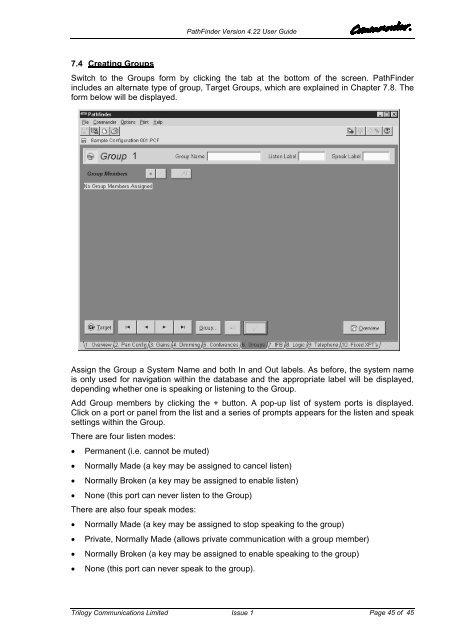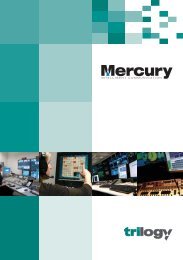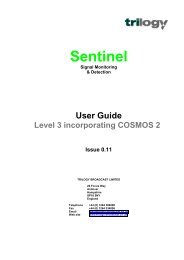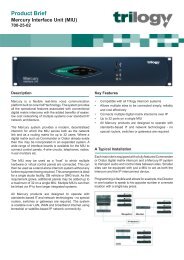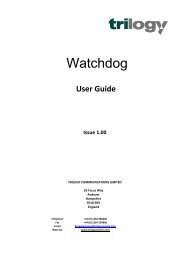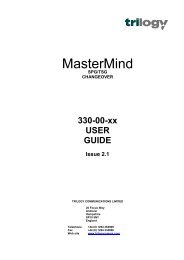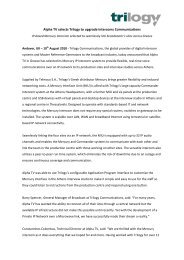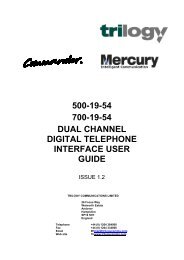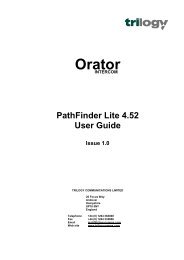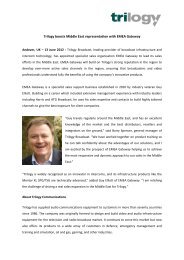PathFinder Software Configuration Guide - Trilogy Communications
PathFinder Software Configuration Guide - Trilogy Communications
PathFinder Software Configuration Guide - Trilogy Communications
- No tags were found...
Create successful ePaper yourself
Turn your PDF publications into a flip-book with our unique Google optimized e-Paper software.
<strong>PathFinder</strong> Version 4.22 User <strong>Guide</strong>7.4 Creating GroupsSwitch to the Groups form by clicking the tab at the bottom of the screen. <strong>PathFinder</strong>includes an alternate type of group, Target Groups, which are explained in Chapter 7.8. Theform below will be displayed.Assign the Group a System Name and both In and Out labels. As before, the system nameis only used for navigation within the database and the appropriate label will be displayed,depending whether one is speaking or listening to the Group.Add Group members by clicking the + button. A pop-up list of system ports is displayed.Click on a port or panel from the list and a series of prompts appears for the listen and speaksettings within the Group.There are four listen modes:• Permanent (i.e. cannot be muted)• Normally Made (a key may be assigned to cancel listen)• Normally Broken (a key may be assigned to enable listen)• None (this port can never listen to the Group)There are also four speak modes:• Normally Made (a key may be assigned to stop speaking to the group)• Private, Normally Made (allows private communication with a group member)• Normally Broken (a key may be assigned to enable speaking to the group)• None (this port can never speak to the group).<strong>Trilogy</strong> <strong>Communications</strong> LimitedIssue 1Page 45 of 45