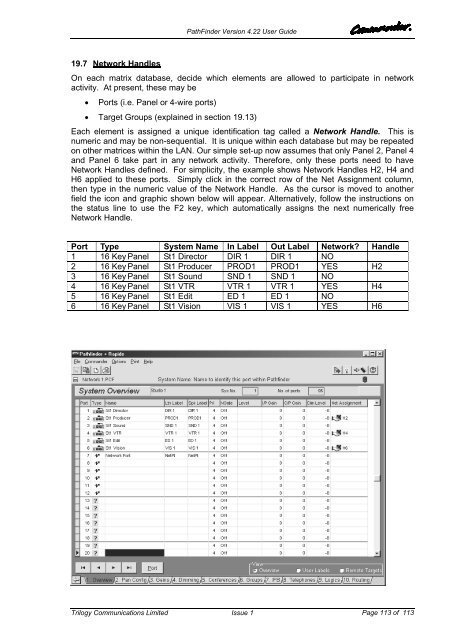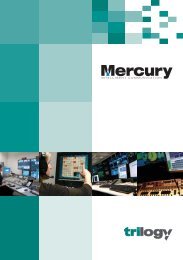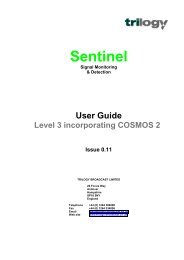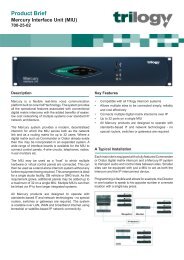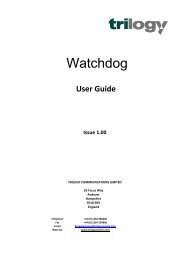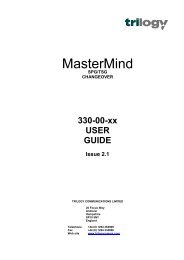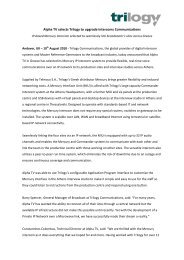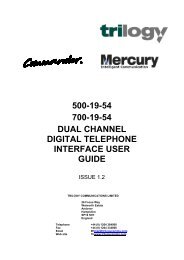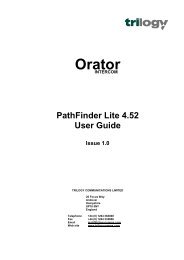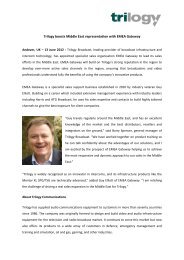PathFinder Software Configuration Guide - Trilogy Communications
PathFinder Software Configuration Guide - Trilogy Communications
PathFinder Software Configuration Guide - Trilogy Communications
- No tags were found...
Create successful ePaper yourself
Turn your PDF publications into a flip-book with our unique Google optimized e-Paper software.
<strong>PathFinder</strong> Version 4.22 User <strong>Guide</strong>19.7 Network HandlesOn each matrix database, decide which elements are allowed to participate in networkactivity. At present, these may be• Ports (i.e. Panel or 4-wire ports)• Target Groups (explained in section 19.13)Each element is assigned a unique identification tag called a Network Handle. This isnumeric and may be non-sequential. It is unique within each database but may be repeatedon other matrices within the LAN. Our simple set-up now assumes that only Panel 2, Panel 4and Panel 6 take part in any network activity. Therefore, only these ports need to haveNetwork Handles defined. For simplicity, the example shows Network Handles H2, H4 andH6 applied to these ports. Simply click in the correct row of the Net Assignment column,then type in the numeric value of the Network Handle. As the cursor is moved to anotherfield the icon and graphic shown below will appear. Alternatively, follow the instructions onthe status line to use the F2 key, which automatically assigns the next numerically freeNetwork Handle.Port Type System Name In Label Out Label Network? Handle1 16 Key Panel St1 Director DIR 1 DIR 1 NO2 16 Key Panel St1 Producer PROD1 PROD1 YES H23 16 Key Panel St1 Sound SND 1 SND 1 NO4 16 Key Panel St1 VTR VTR 1 VTR 1 YES H45 16 Key Panel St1 Edit ED 1 ED 1 NO6 16 Key Panel St1 Vision VIS 1 VIS 1 YES H6<strong>Trilogy</strong> <strong>Communications</strong> LimitedIssue 1Page 113 of 113