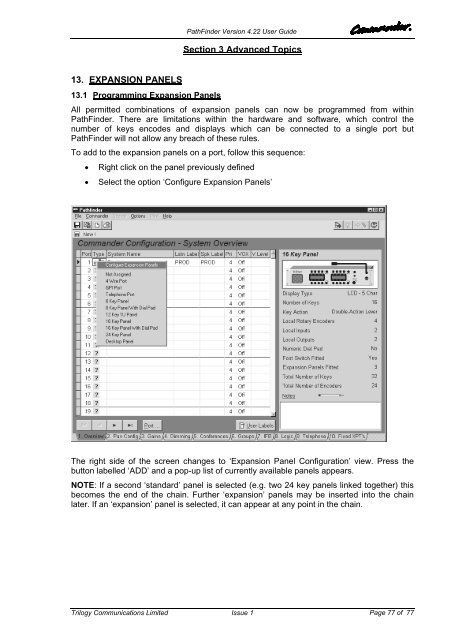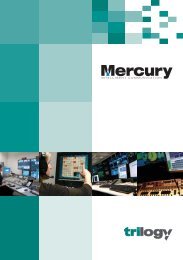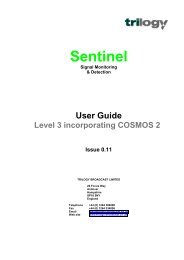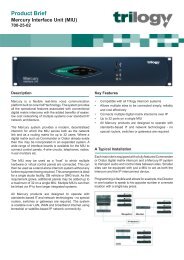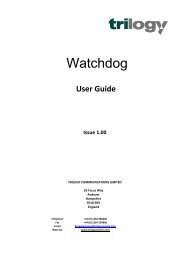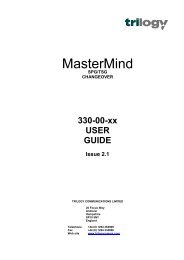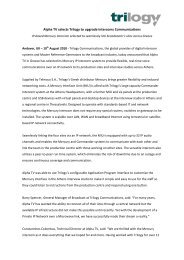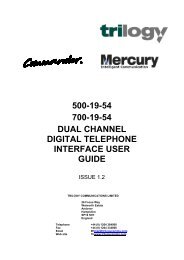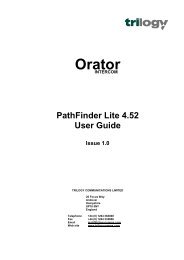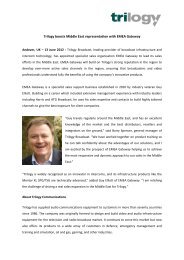PathFinder Software Configuration Guide - Trilogy Communications
PathFinder Software Configuration Guide - Trilogy Communications
PathFinder Software Configuration Guide - Trilogy Communications
- No tags were found...
Create successful ePaper yourself
Turn your PDF publications into a flip-book with our unique Google optimized e-Paper software.
<strong>PathFinder</strong> Version 4.22 User <strong>Guide</strong>Section 3 Advanced Topics13. EXPANSION PANELS13.1 Programming Expansion PanelsAll permitted combinations of expansion panels can now be programmed from within<strong>PathFinder</strong>. There are limitations within the hardware and software, which control thenumber of keys encodes and displays which can be connected to a single port but<strong>PathFinder</strong> will not allow any breach of these rules.To add to the expansion panels on a port, follow this sequence:• Right click on the panel previously defined• Select the option ‘Configure Expansion Panels’The right side of the screen changes to ‘Expansion Panel <strong>Configuration</strong>’ view. Press thebutton labelled ‘ADD’ and a pop-up list of currently available panels appears.NOTE: If a second ‘standard’ panel is selected (e.g. two 24 key panels linked together) thisbecomes the end of the chain. Further ‘expansion’ panels may be inserted into the chainlater. If an ‘expansion’ panel is selected, it can appear at any point in the chain.<strong>Trilogy</strong> <strong>Communications</strong> LimitedIssue 1Page 77 of 77