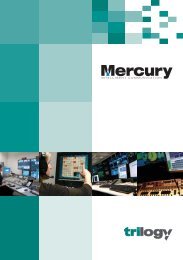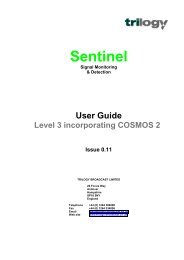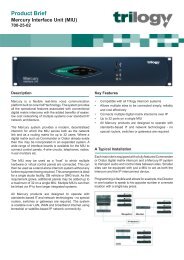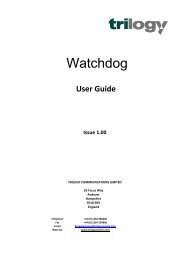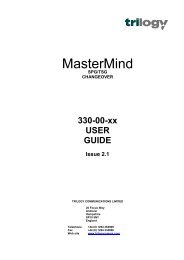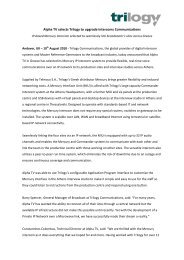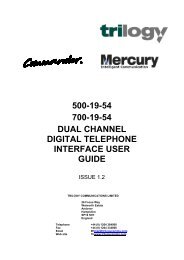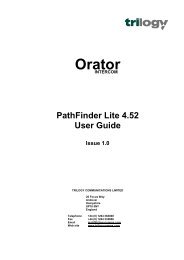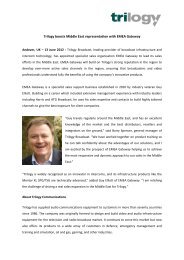PathFinder Software Configuration Guide - Trilogy Communications
PathFinder Software Configuration Guide - Trilogy Communications
PathFinder Software Configuration Guide - Trilogy Communications
- No tags were found...
Create successful ePaper yourself
Turn your PDF publications into a flip-book with our unique Google optimized e-Paper software.
<strong>PathFinder</strong> Version 4.22 User <strong>Guide</strong>19.8 Defining Remote System TargetsFor each matrix, define the Remote Targets, which will be addressed. This requires priorknowledge of the System Numbers and Network Handles, which have been defined on theother systemsRemote System Targets are defined on an alternative view of the System Overview Page.Select the Remote Target button in the bottom right corner of the screen and the view shownbelow will appear.The Remote Targets may be allocated sequentially or in “blocks” which allows for morelogical programming.Remote Targetview selectedFollow the steps below to define Remote System Target 1• Click (or double-click) in theSystem column, at row 1. A pop-upwill appear showing the availableSystem Numbers, which weredefined in section 2.2.• Select the required Remote System.• Hit the tab key to move to the next field ‘Net Handle’.• In the Net Handle column, type a numeric value, This number corresponds to the NetHandle number applied in the System Overview of the remote studio’s database.• Finally, enter the name and appropriate labels for this remote target. The 5 characterlisten/speak labels will be the neumonic which will appear on the panel key as shown insection 19.9.Page 114 of 114 Issue 1 <strong>Trilogy</strong> <strong>Communications</strong> Limited