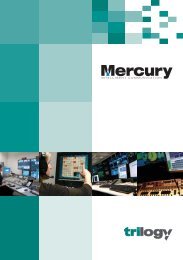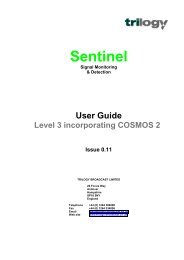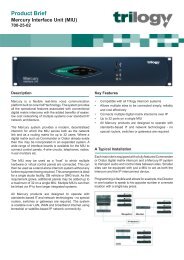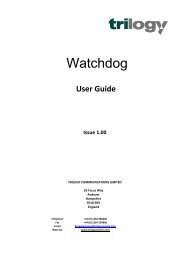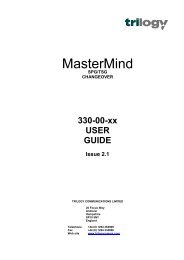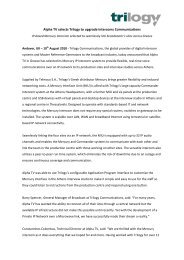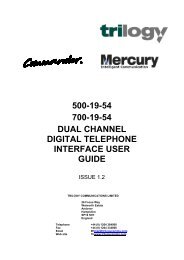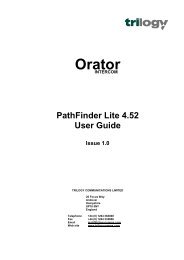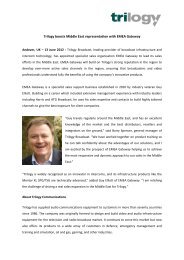PathFinder Software Configuration Guide - Trilogy Communications
PathFinder Software Configuration Guide - Trilogy Communications
PathFinder Software Configuration Guide - Trilogy Communications
- No tags were found...
You also want an ePaper? Increase the reach of your titles
YUMPU automatically turns print PDFs into web optimized ePapers that Google loves.
<strong>PathFinder</strong> Version 4.22 User <strong>Guide</strong>5.4 General <strong>PathFinder</strong> Methodology<strong>PathFinder</strong> is designed to use the well-accepted Windows methods of data entry:• Double-clicks or right clicks to pop-up context-sensitive menus• Check boxes to accept/reject changes• Hover help• Dialogue boxes to provide information and/or warnings.It is expected that any user familiar with Windows 95 will not have any problem learning veryrapidly how to effect changes to the configuration.The following Chapters therefore concentrate on the features provided and how they may beused. Where any specific philosophy is used to configure forms, these are mentioned in theappropriate Chapter.5.4.1 Saving Changes - Accept/UndoWith the exception of the overview form, as changes are made on a form, they are notimmediately stored in the database. Each form is provided with "accept" and "undo" buttonsthat may be used to save the changes, or abandon them and revert to the previous settings.UndoAcceptNote that when a new form is selected any changes made to the current form areautomatically saved, without having to select the accept button.The Overview form is an exception to the rule. Most forms are graphical views of thedatabase; the overview is a direct on-screen representation of the database, arranged inrows.Once changes have been made to any item in a row, moving off the row will cause the datato be immediately written to the database. This moving away can be realised by selecting adifferent row, or a different form.5.4.2 Hover HelpTo avoid “clutter” on the forms, many items are provided with “hover help”. This means thatallowing the cursor to linger over an item will cause a description to be displayed. Anexample of this is the panel configuration form, where the myriad of different key types usehover help to display the key’s action, rather then text.Page 26 of 26 Issue 1 <strong>Trilogy</strong> <strong>Communications</strong> Limited