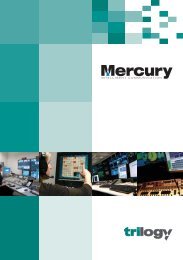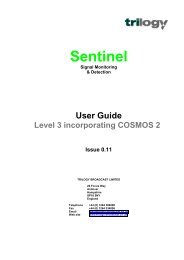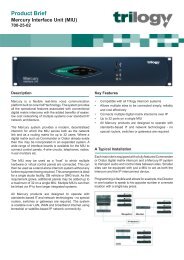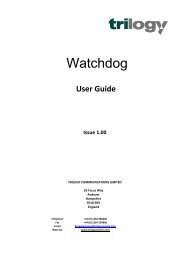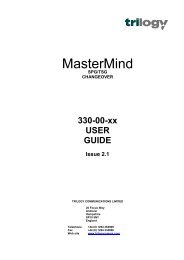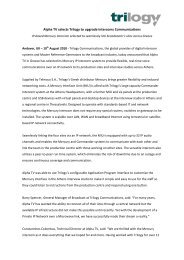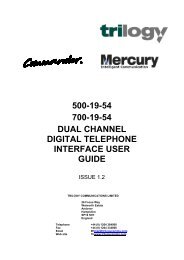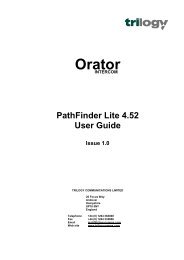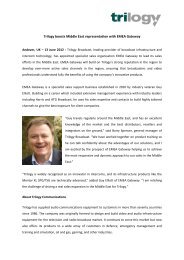PathFinder Software Configuration Guide - Trilogy Communications
PathFinder Software Configuration Guide - Trilogy Communications
PathFinder Software Configuration Guide - Trilogy Communications
- No tags were found...
Create successful ePaper yourself
Turn your PDF publications into a flip-book with our unique Google optimized e-Paper software.
7.5 Creating Conferences<strong>PathFinder</strong> Version 4.22 User <strong>Guide</strong>Switch to the conference form by clicking the tab at the bottom of the screen. Two differentsets of conferences are provided with <strong>PathFinder</strong>, large and small. By default, the smallconference form is displayed first. Switch between the types using the button in the bottomleft corner.• Small Conferences. A total of 200 conferences, each with 24 members.• Large Conferences. A total of 16 conferences, each with 96 members.The form shown below appears.Assign a suitable name and labels to the Conference. Add members using the + key. Asmembers are added, a view of speak inhibits will gradually appear. By default, all conferencemembers are inhibited from speaking to themselves, thus eliminating howlround. Extrainhibits may be added by clicking on the grid and selecting or deselecting the appropriatesquare. The following example shows a conference with six members, default speak inhibitsplus an additional inhibit which prevents Vision Engineer from speaking to Producer A.<strong>Trilogy</strong> <strong>Communications</strong> LimitedIssue 1Page 47 of 47