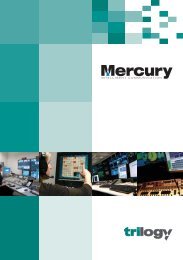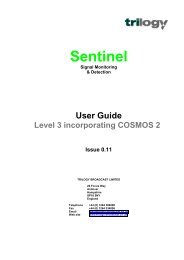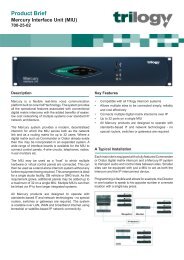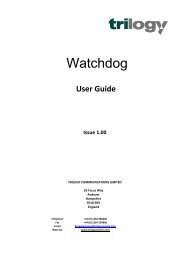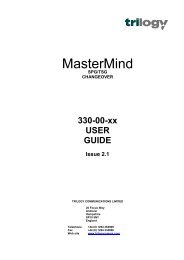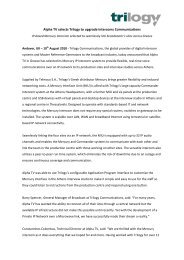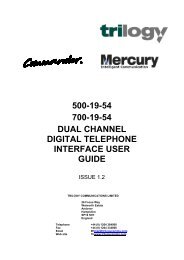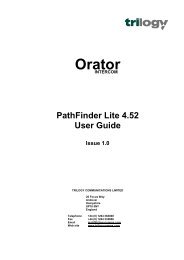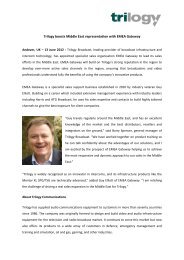PathFinder Software Configuration Guide - Trilogy Communications
PathFinder Software Configuration Guide - Trilogy Communications
PathFinder Software Configuration Guide - Trilogy Communications
- No tags were found...
Create successful ePaper yourself
Turn your PDF publications into a flip-book with our unique Google optimized e-Paper software.
<strong>PathFinder</strong> Version 4.22 User <strong>Guide</strong>For example:Use the ‘Add’, ‘Insert’ and ‘Delete’ buttons to build thechain as desired and press the ‘OK’ button to return tothe main screen. The changes made now appear inthe last three entries of the right screen view.For example, by adding two 8 Encoder expansionpanel to a standard 16 key panel, then completing thechain with a further 16 key panel, the last three entrieswill read:Expansion panels fitted: 3Total number of keys: 32Total number of encodes: 24To configure the expansion panels, from Overview, select the Panel <strong>Configuration</strong> tab at thebottom of the screen. At centre left of the screen is a box labelled ‘Panel Selector’. A total offive panels are potentially available on a chain. The currently active view appears white:other defined expansion panels appear light grey,Click on the chain element or use the < and > buttons to reach the expansion panel that youwish to configure. The panel view will change and configuration is now carried out as usual.Page 78 of 78 Issue 1 <strong>Trilogy</strong> <strong>Communications</strong> Limited