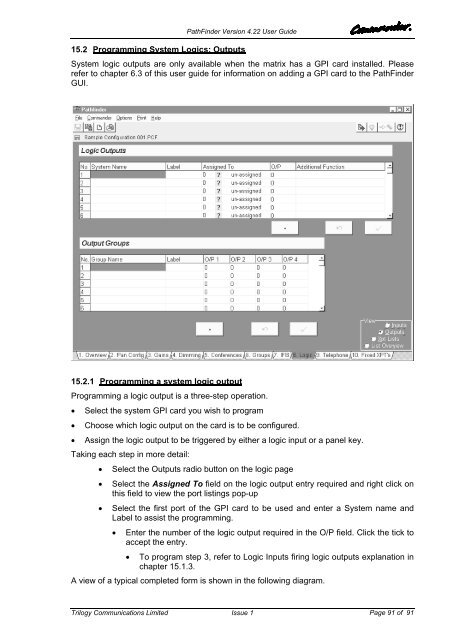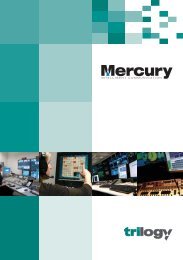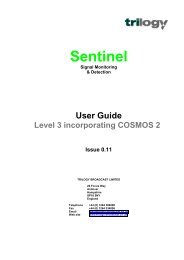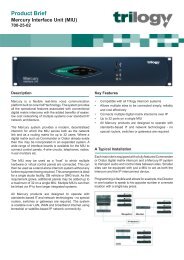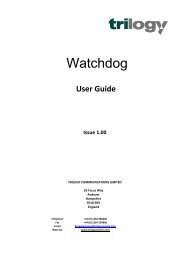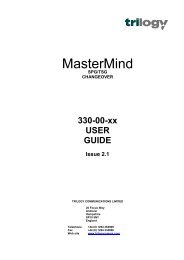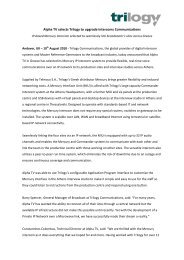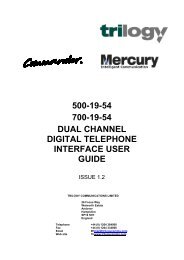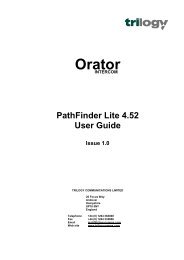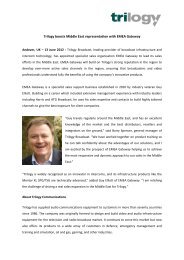PathFinder Software Configuration Guide - Trilogy Communications
PathFinder Software Configuration Guide - Trilogy Communications
PathFinder Software Configuration Guide - Trilogy Communications
- No tags were found...
You also want an ePaper? Increase the reach of your titles
YUMPU automatically turns print PDFs into web optimized ePapers that Google loves.
<strong>PathFinder</strong> Version 4.22 User <strong>Guide</strong>15.2 Programming System Logics: OutputsSystem logic outputs are only available when the matrix has a GPI card installed. Pleaserefer to chapter 6.3 of this user guide for information on adding a GPI card to the <strong>PathFinder</strong>GUI.15.2.1 Programming a system logic outputProgramming a logic output is a three-step operation.• Select the system GPI card you wish to program• Choose which logic output on the card is to be configured.• Assign the logic output to be triggered by either a logic input or a panel key.Taking each step in more detail:• Select the Outputs radio button on the logic page• Select the Assigned To field on the logic output entry required and right click onthis field to view the port listings pop-up• Select the first port of the GPI card to be used and enter a System name andLabel to assist the programming.• Enter the number of the logic output required in the O/P field. Click the tick toaccept the entry.• To program step 3, refer to Logic Inputs firing logic outputs explanation inchapter 15.1.3.A view of a typical completed form is shown in the following diagram.<strong>Trilogy</strong> <strong>Communications</strong> LimitedIssue 1Page 91 of 91